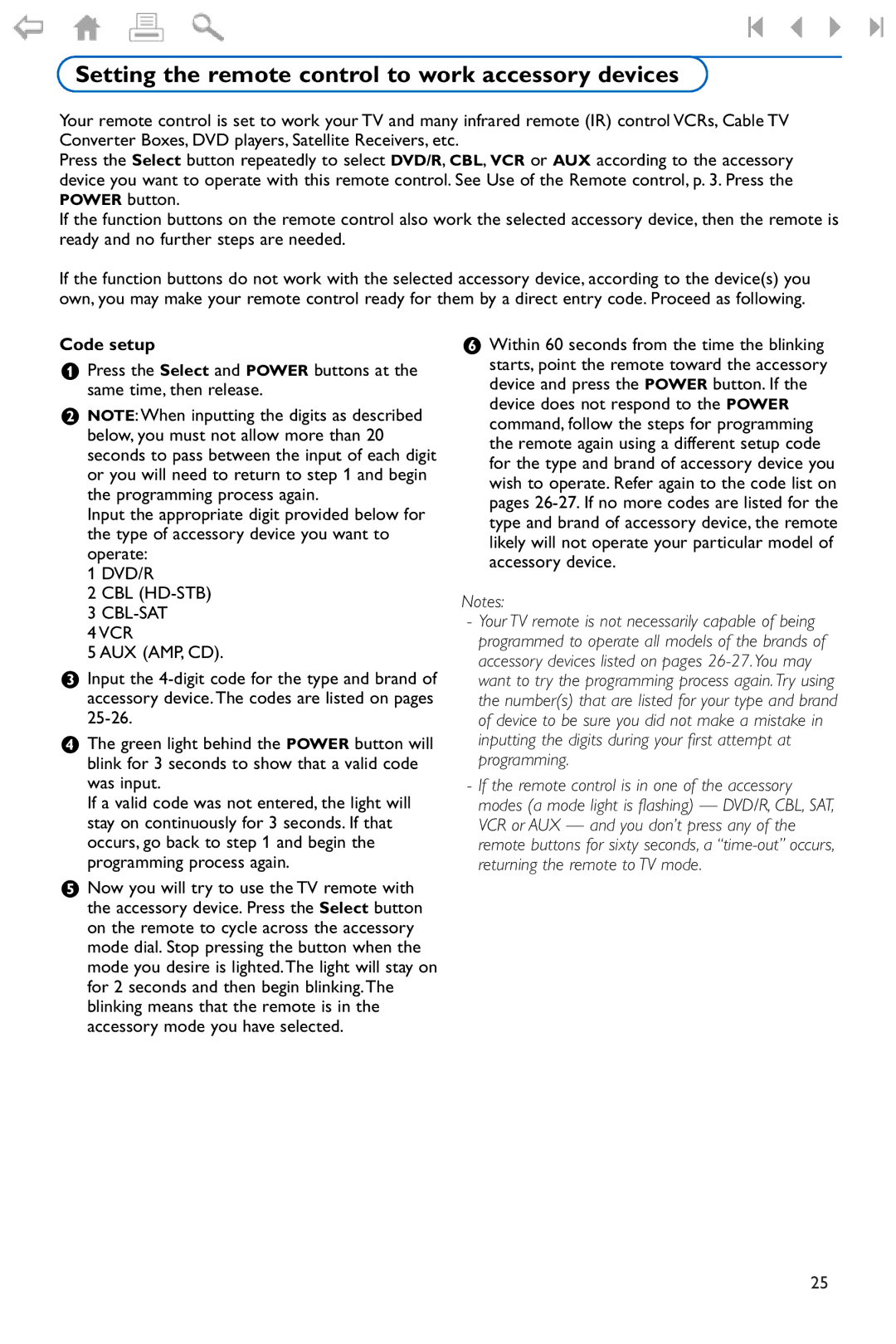Setting the remote control to work accessory devices
Your remote control is set to work your TV and many infrared remote (IR) control VCRs, Cable TV Converter Boxes, DVD players, Satellite Receivers, etc.
Press the Select button repeatedly to select DVD/R, CBL, VCR or AUX according to the accessory device you want to operate with this remote control. See Use of the Remote control, p. 3. Press the POWER button.
If the function buttons on the remote control also work the selected accessory device, then the remote is ready and no further steps are needed.
If the function buttons do not work with the selected accessory device, according to the device(s) you own, you may make your remote control ready for them by a direct entry code. Proceed as following.
Code setup
&Press the Select and POWER buttons at the same time, then release.
éNOTE:When inputting the digits as described below, you must not allow more than 20 seconds to pass between the input of each digit or you will need to return to step 1 and begin the programming process again.
Input the appropriate digit provided below for the type of accessory device you want to operate:
1 DVD/R
2 CBL (HD-STB)
3 CBL-SAT
4 VCR
5 AUX (AMP, CD).
“Input the
‘The green light behind the POWER button will blink for 3 seconds to show that a valid code was input.
If a valid code was not entered, the light will stay on continuously for 3 seconds. If that occurs, go back to step 1 and begin the programming process again.
(Now you will try to use the TV remote with the accessory device. Press the Select button on the remote to cycle across the accessory mode dial. Stop pressing the button when the mode you desire is lighted. The light will stay on for 2 seconds and then begin blinking. The blinking means that the remote is in the accessory mode you have selected.
§Within 60 seconds from the time the blinking starts, point the remote toward the accessory device and press the POWER button. If the device does not respond to the POWER command, follow the steps for programming the remote again using a different setup code for the type and brand of accessory device you wish to operate. Refer again to the code list on pages
Notes:
-Your TV remote is not necessarily capable of being programmed to operate all models of the brands of accessory devices listed on pages
-If the remote control is in one of the accessory modes (a mode light is flashing) — DVD/R, CBL, SAT, VCR or AUX — and you don’t press any of the remote buttons for sixty seconds, a
25