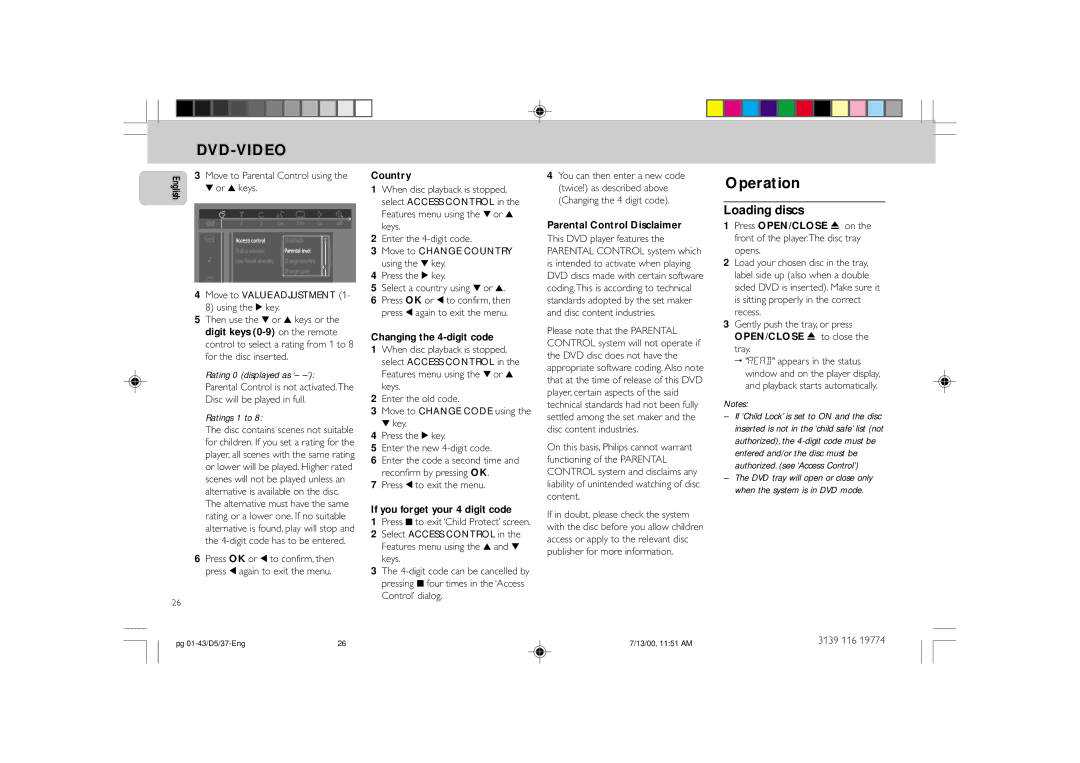English
26
DVD-VIDEO
3Move to Parental Control using the 4 or 3 keys.
4Move to VALUE ADJUSTMENT (1- 8) using the 2 key.
5Then use the 4 or 3 keys or the digit keys
Rating 0 (displayed as ‘–
Parental Control is not activated.The Disc will be played in full.
Ratings 1 to 8:
The disc contains scenes not suitable for children. If you set a rating for the player, all scenes with the same rating or lower will be played. Higher rated scenes will not be played unless an alternative is available on the disc. The alternative must have the same rating or a lower one. If no suitable alternative is found, play will stop and the
6Press OK or 1 to confirm, then press 1 again to exit the menu.
Country
1When disc playback is stopped, select ACCESS CONTROL in the Features menu using the 4 or 3 keys.
2Enter the
3Move to CHANGE COUNTRY using the 4 key.
4Press the 2 key.
5Select a country using 4 or 3.
6Press OK or 1 to confirm, then press 1 again to exit the menu.
Changing the 4-digit code
1When disc playback is stopped, select ACCESS CONTROL in the Features menu using the 4 or 3 keys.
2Enter the old code.
3Move to CHANGE CODE using the 4 key.
4Press the 2 key.
5Enter the new
6Enter the code a second time and reconfirm by pressing OK.
7Press 1 to exit the menu.
If you forget your 4 digit code
1Press 9 to exit ‘Child Protect’ screen.
2Select ACCESS CONTROL in the Features menu using the 3 and 4 keys.
3The
4You can then enter a new code (twice!) as described above (Changing the 4 digit code).
Parental Control Disclaimer
This DVD player features the PARENTAL CONTROL system which is intended to activate when playing DVD discs made with certain software coding.This is according to technical standards adopted by the set maker and disc content industries.
Please note that the PARENTAL CONTROL system will not operate if the DVD disc does not have the appropriate software coding. Also note that at the time of release of this DVD player, certain aspects of the said technical standards had not been fully settled among the set maker and the disc content industries.
On this basis, Philips cannot warrant functioning of the PARENTAL CONTROL system and disclaims any liability of unintended watching of disc content.
If in doubt, please check the system with the disc before you allow children access or apply to the relevant disc publisher for more information.
Operation
Loading discs
1Press OPEN/CLOSE 0 on the front of the player.The disc tray opens.
2Load your chosen disc in the tray, label side up (also when a double sided DVD is inserted). Make sure it is sitting properly in the correct recess.
3Gently push the tray, or press OPEN/CLOSE 0 to close the tray.
™"READ" appears in the status window and on the player display, and playback starts automatically.
Notes:
–If ‘Child Lock’ is set to ON and the disc inserted is not in the ‘child safe’ list (not authorized), the
–The DVD tray will open or close only when the system is in DVD mode.
pg | 26 | 7/13/00, 11:51 AM | 3139 116 19774 |