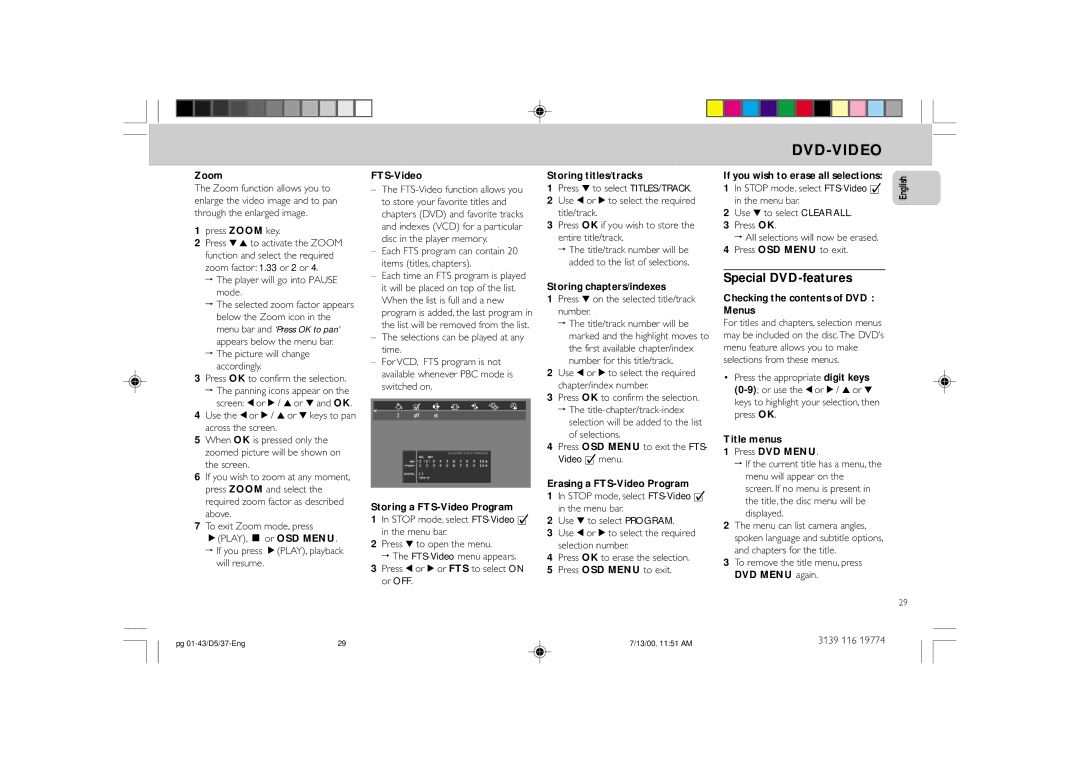Zoom
The Zoom function allows you to enlarge the video image and to pan through the enlarged image.
1press ZOOM key.
2Press 4 3 to activate the ZOOM function and select the required zoom factor: 1.33 or 2 or 4.
™The player will go into PAUSE mode.
™The selected zoom factor appears below the Zoom icon in the menu bar and ‘Press OK to pan’ appears below the menu bar.
™The picture will change accordingly.
3Press OK to confirm the selection.
™The panning icons appear on the screen: 1 or 2 / 3 or 4 and OK.
4Use the 1 or 2 / 3 or 4 keys to pan across the screen.
5When OK is pressed only the zoomed picture will be shown on the screen.
6If you wish to zoom at any moment, press ZOOM and select the required zoom factor as described above.
7To exit Zoom mode, press É(PLAY), Ç or OSD MENU.
™If you press É(PLAY), playback will resume.
FTS-Video
–The
–Each FTS program can contain 20 items (titles, chapters).
–Each time an FTS program is played it will be placed on top of the list. When the list is full and a new program is added, the last program in the list will be removed from the list.
–The selections can be played at any time.
–For VCD, FTS program is not available whenever PBC mode is switched on.
Storing a FTS-Video Program
1In STOP mode, select
2Press 4 to open the menu.
™ The
3Press 1 or 2 or FTS to select ON or OFF.
Storing titles/tracks
1Press 4 to select TITLES/TRACK.
2Use 1 or 2 to select the required title/track.
3Press OK if you wish to store the entire title/track.
™The title/track number will be added to the list of selections.
Storing chapters/indexes
1Press 4 on the selected title/track number.
™The title/track number will be marked and the highlight moves to the first available chapter/index number for this title/track.
2Use 1 or 2 to select the required chapter/index number.
3Press OK to confirm the selection.
™The
4Press OSD MENU to exit the FTS- Video c menu.
Erasing a FTS-Video Program
1In STOP mode, select
2Use 4 to select PROGRAM.
3Use 1 or 2 to select the required selection number.
4Press OK to erase the selection.
5Press OSD MENU to exit.
DVD-VIDEO
If you wish to erase all selections:
1In STOP mode, select
2Use 4 to select CLEAR ALL.
3Press OK.
™ All selections will now be erased.
4Press OSD MENU to exit.
Special DVD-features
Checking the contents of DVD : Menus
For titles and chapters, selection menus may be included on the disc.The DVD’s menu feature allows you to make selections from these menus.
•Press the appropriate digit keys
Title menus
1Press DVD MENU.
™If the current title has a menu, the menu will appear on the screen. If no menu is present in the title, the disc menu will be displayed.
2The menu can list camera angles, spoken language and subtitle options, and chapters for the title.
3To remove the title menu, press DVD MENU again.
English
29
pg | 29 | 7/13/00, 11:51 AM | 3139 116 19774 |