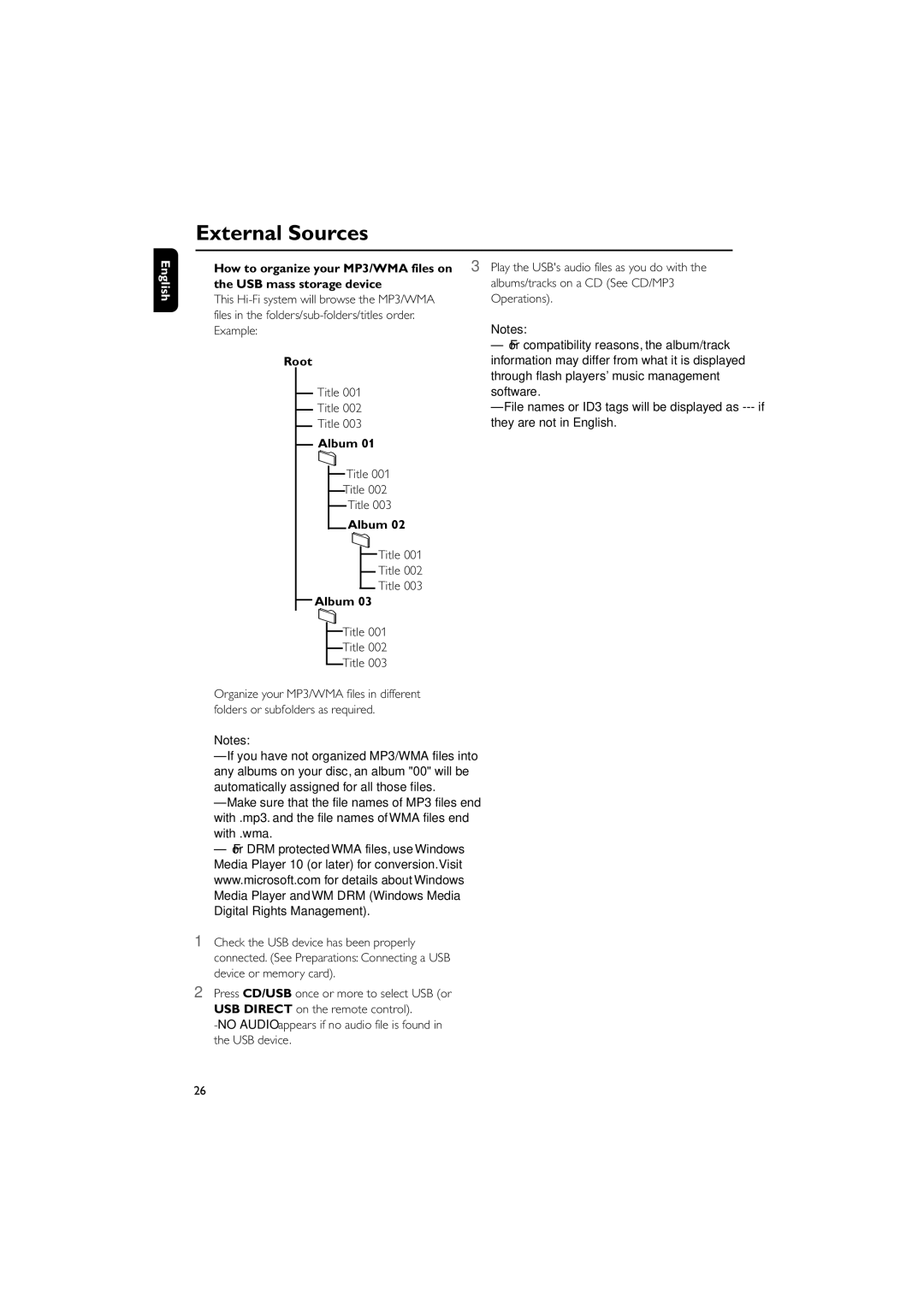FWM575/37B specifications
The Philips FWM575/37B is a compact yet powerful audio system that delivers an impressive sound experience, designed for both casual listeners and audiophiles alike. This dynamic piece of equipment showcases a harmonious blend of functionality, versatility, and sleek design, making it a worthy addition to any home entertainment setup.One of the standout features of the FWM575/37B is its robust sound output, courtesy of the dual 30-watt speakers. The powerful audio performance is further enhanced by the inclusion of advanced technologies such as Dynamic Bass Boost, which enriches the lower frequencies and adds depth to the music. Users can experience their favorite genres in stunning clarity and richness, whether it's pop, rock, or classical.
In terms of connectivity, the Philips FWM575/37B is equipped to handle various media sources. It includes a CD player, AM/FM radio tuner, and USB ports, allowing users to play their music from multiple formats. Additionally, the system supports Bluetooth connectivity, enabling seamless pairing with smartphones and tablets for wireless streaming. This modern capability adds a level of convenience that is essential in today's tech-savvy world.
The user-friendly interface of the FWM575/37B features a clear LCD display and easy-to-navigate controls, making it simple for anyone to operate, regardless of technical expertise. The system also incorporates customizable sound settings, where users can select pre-set equalizer modes to tailor the sound output to their personal preferences.
Durability and design are not overlooked in this audio system. The sleek, contemporary design fits effortlessly into any room decor, while its compact size ensures it doesn’t take up too much space. The quality of materials used in construction guarantees longevity, allowing users to enjoy their Philips FWM575/37B for years to come.
Overall, the Philips FWM575/37B stands out as a feature-rich audio system that balances high-quality sound, modern connectivity options, and user-friendly operation, making it an excellent choice for music lovers who demand versatility and performance in their audio experience.