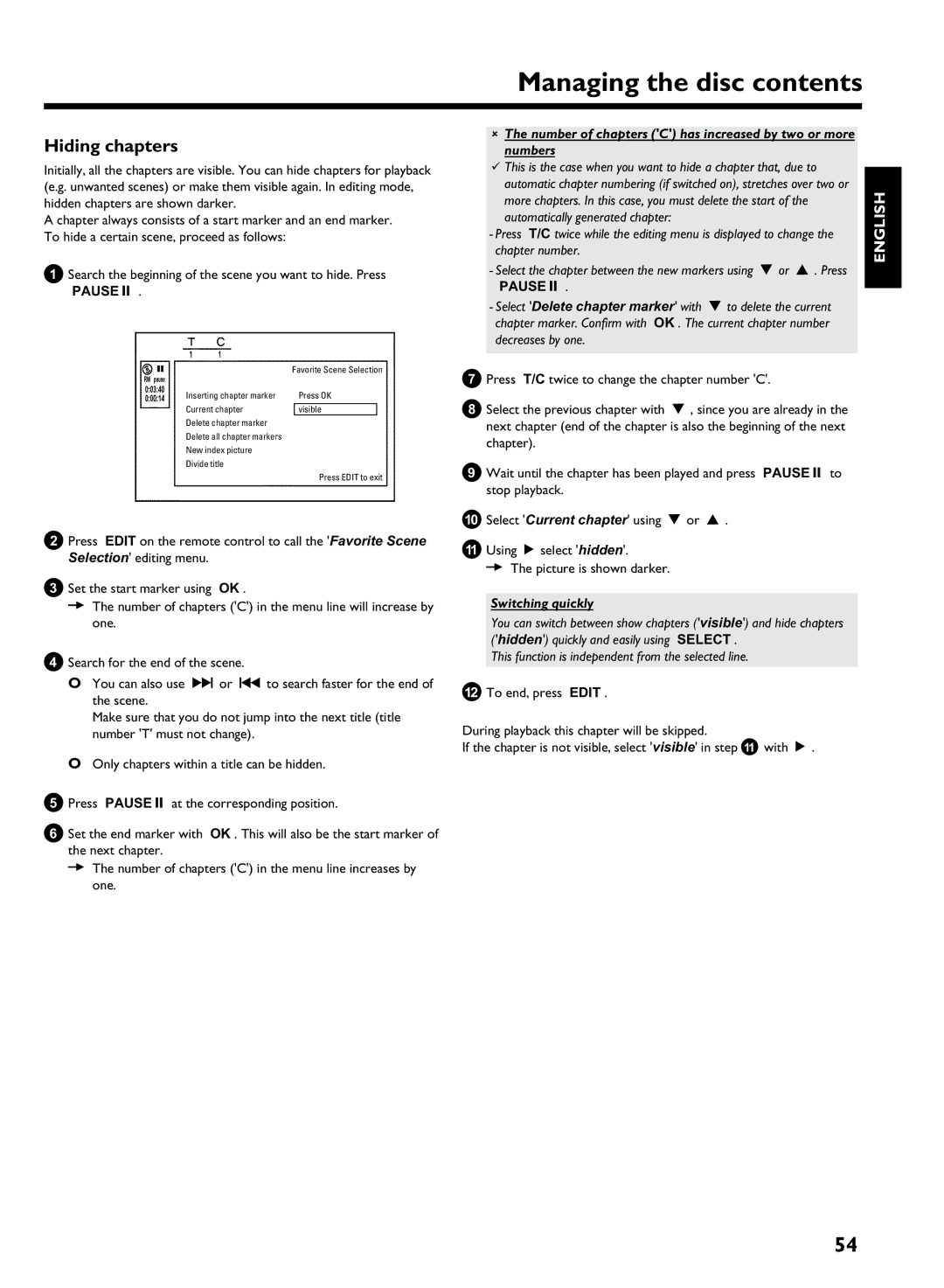HDRW 720/17 specifications
The Philips HDRW 720/17 is a versatile and user-friendly DVD recorder that brings the convenience of digital recording into the home. Designed for both casual users and serious enthusiasts, it combines a range of features that enhance home entertainment experiences.One of the standout features of the HDRW 720/17 is its ability to record television shows directly onto DVDs, allowing users to preserve their favorite programming without the hassle of traditional VHS tapes. The recorder supports a variety of disc formats, including DVD-R, DVD-RW, DVD+R, and DVD+RW, making it adaptable to different user preferences. This flexibility ensures that users can choose the media type that best suits their needs.
Equipped with a built-in TV tuner, the HDRW 720/17 allows for direct recording from over-the-air broadcasts, providing an easy way to capture live TV. The high-definition recording capability further enhances the viewing experience, producing sharp, clear images and excellent sound quality. Additionally, the unit supports progressive scan, which minimizes motion blurriness in fast-paced scenes, providing a more cinematic experience.
The HDRW 720/17 also features Philips’ Smart Recording technology, which enables users to optimize recording quality and maximize available disc space. This feature intelligently adjusts the recording quality based on content length and the chosen media, ensuring that users get the best possible video quality without wasting storage.
Another notable characteristic is the user-friendly interface. Philips has integrated a simple menu setup that makes navigation easy, even for those who may not be tech-savvy. The inclusion of one-touch recording functionality allows quick starts to recording, making it easier to capture spontaneous moments or programs.
For those who want to watch their recordings on different devices, the HDRW 720/17 boasts compatibility with a range of playback systems, allowing users to enjoy their recordings on standard DVD players or other compatible devices.
In summary, the Philips HDRW 720/17 stands out with its robust recording capabilities, compatibility with multiple disc formats, and user-friendly interface. Whether archiving shows or creating personal collections, this DVD recorder caters to a wide variety of recording needs, making it an excellent addition to any home entertainment setup.