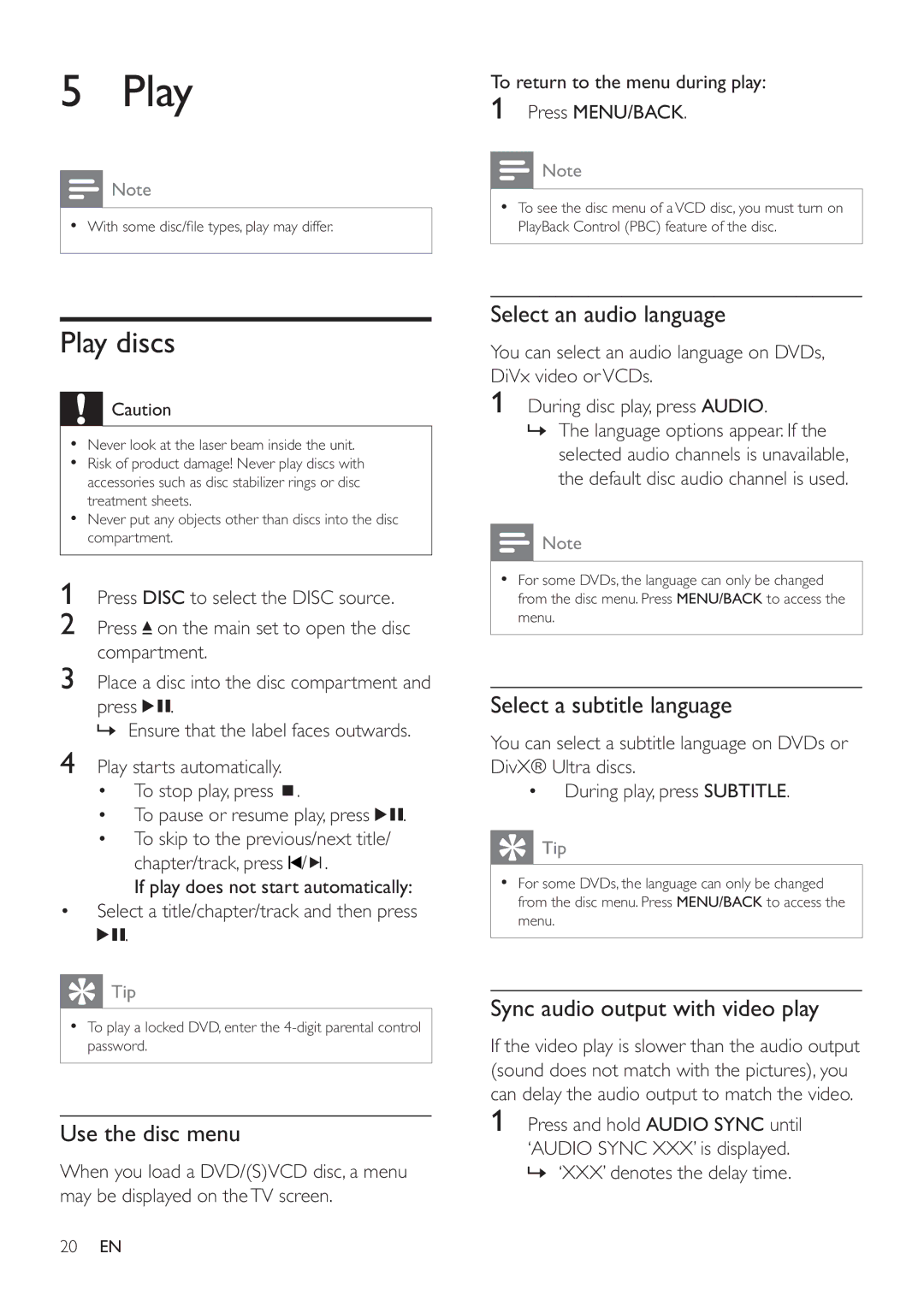HSB4383/12 specifications
The Philips HSB4383/12 is a cutting-edge soundbar that enhances the audio experience for television viewing, music listening, and gaming. This sleek and stylish soundbar is designed to complement modern home entertainment systems while providing powerful and immersive sound.One of the standout features of the HSB4383/12 is its superior sound quality. With a total output of 240 watts, this soundbar delivers rich, clear audio that brings movies, music, and games to life. The integrated subwoofer adds depth and resonance to the sound, providing a dynamic audio experience that enhances the overall enjoyment of content.
In terms of connectivity, the Philips HSB4383/12 offers a variety of options to suit different needs. It supports HDMI ARC, allowing for easy connection to a compatible TV with a single cable, which simplifies setup and reduces clutter. Additionally, it features Bluetooth connectivity, enabling users to effortlessly stream music from their smartphones or tablets. This versatility makes it an ideal choice for those who enjoy listening to music in various formats.
The soundbar also comes equipped with advanced audio technologies, such as Dolby Digital. This technology ensures that users experience surround sound with exceptional clarity and precision. Whether you’re watching an action-packed movie or listening to your favorite music tracks, the HSB4383/12 creates an immersive atmosphere that draws you into the experience.
Moreover, the Philips HSB4383/12 is designed with user convenience in mind. It comes with a remote control for easy access to settings and features, allowing users to adjust the volume, switch inputs, and choose sound modes with ease. The soundbar’s compact design fits seamlessly into any living space, making it a versatile addition to your home entertainment setup.
In addition to its impressive audio capabilities, the HSB4383/12 features a sleek and modern aesthetic, available in a stylish black finish. This design not only enhances the look of your entertainment area but also integrates well with various home decor styles.
Overall, the Philips HSB4383/12 soundbar is an excellent investment for anyone looking to elevate their audio experience. With its combination of powerful sound output, versatile connectivity options, and user-friendly features, it stands out as a top choice for enhancing any home entertainment system. Whether you're a movie enthusiast, a music lover, or a gaming aficionado, the HSB4383/12 is designed to meet all your audio needs.