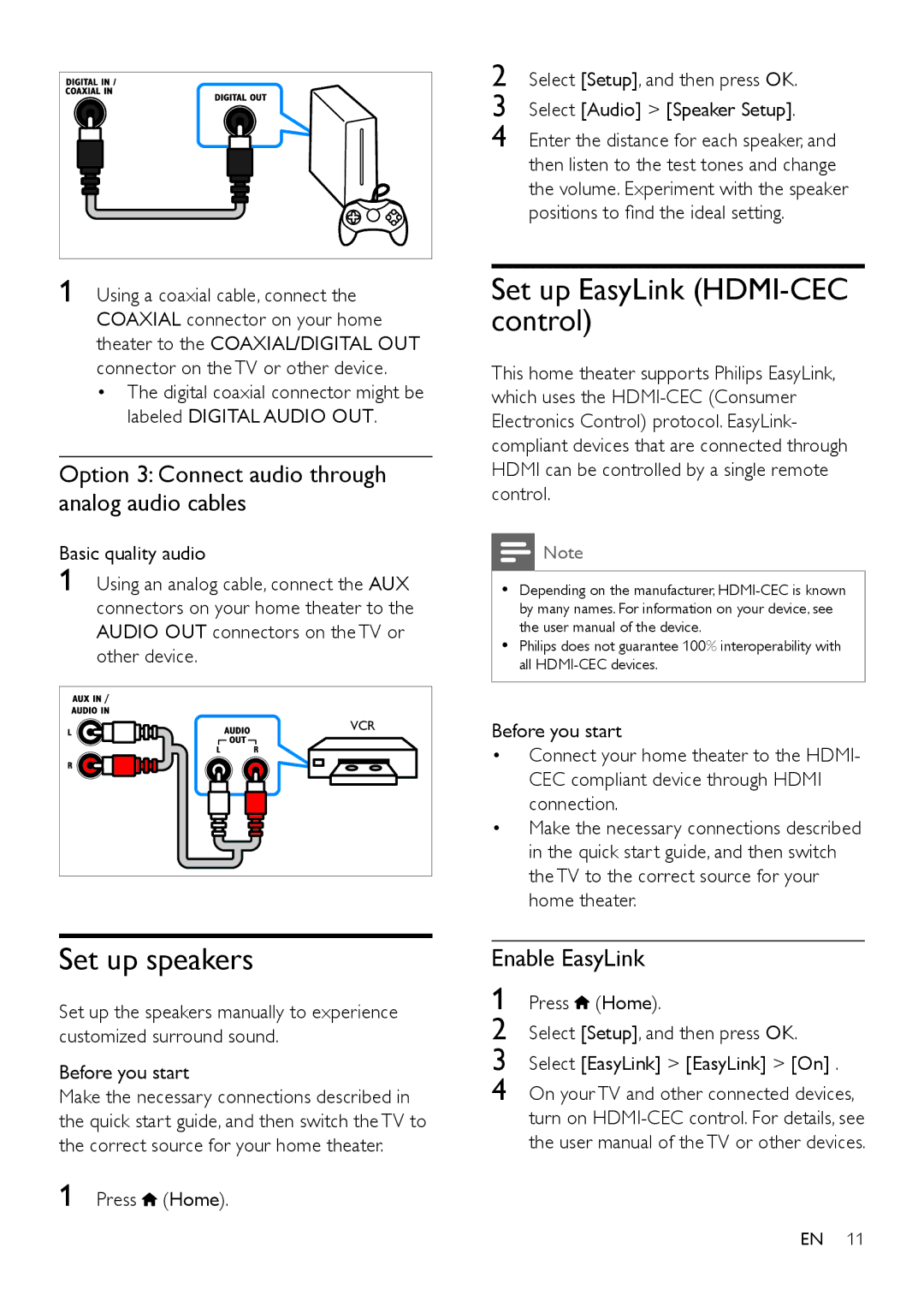2 |
3 |
4 |
Select [Setup], and then press OK.
Select [Audio] > [Speaker Setup].
Enter the distance for each speaker, and then listen to the test tones and change the volume. Experiment with the speaker positions to find the ideal setting.
1 Using a coaxial cable, connect the COAXIAL connector on your home theater to the COAXIAL/DIGITAL OUT connector on the TV or other device.
•The digital coaxial connector might be labeled DIGITAL AUDIO OUT.
Option 3: Connect audio through analog audio cables
Basic quality audio
1 Using an analog cable, connect the AUX connectors on your home theater to the AUDIO OUT connectors on the TV or other device.
Set up EasyLink (HDMI-CEC control)
This home theater supports Philips EasyLink, which uses the
![]() Note
Note
•• Depending on the manufacturer,
•• Philips does not guarantee 100% interoperability with all
VCR |
Before you start
•Connect your home theater to the HDMI- CEC compliant device through HDMI connection.
•Make the necessary connections described in the quick start guide, and then switch the TV to the correct source for your home theater.
Set up speakers
Set up the speakers manually to experience customized surround sound.
Before you start
Make the necessary connections described in the quick start guide, and then switch the TV to the correct source for your home theater.
1 Press ![]() (Home).
(Home).
Enable EasyLink
1 Press ![]() (Home).
(Home).
2 Select [Setup], and then press OK.
3 Select [EasyLink] > [EasyLink] > [On] .
4 On your TV and other connected devices, turn on
EN 11