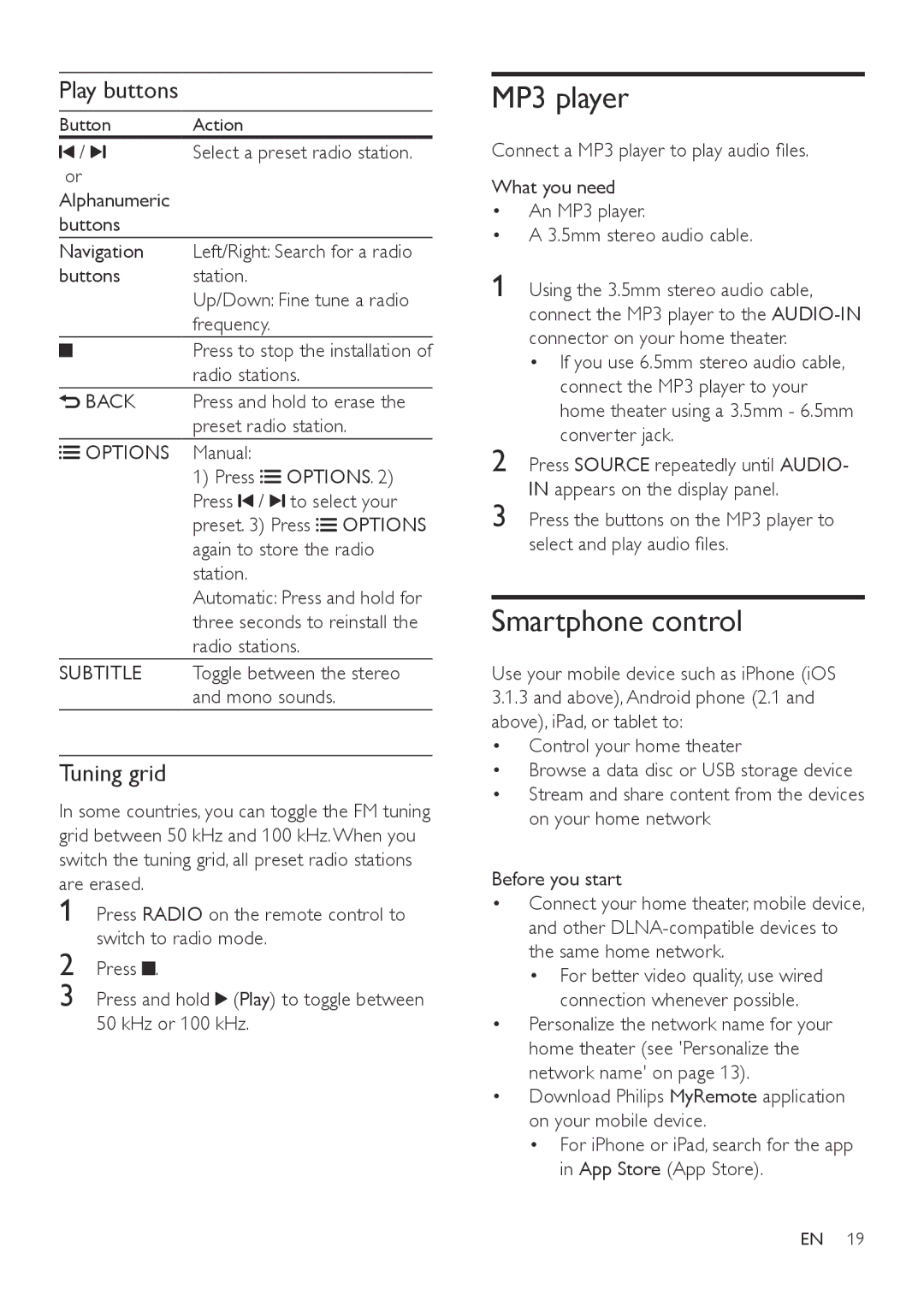Play buttons
Button | Action |
/ | Select a preset radio station. |
or |
|
Alphanumeric |
|
buttons |
|
Navigation Left/Right: Search for a radio
buttons station.
Up/Down: Fine tune a radio frequency.
Press to stop the installation of radio stations.
![]() BACK Press and hold to erase the preset radio station.
BACK Press and hold to erase the preset radio station.
![]()
![]() OPTIONS Manual:
OPTIONS Manual:
1)Press ![]()
![]() OPTIONS. 2) Press
OPTIONS. 2) Press ![]() /
/ ![]() to select your preset. 3) Press
to select your preset. 3) Press ![]()
![]() OPTIONS again to store the radio station.
OPTIONS again to store the radio station.
Automatic: Press and hold for three seconds to reinstall the radio stations.
SUBTITLE Toggle between the stereo and mono sounds.
Tuning grid
In some countries, you can toggle the FM tuning grid between 50 kHz and 100 kHz. When you switch the tuning grid, all preset radio stations are erased.
1
2 Press ![]() .
.
3 Press and hold  (Play) to toggle between 50 kHz or 100 kHz.
(Play) to toggle between 50 kHz or 100 kHz.
MP3 player
Connect a MP3 player to play audio files.
What you need
•An MP3 player.
•A 3.5mm stereo audio cable.
1 Using the 3.5mm stereo audio cable, connect the MP3 player to the
•If you use 6.5mm stereo audio cable, connect the MP3 player to your home theater using a 3.5mm - 6.5mm converter jack.
2 Press SOURCE repeatedly until AUDIO- IN appears on the display panel.
3 Press the buttons on the MP3 player to select and play audio files.
Smartphone control
Use your mobile device such as iPhone (iOS
3.1.3and above), Android phone (2.1 and above), iPad, or tablet to:
• Control your home theater
• Browse a data disc or USB storage device
• Stream and share content from the devices on your home network
Before you start
•Connect your home theater, mobile device, and other
•For better video quality, use wired connection whenever possible.
•Personalize the network name for your home theater (see 'Personalize the network name' on page 13).
•Download Philips MyRemote application on your mobile device.
•For iPhone or iPad, search for the app in App Store (App Store).
EN 19