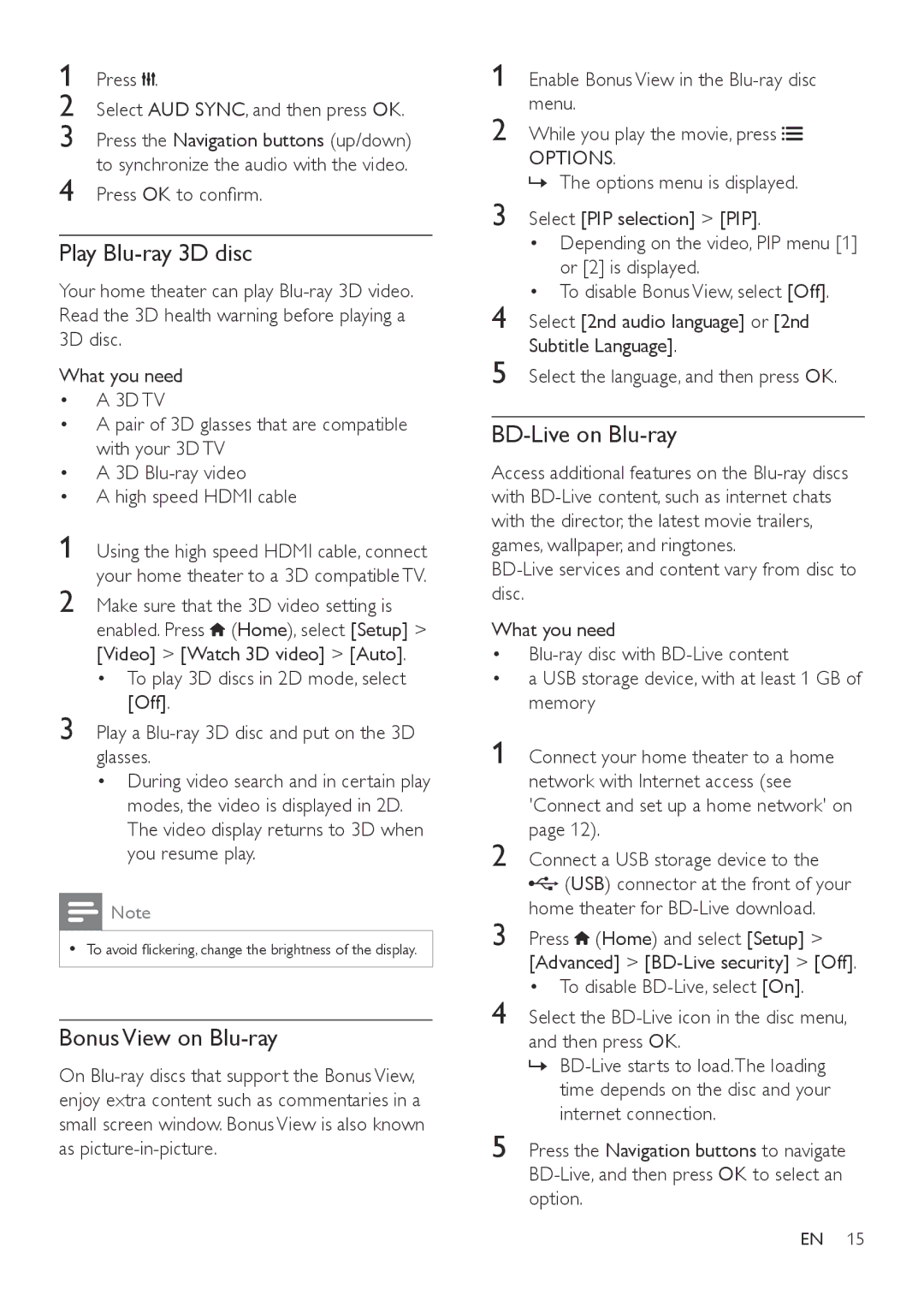1 Press 

 .
.
2 Select AUD SYNC, and then press OK.
3 Press the Navigation buttons (up/down) to synchronize the audio with the video.
4 Press OK to confirm.
Play Blu-ray 3D disc
Your home theater can play
What you need
•A 3D TV
•A pair of 3D glasses that are compatible with your 3D TV
•A 3D
•A high speed HDMI cable
1 Using the high speed HDMI cable, connect your home theater to a 3D compatible TV.
2 Make sure that the 3D video setting is enabled. Press ![]() (Home), select [Setup] > [Video] > [Watch 3D video] > [Auto].
(Home), select [Setup] > [Video] > [Watch 3D video] > [Auto].
• To play 3D discs in 2D mode, select [Off].
3 Play a
•During video search and in certain play modes, the video is displayed in 2D. The video display returns to 3D when you resume play.
![]() Note
Note
•• To avoid flickering, change the brightness of the display.
Bonus View on Blu-ray
On
1 Enable Bonus View in the
2 While you play the movie, press ![]()
![]()
OPTIONS.
»»The options menu is displayed.
3 Select [PIP selection] > [PIP].
• Depending on the video, PIP menu [1] or [2] is displayed.
• To disable Bonus View, select [Off].
4 Select [2nd audio language] or [2nd Subtitle Language].
5 Select the language, and then press OK.
BD-Live on Blu-ray
Access additional features on the
What you need
•
•a USB storage device, with at least 1 GB of memory
1 Connect your home theater to a home network with Internet access (see 'Connect and set up a home network' on page 12).
2 Connect a USB storage device to the ![]() (USB) connector at the front of your
(USB) connector at the front of your
home theater for
3 Press ![]() (Home) and select [Setup] > [Advanced] >
(Home) and select [Setup] > [Advanced] >
• To disable
4 Select the
»»
5 Press the Navigation buttons to navigate
EN 15