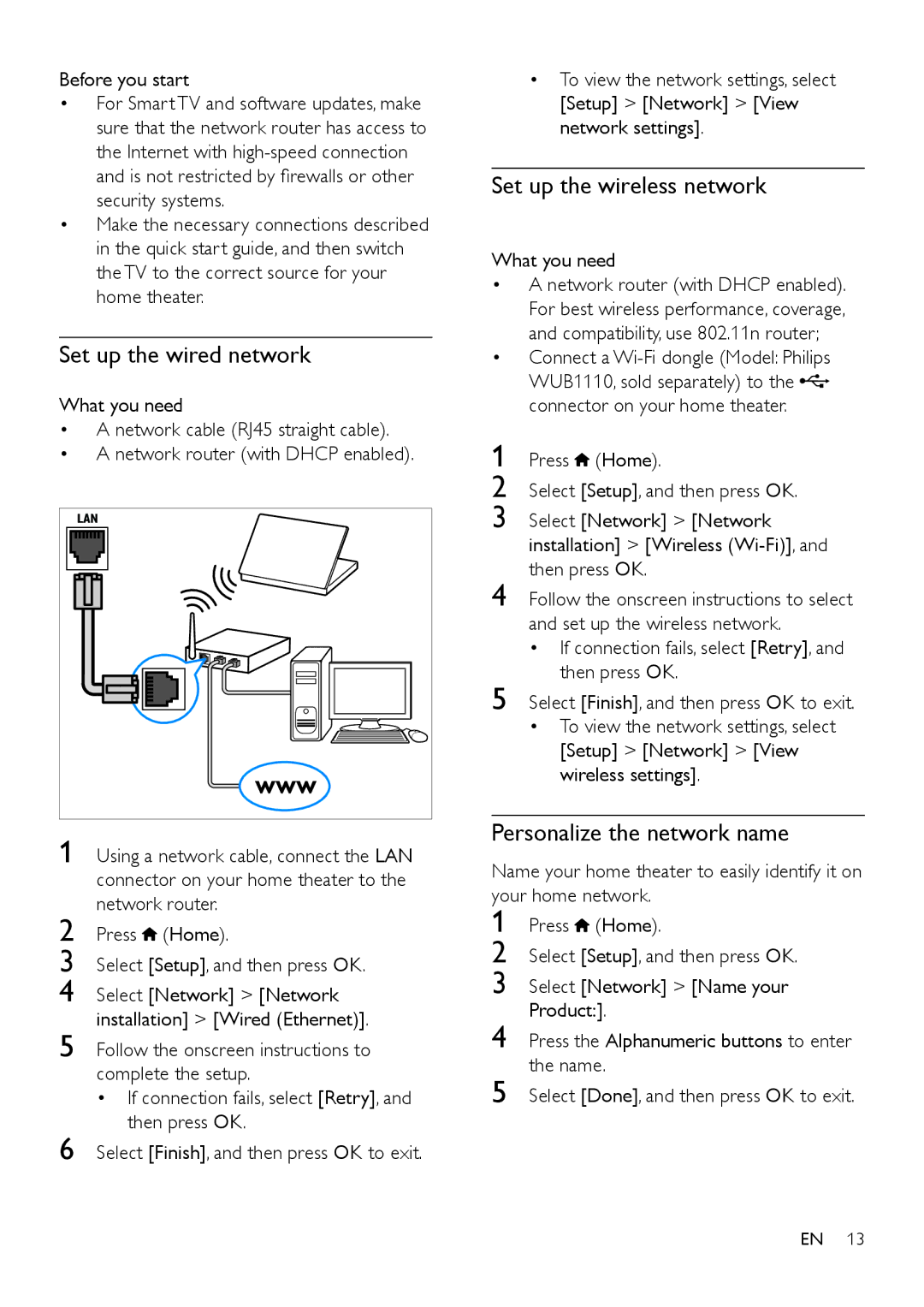Before you start
•For Smart TV and software updates, make sure that the network router has access to the Internet with
•Make the necessary connections described in the quick start guide, and then switch the TV to the correct source for your home theater.
Set up the wired network
What you need
•A network cable (RJ45 straight cable).
•A network router (with DHCP enabled).
LAN |
www |
1 Using a network cable, connect the LAN connector on your home theater to the network router.
2 Press ![]() (Home).
(Home).
3 Select [Setup], and then press OK.
4 Select [Network] > [Network installation] > [Wired (Ethernet)].
5 Follow the onscreen instructions to complete the setup.
• If connection fails, select [Retry], and then press OK.
6 Select [Finish], and then press OK to exit.
•To view the network settings, select [Setup] > [Network] > [View network settings].
Set up the wireless network
What you need
•A network router (with DHCP enabled). For best wireless performance, coverage, and compatibility, use 802.11n router;
•Connect a ![]() connector on your home theater.
connector on your home theater.
1 Press ![]() (Home).
(Home).
2 Select [Setup], and then press OK.
3 Select [Network] > [Network installation] > [Wireless
4 Follow the onscreen instructions to select and set up the wireless network.
• If connection fails, select [Retry], and then press OK.
5 Select [Finish], and then press OK to exit.
•To view the network settings, select [Setup] > [Network] > [View wireless settings].
Personalize the network name
Name your home theater to easily identify it on your home network.
1
2
3
4
5
EN 13