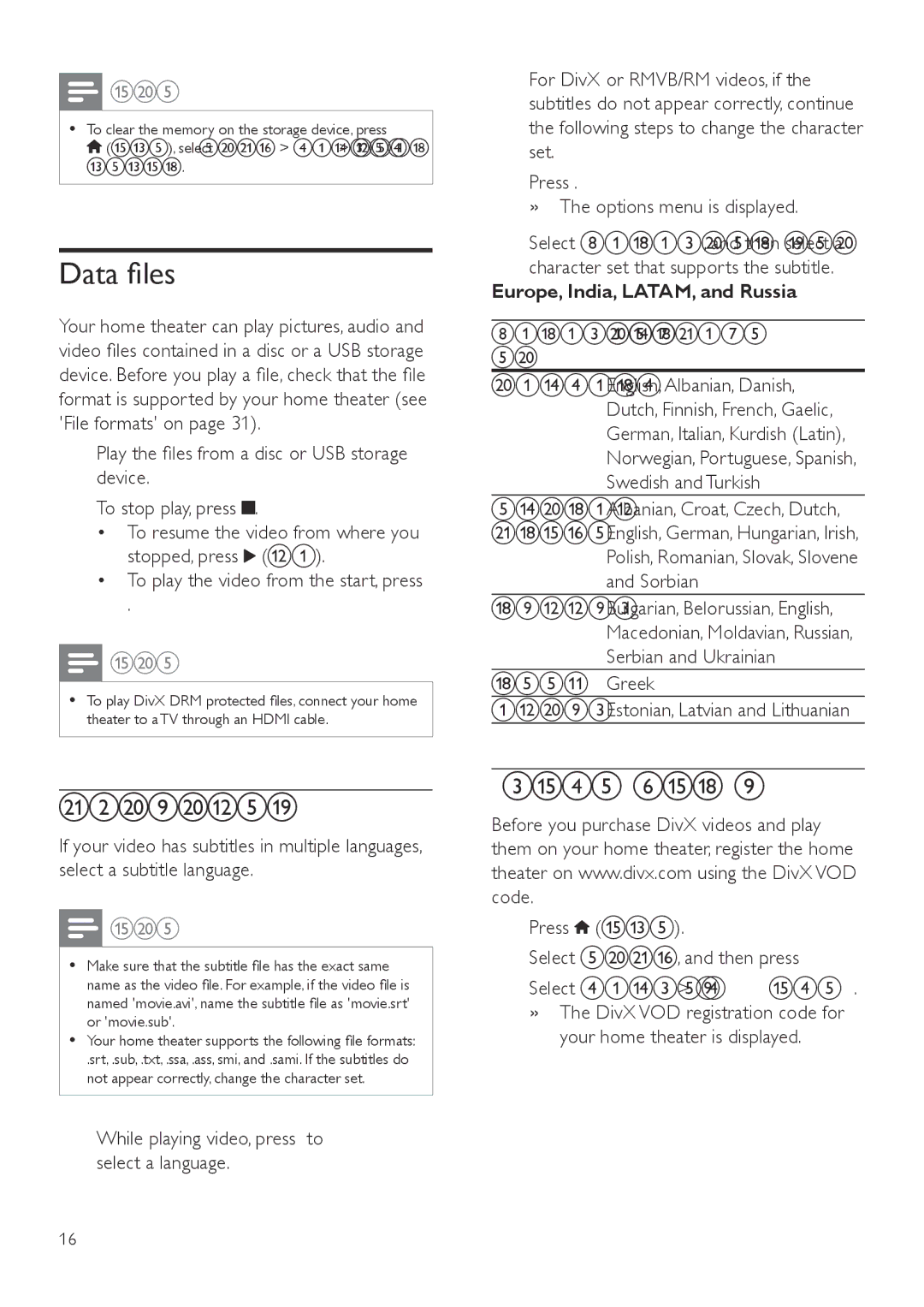![]() Note
Note
•• To clear the memory on the storage device, press
![]() (Home), select [Setup] > [Advanced] > [Clear memory].
(Home), select [Setup] > [Advanced] > [Clear memory].
Data files
Your home theater can play pictures, audio and video files contained in a disc or a USB storage device. Before you play a file, check that the file format is supported by your home theater (see 'File formats' on page 31).
1
2 To stop play, press ![]() .
.
•To resume the video from where you stopped, press ![]() (Play).
(Play).
•To play the video from the start, press OK.
![]() Note
Note
•• To play DivX DRM protected files, connect your home theater to a TV through an HDMI cable.
2 For DivX or RMVB/RM videos, if the subtitles do not appear correctly, continue the following steps to change the character set.
3 Press OPTIONS.
»»The options menu is displayed.
4 Select [Character set], and then select a character set that supports the subtitle.
Europe, India, LATAM, and Russia
Character | Language |
Set |
|
[Standard] | English, Albanian, Danish, |
| Dutch, Finnish, French, Gaelic, |
| German, Italian, Kurdish (Latin), |
| Norwegian, Portuguese, Spanish, |
| Swedish and Turkish |
[Central | Albanian, Croat, Czech, Dutch, |
Europe] | English, German, Hungarian, Irish, |
| Polish, Romanian, Slovak, Slovene |
| and Sorbian |
[Cyrillic] | Bulgarian, Belorussian, English, |
| Macedonian, Moldavian, Russian, |
| Serbian and Ukrainian |
[Greek] | Greek |
[Baltic] | Estonian, Latvian and Lithuanian |
Subtitles
If your video has subtitles in multiple languages, select a subtitle language.
![]() Note
Note
•• Make sure that the subtitle file has the exact same name as the video file. For example, if the video file is named 'movie.avi', name the subtitle file as 'movie.srt' or 'movie.sub'.
•• Your home theater supports the following file formats:
.srt, .sub, .txt, .ssa, .ass, smi, and .sami. If the subtitles do not appear correctly, change the character set.
1 While playing video, press SUBTITLE to select a language.
VOD code for DivX
Before you purchase DivX videos and play them on your home theater, register the home theater on www.divx.com using the DivX VOD code.
1 Press ![]() (Home).
(Home).
2 Select [Setup], and then press OK.
3 Select [Advanced] > [DivX® VOD Code]. »»The DivX VOD registration code for
your home theater is displayed.
16EN