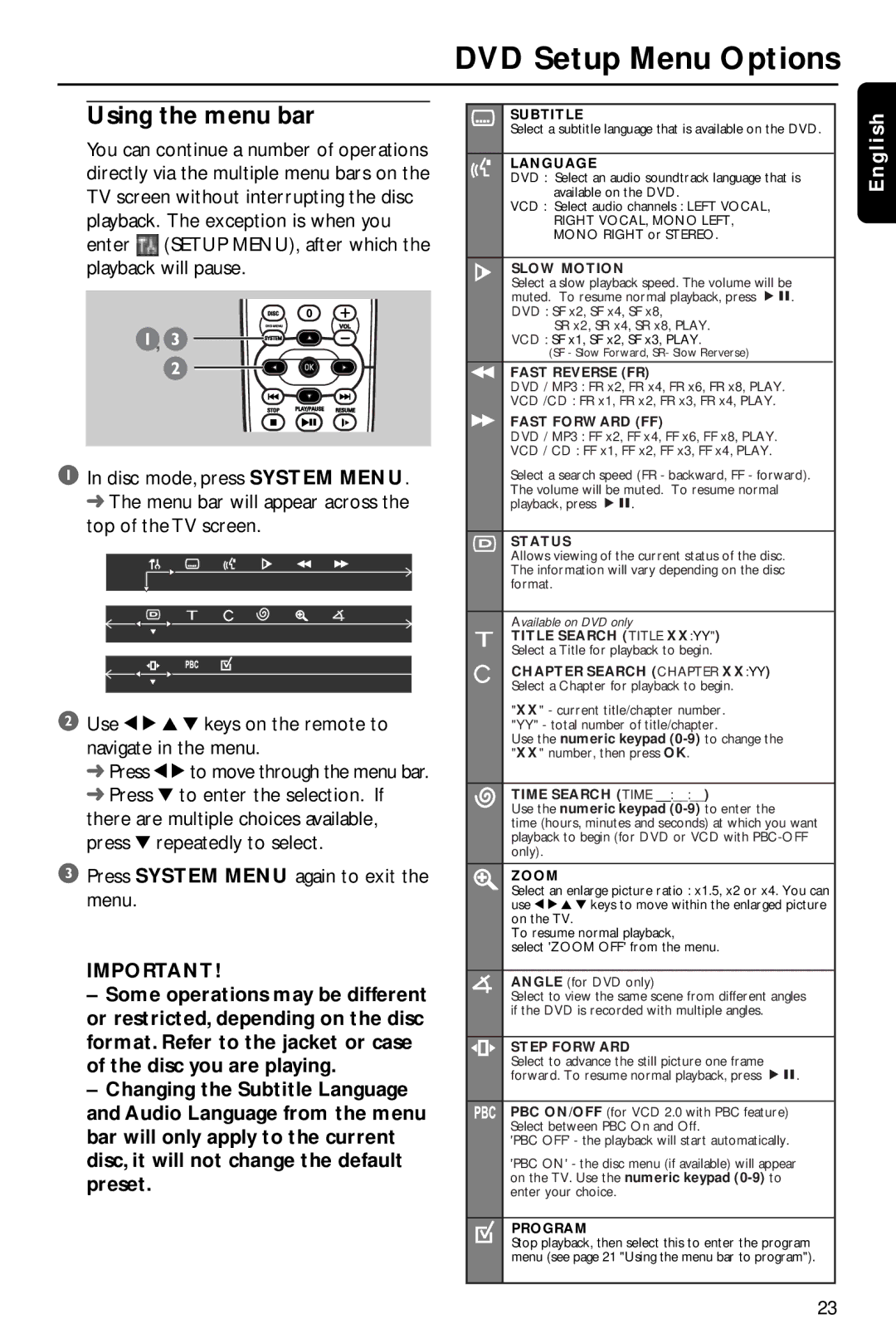DVD Setup Menu Options
Using the menu bar
You can continue a number of operations directly via the multiple menu bars on the TV screen without interrupting the disc playback. The exception is when you enter ![]() (SETUP MENU), after which the playback will pause.
(SETUP MENU), after which the playback will pause.
![]() ,
,![]()
1In disc mode, press SYSTEM MENU. ➜ The menu bar will appear across the top of the TV screen.
2Use 1 2 3 4 keys on the remote to navigate in the menu.
➜Press 1 2 to move through the menu bar.
➜Press 4 to enter the selection. If there are multiple choices available, press 4 repeatedly to select.
3Press SYSTEM MENU again to exit the menu.
IMPORTANT!
–Some operations may be different or restricted, depending on the disc format. Refer to the jacket or case of the disc you are playing.
–Changing the Subtitle Language and Audio Language from the menu bar will only apply to the current disc, it will not change the default preset.
SUBTITLE
Select a subtitle language that is available on the DVD.
LANGUAGE
DVD : Select an audio soundtrack language that is available on the DVD.
VCD : Select audio channels : LEFT VOCAL, RIGHT VOCAL, MONO LEFT, MONO RIGHT or STEREO.
SLOW MOTION
Select a slow playback speed. The volume will be muted. To resume normal playback, press ÉÅ. DVD : SF x2, SF x4, SF x8,
SR x2, SR x4, SR x8, PLAY. VCD : SF x1, SF x2, SF x3, PLAY.
(SF - Slow Forward, SR- Slow Rerverse)
FAST REVERSE (FR)
DVD / MP3 : FR x2, FR x4, FR x6, FR x8, PLAY.
VCD /CD : FR x1, FR x2, FR x3, FR x4, PLAY.
FAST FORWARD (FF)
DVD / MP3 : FF x2, FF x4, FF x6, FF x8, PLAY.
VCD / CD : FF x1, FF x2, FF x3, FF x4, PLAY.
Select a search speed (FR - backward, FF - forward). The volume will be muted. To resume normal playback, press ÉÅ.
STATUS
Allows viewing of the current status of the disc. The information will vary depending on the disc format.
Available on DVD only
TITLE SEARCH (TITLE XX:YY")
Select a Title for playback to begin.
CHAPTER SEARCH (CHAPTER XX:YY) Select a Chapter for playback to begin.
"XX" - current title/chapter number. "YY" - total number of title/chapter.
Use the numeric keypad
TIME SEARCH (TIME __:__:__)
Use the numeric keypad (0-9) to enter the
time (hours, minutes and seconds) at which you want playback to begin (for DVD or VCD with
ZOOM
Select an enlarge picture ratio : x1.5, x2 or x4. You can use 1 2 3 4 keys to move within the enlarged picture on the TV.
To resume normal playback,
select 'ZOOM OFF' from the menu.
ANGLE (for DVD only)
Select to view the same scene from different angles if the DVD is recorded with multiple angles.
STEP FORWARD
Select to advance the still picture one frame forward. To resume normal playback, press ÉÅ.
PBC ON/OFF (for VCD 2.0 with PBC feature) Select between PBC On and Off.
'PBC OFF' - the playback will start automatically.
'PBC ON' - the disc menu (if available) will appear on the TV. Use the numeric keypad
PROGRAM
Stop playback, then select this to enter the program menu (see page 21 "Using the menu bar to program").
English
23