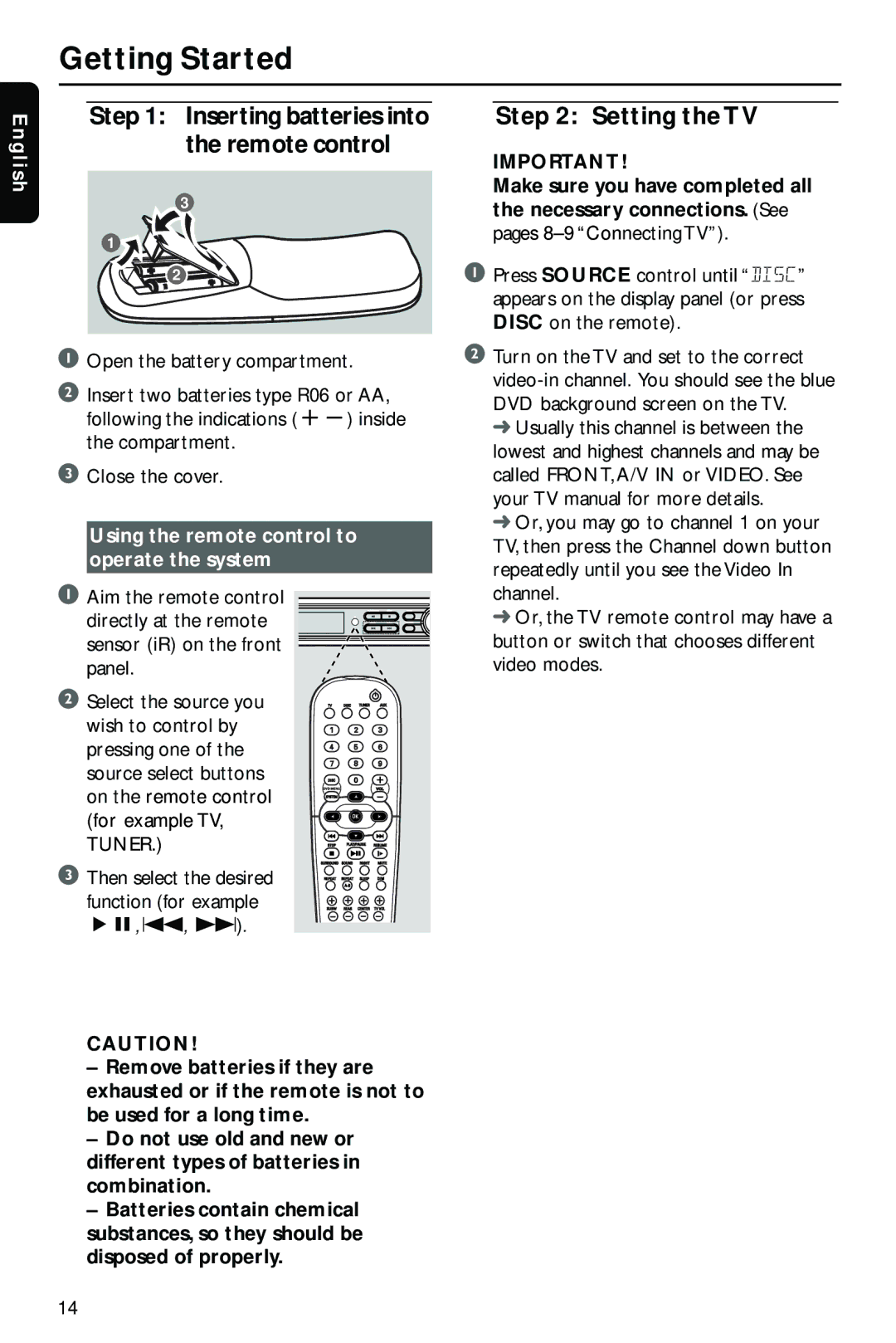Getting Started
En gli sh
Step 1: Inserting batteries into the remote control
3
1
2
1Open the battery compartment.
2Insert two batteries type R06 or AA, following the indications
3Close the cover.
Using the remote control to operate the system
1Aim the remote control
directly at the remote sensor (iR) on the front panel.
2 Select the source you wish to control by pressing one of the source select buttons on the remote control (for example TV, TUNER.)
3 Then select the desired
function (for example ÉÅ, S, T).
CAUTION!
–Remove batteries if they are exhausted or if the remote is not to be used for a long time.
–Do not use old and new or different types of batteries in combination.
–Batteries contain chemical substances, so they should be disposed of properly.
Step 2: Setting the TV
IMPORTANT!
Make sure you have completed all the necessary connections. (See pages
1Press SOURCE control until “DISC” appears on the display panel (or press DISC on the remote).
2Turn on the TV and set to the correct
➜Usually this channel is between the lowest and highest channels and may be called FRONT, A/V IN or VIDEO. See your TV manual for more details.
➜Or, you may go to channel 1 on your TV, then press the Channel down button repeatedly until you see the Video In channel.
➜Or, the TV remote control may have a button or switch that chooses different video modes.
14