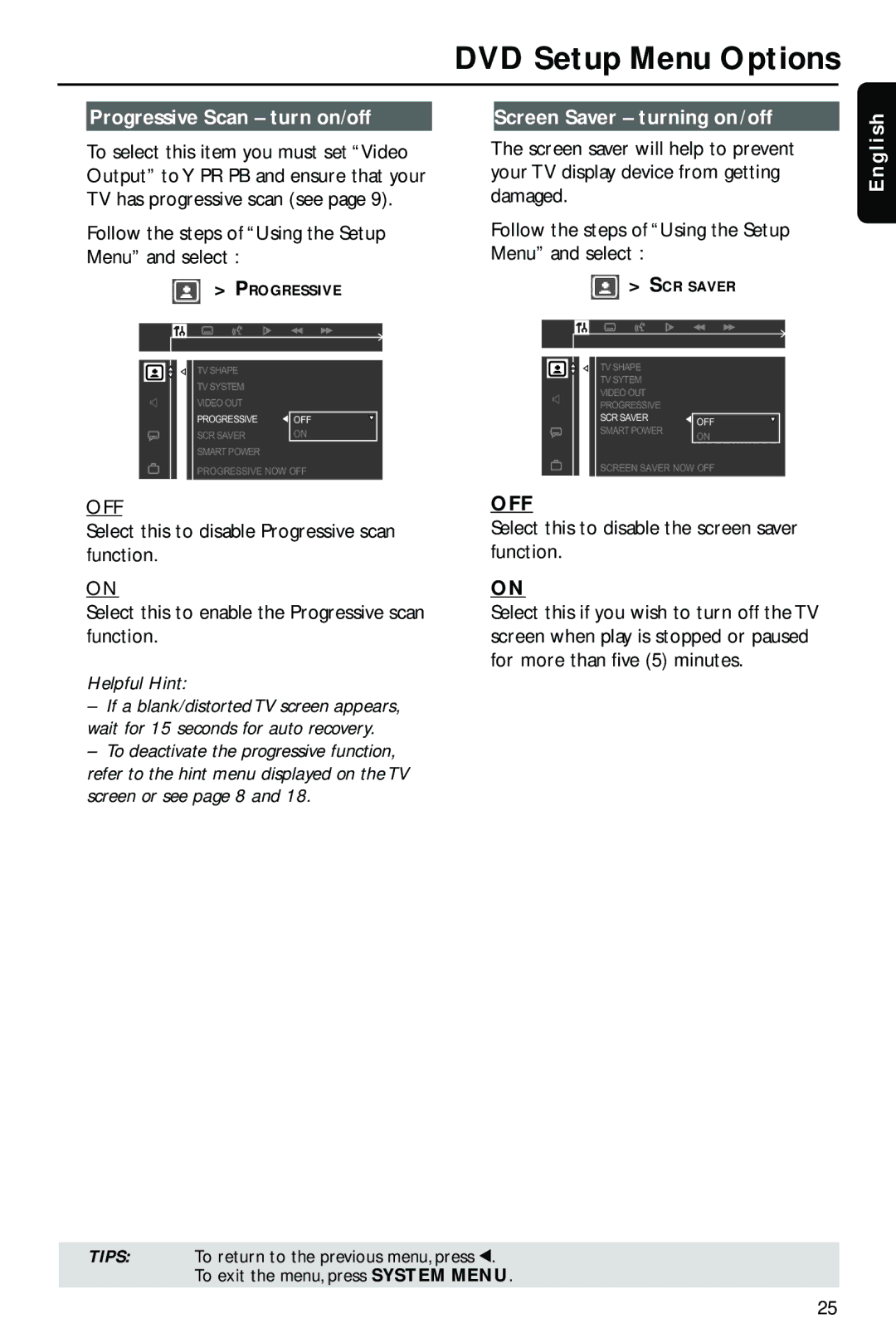DVD Setup Menu Options
Progressive Scan – turn on/off |
| Screen Saver – turning on/off |
ish
To select this item you must set “Video Output” to Y PR PB and ensure that your TV has progressive scan (see page 9).
Follow the steps of “Using the Setup Menu” and select :
> PROGRESSIVE
The screen saver will help to prevent your TV display device from getting damaged.
Follow the steps of “Using the Setup Menu” and select :
> SCR SAVER
Engl
TV SHAPE |
|
TV SYSTEM |
|
VIDEO OUT |
|
PROGRESSIVE | OFF |
SCR SAVER | ON |
SMART POWER |
|
PROGRESSIVE NOW OFF
OFF
Select this to disable Progressive scan function.
ON
Select this to enable the Progressive scan function.
Helpful Hint:
–If a blank/distorted TV screen appears, wait for 15 seconds for auto recovery.
–To deactivate the progressive function, refer to the hint menu displayed on the TV screen or see page 8 and 18.
TV SHAPE
TV SYTEM
VIDEO OUT
PROGRESSIVE
SCR SAVER ![]() OFF
OFF
SMART POWER
ON
SCREEN SAVER NOW OFF
OFF
Select this to disable the screen saver function.
ON
Select this if you wish to turn off the TV screen when play is stopped or paused for more than five (5) minutes.
TIPS: To return to the previous menu, press 1. To exit the menu, press SYSTEM MENU.
25