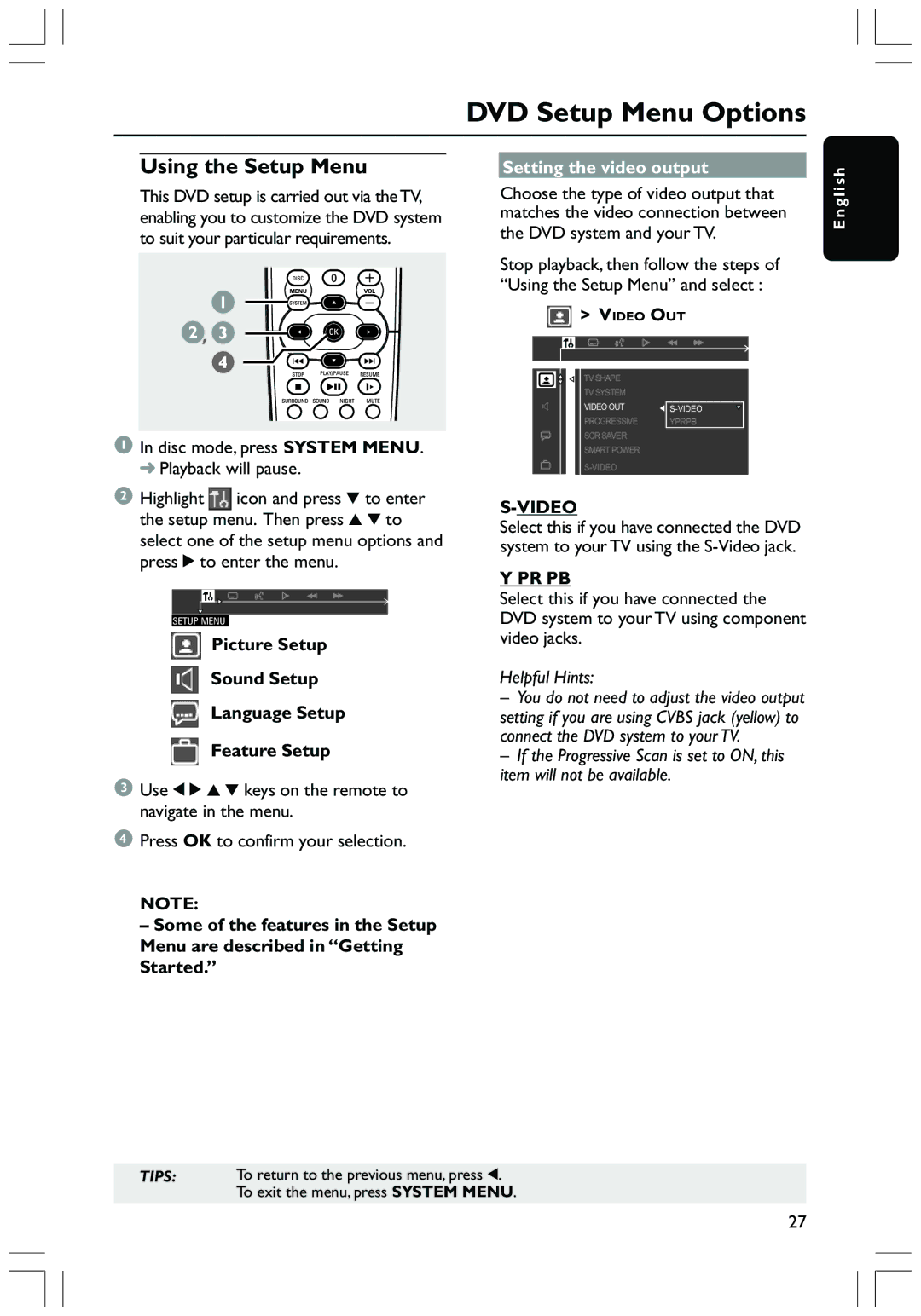HTS3410D specifications
The Philips HTS3410D is a sophisticated home theater system designed to elevate your audio-visual experience. Emerging from a well-established brand in consumer electronics, this system is known for its innovative features, powerful performance, and user-friendly design. This home theater system aims to bring the cinematic experience into your living room, providing an engaging entertainment environment for movies, music, and gaming.One of the key features of the HTS3410D is its surround sound capability. Equipped with Dolby Digital technology, it delivers excellent audio clarity and depth, transforming your viewing experience into an immersive event. The speakers are strategically designed to produce rich bass and crisp high frequencies, ensuring that every whisper and explosion in your favorite movies comes through with impressive fidelity. With the addition of the subwoofer, users can experience heart-pounding bass that adds an extra layer of excitement to any action sequence.
The system incorporates advanced video technologies, making it compatible with a wide range of formats. It supports DVD playback and can upscale DVD content to near high-definition quality, enhancing the visual experience significantly. The integrated progressive scan feature ensures that images are displayed with improved clarity and detail, reducing flicker and enhancing the viewing experience during fast action scenes.
Connectivity is one of the highlights of the Philips HTS3410D. It includes HDMI input and output options, allowing for easy connections to high-definition devices such as game consoles and Blu-ray players. Additionally, it offers multiple audio inputs, enabling users to connect their music players or computers seamlessly. The system also features USB connectivity, allowing for quick access to your digital media collection, ensuring that you can easily enjoy your favorite music and movies.
Another notable characteristic of the HTS3410D is its intuitive remote control system, which enhances user convenience. The setup process is straightforward, making it accessible even for those who aren’t tech-savvy. The sleek design of the system fits well with modern home interiors, while the compact size allows for easy placement.
Overall, the Philips HTS3410D is a robust home theater solution that combines advanced audio and video technologies with user-friendly features, making it an excellent choice for anyone seeking to enhance their home entertainment setup.