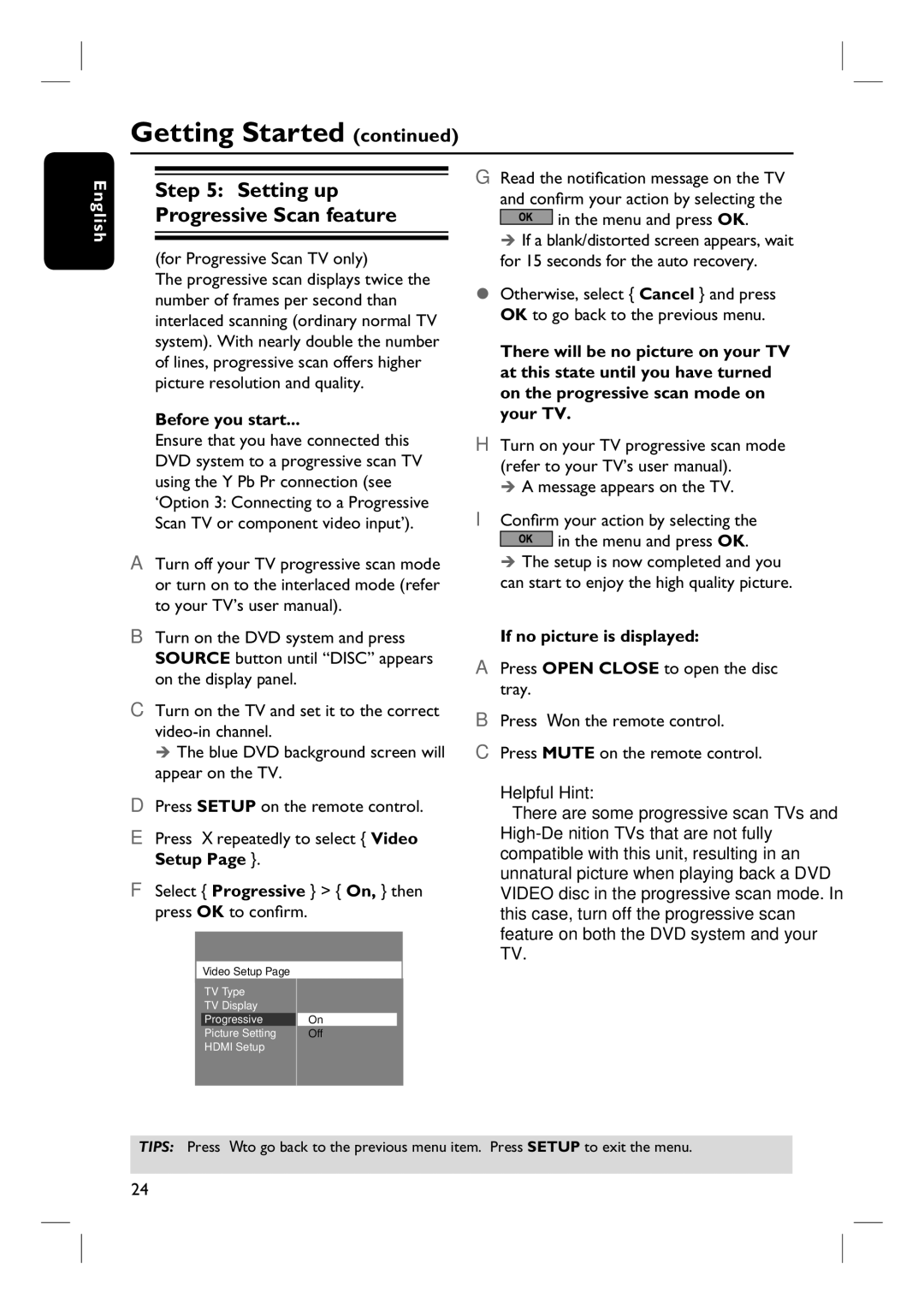Getting Started (continued)
English
Step 5: Setting up Progressive Scan feature
(for Progressive Scan TV only)
The progressive scan displays twice the number of frames per second than interlaced scanning (ordinary normal TV system). With nearly double the number of lines, progressive scan offers higher picture resolution and quality.
Before you start...
Ensure that you have connected this DVD system to a progressive scan TV using the Y Pb Pr connection (see ‘Option 3: Connecting to a Progressive Scan TV or component video input’).
A Turn off your TV progressive scan mode or turn on to the interlaced mode (refer to your TV’s user manual).
B Turn on the DVD system and press SOURCE button until “DISC” appears on the display panel.
C Turn on the TV and set it to the correct
The blue DVD background screen will appear on the TV.
D Press SETUP on the remote control.
E Press X repeatedly to select { Video Setup Page }.
F Select { Progressive } > { On, } then press OK to confi rm.
Video Setup Page
| TV Type |
|
|
|
|
| |
| TV Display |
|
|
| Progressive | On |
|
| Picture Setting | Off | |
| HDMI Setup |
|
|
|
|
|
|
G Read the notifi cation message on the TV and confi rm your action by selecting the ![]()
![]()
![]() in the menu and press OK.
in the menu and press OK.
If a blank/distorted screen appears, wait for 15 seconds for the auto recovery.
Otherwise, select { Cancel } and press OK to go back to the previous menu.
There will be no picture on your TV at this state until you have turned on the progressive scan mode on your TV.
H Turn on your TV progressive scan mode (refer to your TV’s user manual).
A message appears on the TV.
I Confi rm your action by selecting the
![]()
![]()
![]() in the menu and press OK. The setup is now completed and you
in the menu and press OK. The setup is now completed and you
can start to enjoy the high quality picture.
If no picture is displayed:
A Press OPEN CLOSE to open the disc tray.
B Press W on the remote control.
C Press MUTE on the remote control.
Helpful Hint:
–There are some progressive scan TVs and
TIPS: Press W to go back to the previous menu item. Press SETUP to exit the menu.
24