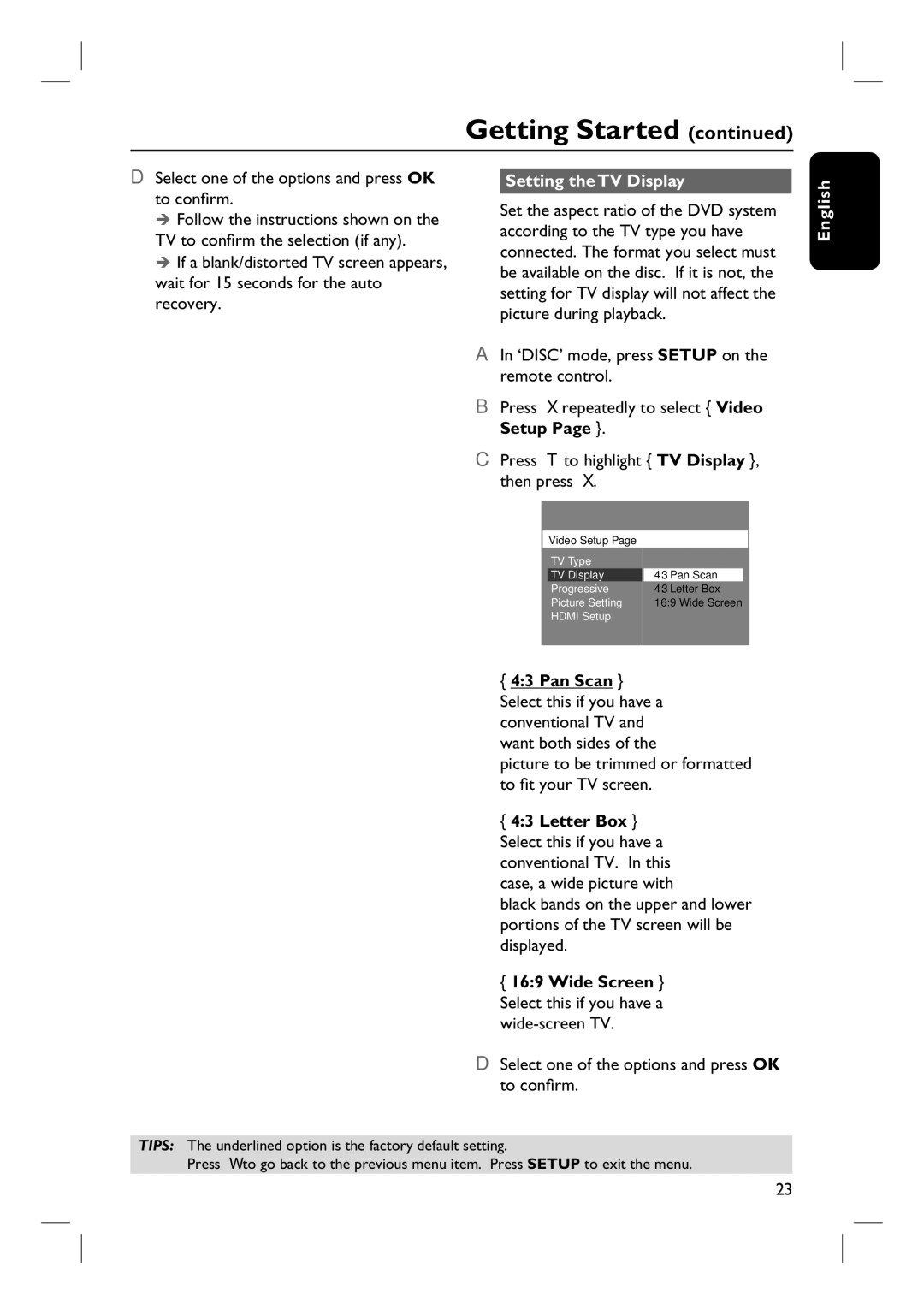Getting Started (continued)
D Select one of the options and press OK to confi rm.
Follow the instructions shown on the TV to confi rm the selection (if any).
If a blank/distorted TV screen appears, wait for 15 seconds for the auto recovery.
Setting the TV Display
Set the aspect ratio of the DVD system according to the TV type you have connected. The format you select must be available on the disc. If it is not, the setting for TV display will not affect the picture during playback.
A In ‘DISC’ mode, press SETUP on the remote control.
B Press X repeatedly to select { Video Setup Page }.
C Press T to highlight { TV Display }, then press X.
English
Video Setup Page
TV Type
TV Display
Progressive
Picture Setting
HDMI Setup
4:3 Pan Scan
4:3 Letter Box 16:9 Wide Screen
{ 4:3 Pan Scan } Select this if you have a conventional TV and want both sides of the
picture to be trimmed or formatted to fi t your TV screen.
{ 4:3 Letter Box } Select this if you have a conventional TV. In this case, a wide picture with
black bands on the upper and lower portions of the TV screen will be displayed.
{ 16:9 Wide Screen } Select this if you have a wide-screen TV.
D Select one of the options and press OK to confi rm.
TIPS: The underlined option is the factory default setting.
Press W to go back to the previous menu item. Press SETUP to exit the menu.
23