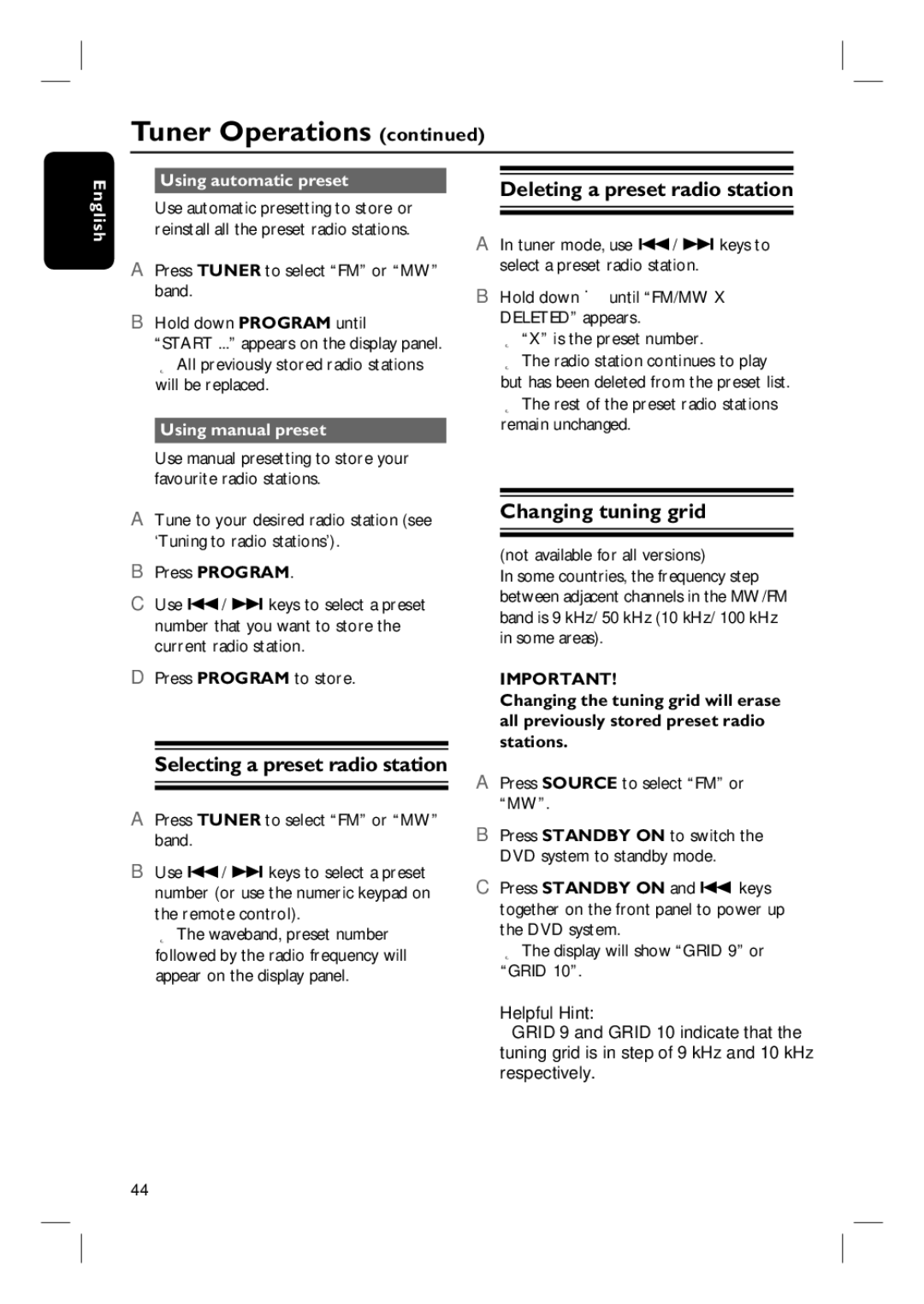Tuner Operations (continued)
Using automatic preset | Deleting a preset radio station |
|
English
Use automatic presetting to store or reinstall all the preset radio stations.
A Press TUNER to select “FM” or “MW” band.
B Hold down PROGRAM until “START ...” appears on the display panel.
All previously stored radio stations will be replaced.
Using manual preset
Use manual presetting to store your favourite radio stations.
A Tune to your desired radio station (see ‘Tuning to radio stations’).
B Press PROGRAM.
C Use ./ > keys to select a preset number that you want to store the current radio station.
D Press PROGRAM to store.
Selecting a preset radio station
A Press TUNER to select “FM” or “MW” band.
B Use ./ > keys to select a preset number (or use the numeric keypad on the remote control).
The waveband, preset number followed by the radio frequency will appear on the display panel.
A In tuner mode, use ./ > keys to select a preset radio station.
B Hold down Ç until “FM/MW X DELETED” appears.
“X” is the preset number.
The radio station continues to play but has been deleted from the preset list.
The rest of the preset radio stations remain unchanged.
Changing tuning grid
(not available for all versions)
In some countries, the frequency step between adjacent channels in the MW/FM band is 9 kHz/ 50 kHz (10 kHz/ 100 kHz in some areas).
IMPORTANT!
Changing the tuning grid will erase all previously stored preset radio stations.
A Press SOURCE to select “FM” or “MW”.
B Press STANDBY ON to switch the DVD system to standby mode.
C Press STANDBY ON and . keys together on the front panel to power up the DVD system.
The display will show “GRID 9” or “GRID 10”.
Helpful Hint:
–GRID 9 and GRID 10 indicate that the tuning grid is in step of 9 kHz and 10 kHz respectively.
44