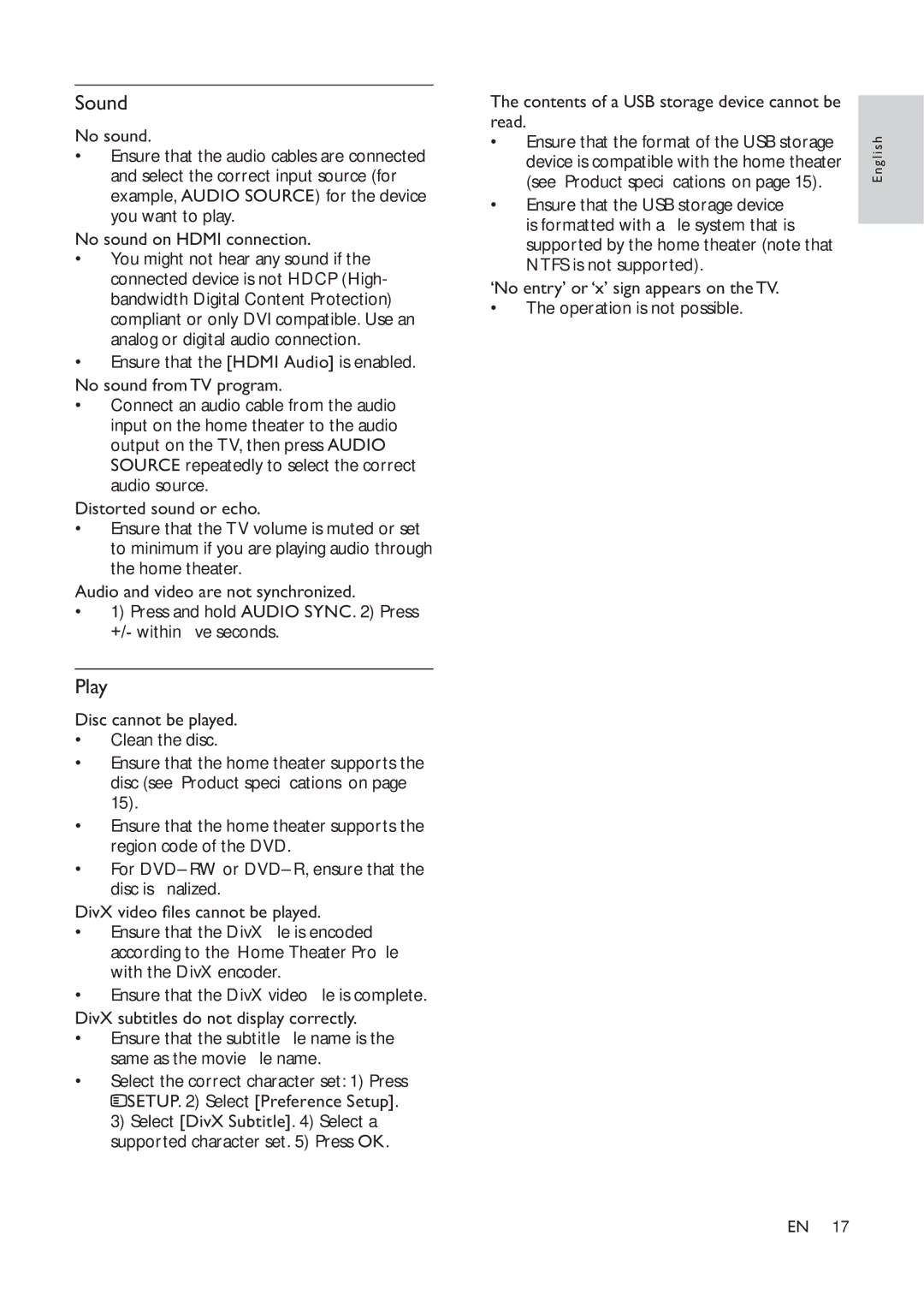Sound
No sound.
•Ensure that the audio cables are connected and select the correct input source (for example, AUDIO SOURCE) for the device you want to play.
No sound on HDMI connection.
•You might not hear any sound if the connected device is not HDCP (High- bandwidth Digital Content Protection) compliant or only DVI compatible. Use an analog or digital audio connection.
•Ensure that the [HDMI Audio] is enabled.
No sound fromTV program.
•Connect an audio cable from the audio input on the home theater to the audio output on the TV, then press AUDIO SOURCE repeatedly to select the correct audio source.
Distorted sound or echo.
•Ensure that the TV volume is muted or set to minimum if you are playing audio through the home theater.
Audio and video are not synchronized.
•1) Press and hold AUDIO SYNC. 2) Press +/- within ve seconds.
Play
Disc cannot be played.
•Clean the disc.
•Ensure that the home theater supports the disc (see ‘Product speci cations’ on page 15).
•Ensure that the home theater supports the region code of the DVD.
•For DVD±RW or DVD±R, ensure that the disc is nalized.
DivX video les cannot be played.
•Ensure that the DivX le is encoded according to the ‘Home Theater Pro le’ with the DivX encoder.
•Ensure that the DivX video le is complete.
DivX subtitles do not display correctly.
•Ensure that the subtitle le name is the same as the movie le name.
•Select the correct character set: 1) Press ![]() SETUP. 2) Select [Preference Setup].
SETUP. 2) Select [Preference Setup].
3)Select [DivX Subtitle]. 4) Select a supported character set. 5) Press OK.
The contents of a USB storage device cannot be read.
•Ensure that the format of the USB storage device is compatible with the home theater
(see ‘Product speci cations’ on page 15).
•Ensure that the USB storage device is formatted with a le system that is supported by the home theater (note that NTFS is not supported).
‘No entry’ or ‘x’ sign appears on theTV.
•The operation is not possible.
English
EN 17