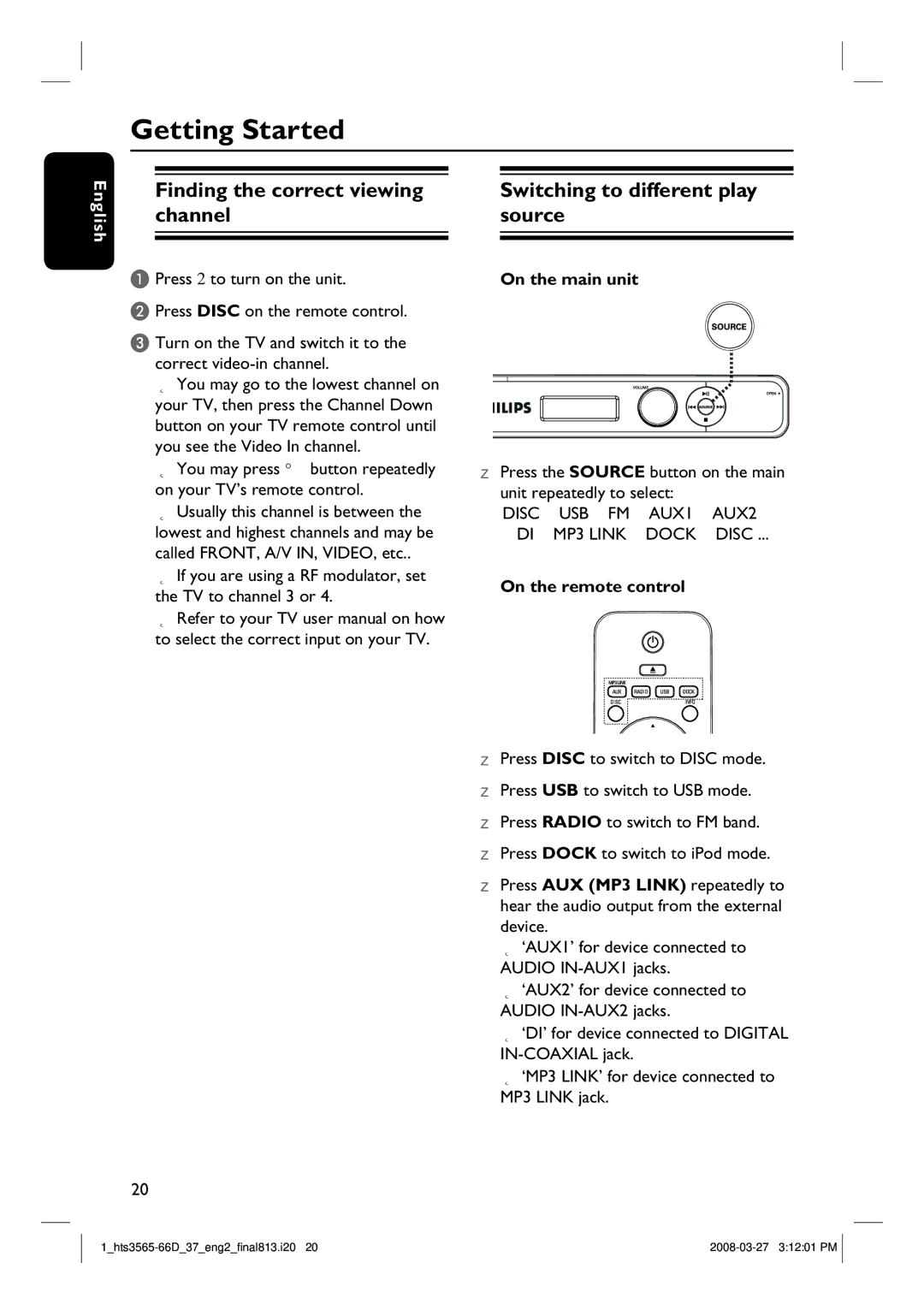HTS3565D specifications
The Philips HTS3565D is a home theater system that delivers an immersive audio-visual experience. It is designed to enhance your movie and music experiences with its advanced features and technologies. This system includes a DVD player, and it is equipped to provide high-quality playback of various formats, ensuring versatility for users who enjoy different media types.One of the standout features of the HTS3565D is its built-in Dolby Digital and DTS decoding capabilities. These technologies transform your living room into a cinematic environment by delivering high-fidelity sound that adds depth and realism to movies and music. The system's powerful speakers are optimized to provide a clear and balanced audio output, making dialogue crisp and effects impactful.
Another notable characteristic of this home theater system is its ability to upscale standard-definition DVDs to near high-definition quality. With Philips’ proprietary technology, users can enjoy improved picture clarity and detail even when watching older media. This feature makes it an excellent choice for those looking to refresh their legacy DVD collections.
The HTS3565D is also equipped with a USB port, providing an easy connection for digital devices. Through this feature, users can play multimedia files directly from USB flash drives, adding further convenience and flexibility to their entertainment options. Moreover, this home theater system supports a wide range of audio and video formats, accommodating various types of media files.
Setup and use are made user-friendly with an intuitive remote control that allows for easy navigation of menus and features. Users can quickly switch between different modes or adjust sound settings to suit their preferences without any hassle. The system is designed to complement any living space, offering stylish aesthetics combined with outstanding performance.
In summary, the Philips HTS3565D home theater system combines advanced audio technologies, versatile media playback options, and user-friendly features. Its Dolby Digital and DTS decoding ensure rich sound quality, while the upscaling capability enhances visual performance. Coupled with easy connectivity options and an elegant design, it stands out as an excellent choice for anyone looking to elevate their home entertainment experience.