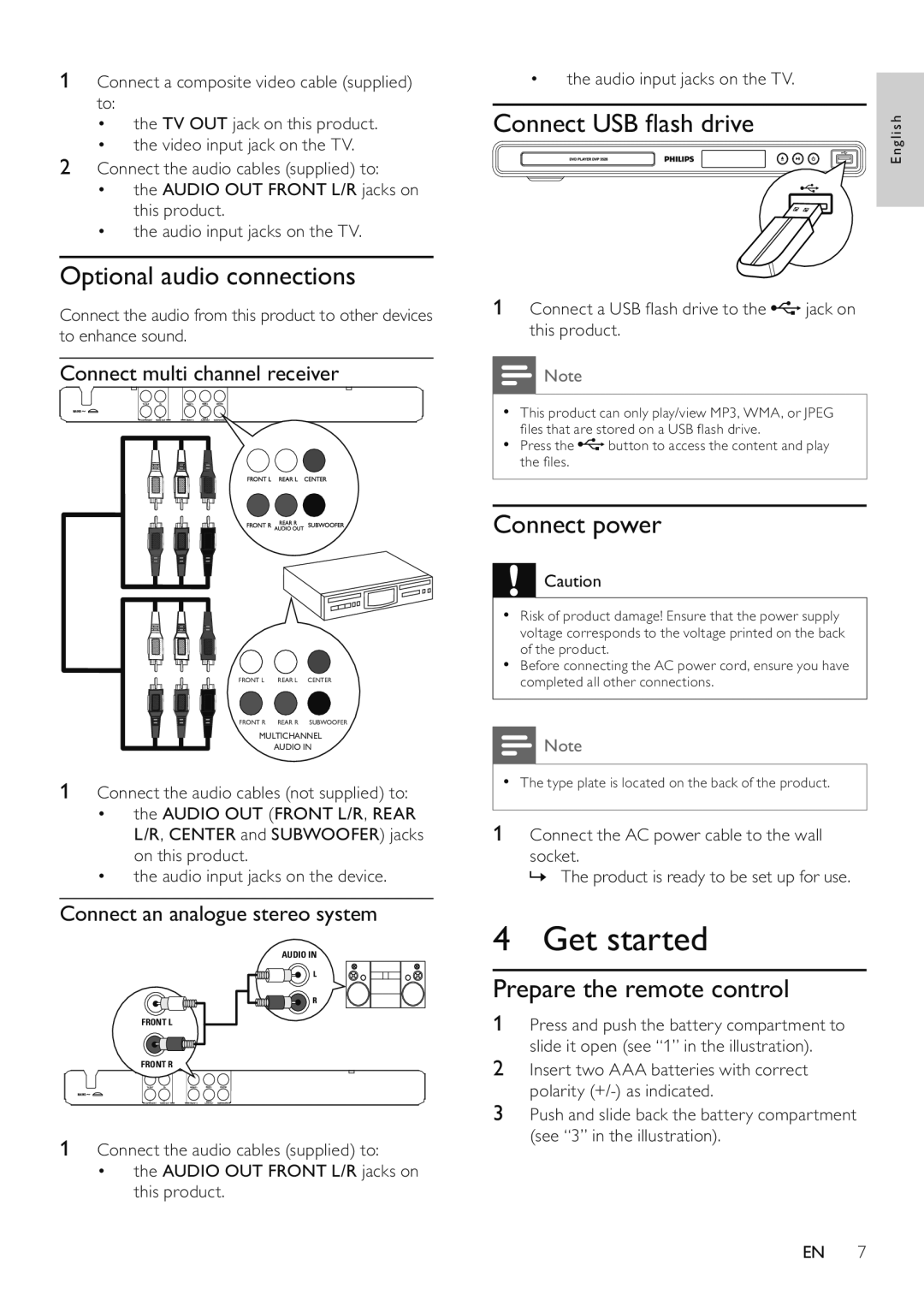1Connect a composite video cable (supplied) to:
•the TV OUT jack on this product.
•the video input jack on the TV.
2Connect the audio cables (supplied) to:
•the AUDIO OUT FRONT L/R jacks on this product.
•the audio input jacks on the TV.
Optional audio connections
Connect the audio from this product to other devices to enhance sound.
Connect multi channel receiver
FRONT L | REAR L | CENTER |
FRONT R | REAR R | SUBWOOFER |
MULTICHANNEL
AUDIO IN
1Connect the audio cables (not supplied) to:
•the AUDIO OUT (FRONT L/R, REAR L/R, CENTER and SUBWOOFER) jacks on this product.
•the audio input jacks on the device.
Connect an analogue stereo system
AUDIO IN
FRONT L
FRONT R
1Connect the audio cables (supplied) to:
•the AUDIO OUT FRONT L/R jacks on this product.
•the audio input jacks on the TV.
Connect USB flash drive
1Connect a USB flash drive to the  jack on this product.
jack on this product.
![]() Note
Note
•This product can only play/view MP3, WMA, or JPEG files that are stored on a USB flash drive.
•Press the ![]() button to access the content and play the files.
button to access the content and play the files.
Connect power
![]() Caution
Caution
•Risk of product damage! Ensure that the power supply voltage corresponds to the voltage printed on the back of the product.
•Before connecting the AC power cord, ensure you have completed all other connections.
![]() Note
Note
•The type plate is located on the back of the product.
1 Connect the AC power cable to the wall
socket.
» The product is ready to be set up for use.
4 Get started
Prepare the remote control
1Press and push the battery compartment to slide it open (see “1” in the illustration).
2Insert two AAA batteries with correct polarity
3Push and slide back the battery compartment (see “3” in the illustration).
English
EN 7