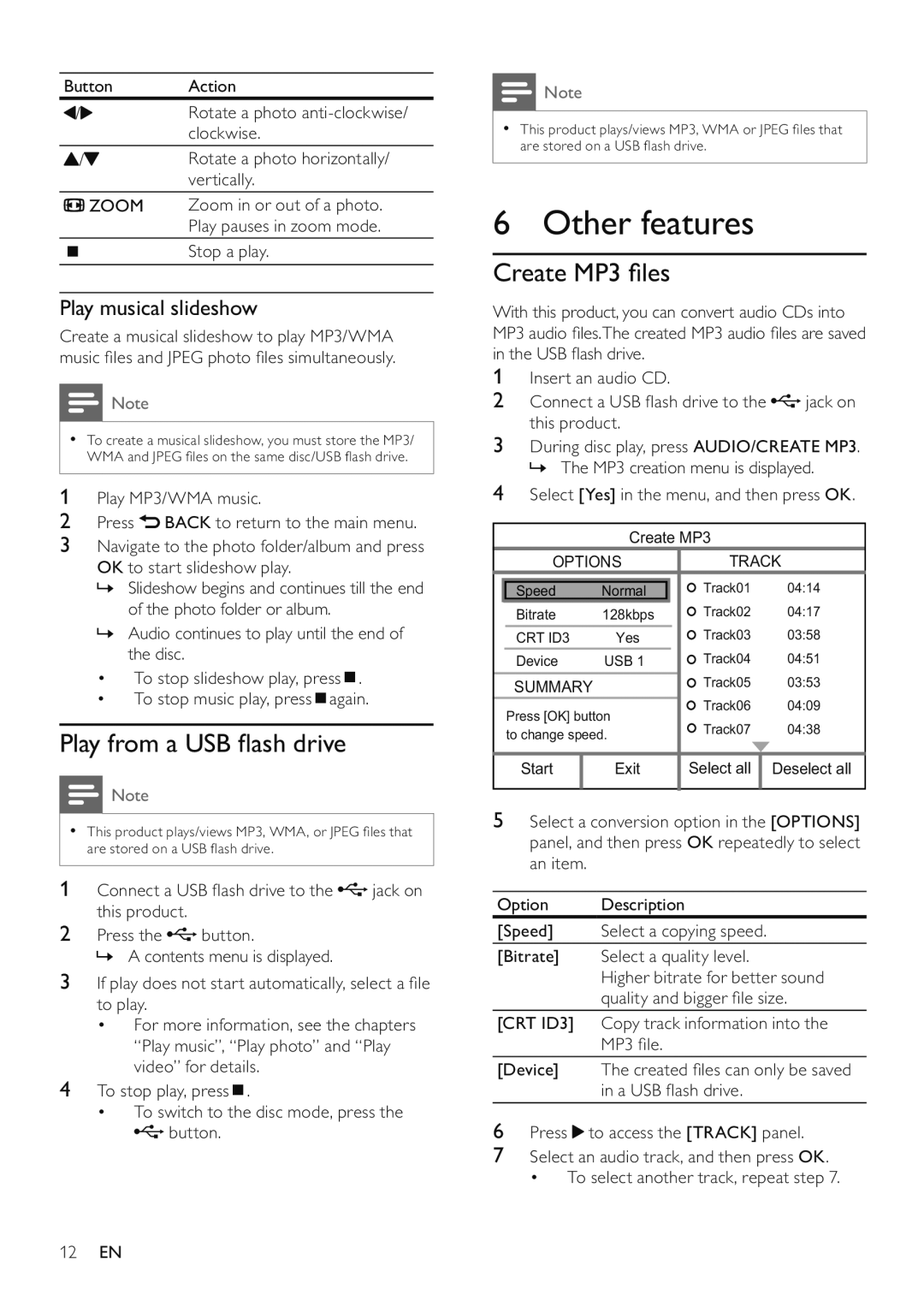Button | Action | ||
/ | Rotate a photo | ||
|
|
| clockwise. |
/ | Rotate a photo horizontally/ | ||
|
|
| vertically. |
|
| ZOOM | Zoom in or out of a photo. |
|
|
| Play pauses in zoom mode. |
|
|
| Stop a play. |
|
|
| |
|
|
| |
Play musical slideshow
Create a musical slideshow to play MP3/WMA music files and JPEG photo files simultaneously.
![]() Note
Note
•To create a musical slideshow, you must store the MP3/ WMA and JPEG files on the same disc/USB flash drive.
1Play MP3/WMA music.
2Press ![]() BACK to return to the main menu.
BACK to return to the main menu.
3Navigate to the photo folder/album and press OK to start slideshow play.
»Slideshow begins and continues till the end of the photo folder or album.
»Audio continues to play until the end of the disc.
•To stop slideshow play, press ![]() .
.
•To stop music play, press ![]() again.
again.
Play from a USB flash drive
![]() Note
Note
•This product plays/views MP3, WMA, or JPEG files that are stored on a USB flash drive.
1 Connect a USB flash drive to the ![]() jack on this product.
jack on this product.
2Press the ![]() button.
button.
» A contents menu is displayed.
3If play does not start automatically, select a file to play.
•For more information, see the chapters “Play music”, “Play photo” and “Play video” for details.
4To stop play, press ![]() .
.
•To switch to the disc mode, press the ![]() button.
button.
![]() Note
Note
•This product plays/views MP3, WMA or JPEG files that are stored on a USB flash drive.
6 Other features
Create MP3 files
With this product, you can convert audio CDs into MP3 audio files.The created MP3 audio files are saved in the USB flash drive.
1Insert an audio CD.
2Connect a USB flash drive to the  jack on this product.
jack on this product.
3During disc play, press AUDIO/CREATE MP3. » The MP3 creation menu is displayed.
4Select [Yes] in the menu, and then press OK.
Create MP3
| OPTIONS |
| TRACK | |||
|
|
|
|
| Track01 | 04:14 |
| Speed | Normal |
| |||
| Bitrate | 128kbps |
| Track02 | 04:17 | |
| CRT ID3 | Yes |
| Track03 | 03:58 | |
| Device | USB 1 |
| Track04 | 04:51 | |
| SUMMARY |
|
| Track05 | 03:53 | |
| Press [OK] button |
| Track06 | 04:09 | ||
|
| Track07 | 04:38 | |||
| to change speed. |
| ||||
|
|
|
| |||
|
|
|
|
|
|
|
| Start |
| Exit |
| Select all | Deselect all |
|
|
|
|
|
|
|
5Select a conversion option in the [OPTIONS] panel, and then press OK repeatedly to select an item.
Option Description
[Speed] Select a copying speed.
[Bitrate] Select a quality level.
Higher bitrate for better sound quality and bigger file size.
[CRT ID3] Copy track information into the MP3 file.
[Device] The created files can only be saved
in a USB flash drive.
6Press ![]() to access the [TRACK] panel.
to access the [TRACK] panel.
7Select an audio track, and then press OK.
• To select another track, repeat step 7.
12EN