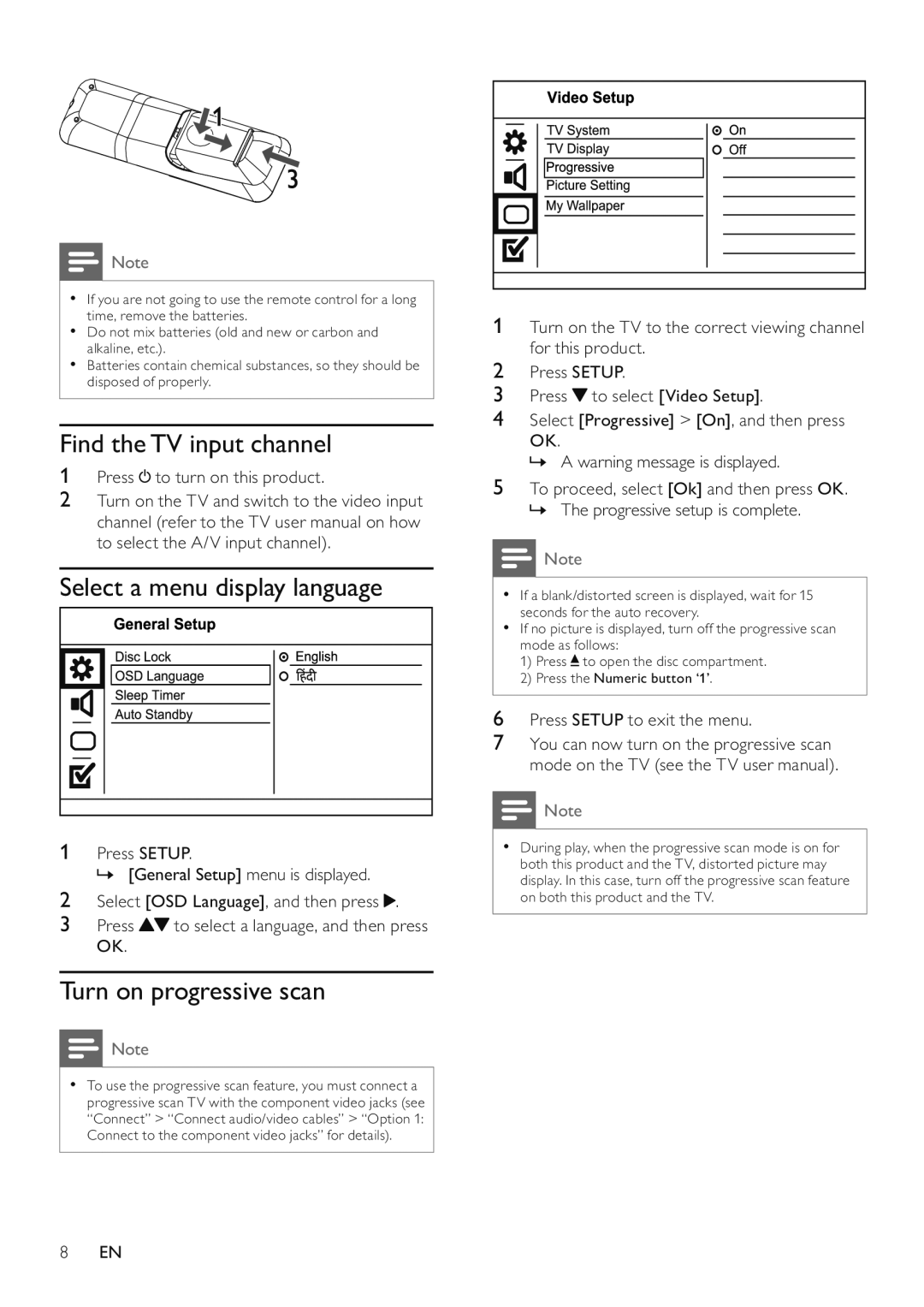![]() Note
Note
•If you are not going to use the remote control for a long time, remove the batteries.
•Do not mix batteries (old and new or carbon and alkaline, etc.).
•Batteries contain chemical substances, so they should be disposed of properly.
Find the TV input channel
1Press  to turn on this product.
to turn on this product.
2Turn on the TV and switch to the video input channel (refer to the TV user manual on how to select the A/V input channel).
Select a menu display language
1Press SETUP.
» [General Setup] menu is displayed.
2Select [OSD Language], and then press ![]() .
.
3Press ![]() to select a language, and then press OK.
to select a language, and then press OK.
Turn on progressive scan
![]() Note
Note
•To use the progressive scan feature, you must connect a progressive scan TV with the component video jacks (see “Connect” > “Connect audio/video cables” > “Option 1: Connect to the component video jacks” for details).
8EN
1Turn on the TV to the correct viewing channel for this product.
2Press SETUP.
3Press ![]() to select [Video Setup].
to select [Video Setup].
4Select [Progressive] > [On], and then press
OK.
» A warning message is displayed.
5To proceed, select [Ok] and then press OK. » The progressive setup is complete.
![]() Note
Note
•If a blank/distorted screen is displayed, wait for 15 seconds for the auto recovery.
•If no picture is displayed, turn off the progressive scan mode as follows:
1)Press ![]() to open the disc compartment.
to open the disc compartment.
2)Press the Numeric button ‘1’.
6Press SETUP to exit the menu.
7You can now turn on the progressive scan mode on the TV (see the TV user manual).
![]() Note
Note
•During play, when the progressive scan mode is on for both this product and the TV, distorted picture may display. In this case, turn off the progressive scan feature on both this product and the TV.