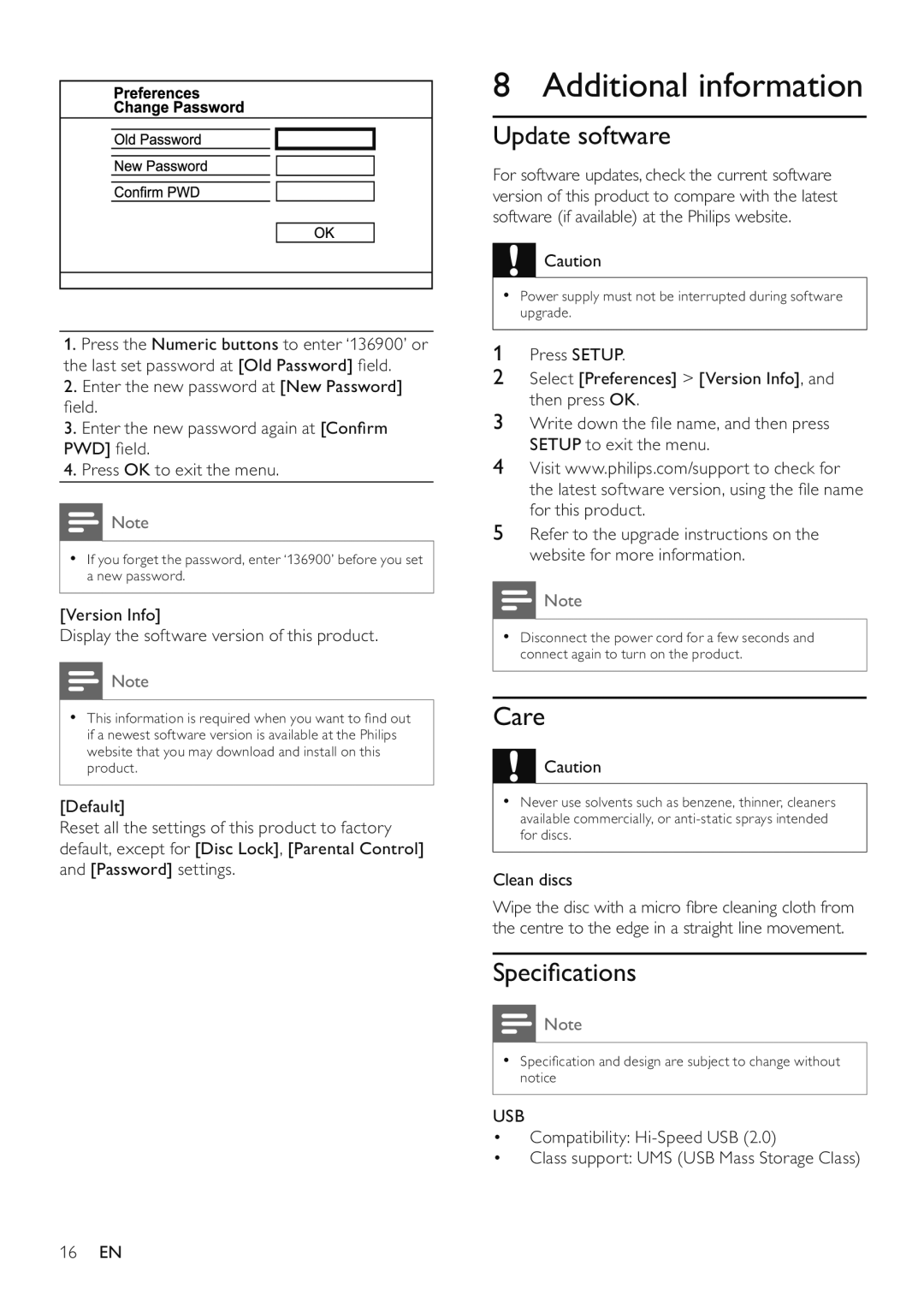1.Press the Numeric buttons to enter ‘136900’ or the last set password at [Old Password] field.
2.Enter the new password at [New Password] field.
3.Enter the new password again at [Confirm PWD] field.
4.Press OK to exit the menu.
![]() Note
Note
•If you forget the password, enter ‘136900’ before you set a new password.
[Version Info]
Display the software version of this product.
![]() Note
Note
•This information is required when you want to find out if a newest software version is available at the Philips website that you may download and install on this product.
[Default]
Reset all the settings of this product to factory default, except for [Disc Lock], [Parental Control] and [Password] settings.
8 Additional information
Update software
For software updates, check the current software version of this product to compare with the latest software (if available) at the Philips website.
![]() Caution
Caution
•Power supply must not be interrupted during software upgrade.
1Press SETUP.
2Select [Preferences] > [Version Info], and then press OK.
3Write down the file name, and then press SETUP to exit the menu.
4Visit www.philips.com/support to check for the latest software version, using the file name for this product.
5Refer to the upgrade instructions on the website for more information.
![]() Note
Note
•Disconnect the power cord for a few seconds and connect again to turn on the product.
Care
![]() Caution
Caution
•Never use solvents such as benzene, thinner, cleaners available commercially, or
Clean discs
Wipe the disc with a micro fibre cleaning cloth from the centre to the edge in a straight line movement.
Specifications
![]() Note
Note
•Specification and design are subject to change without notice
USB
•Compatibility:
•Class support: UMS (USB Mass Storage Class)
16EN