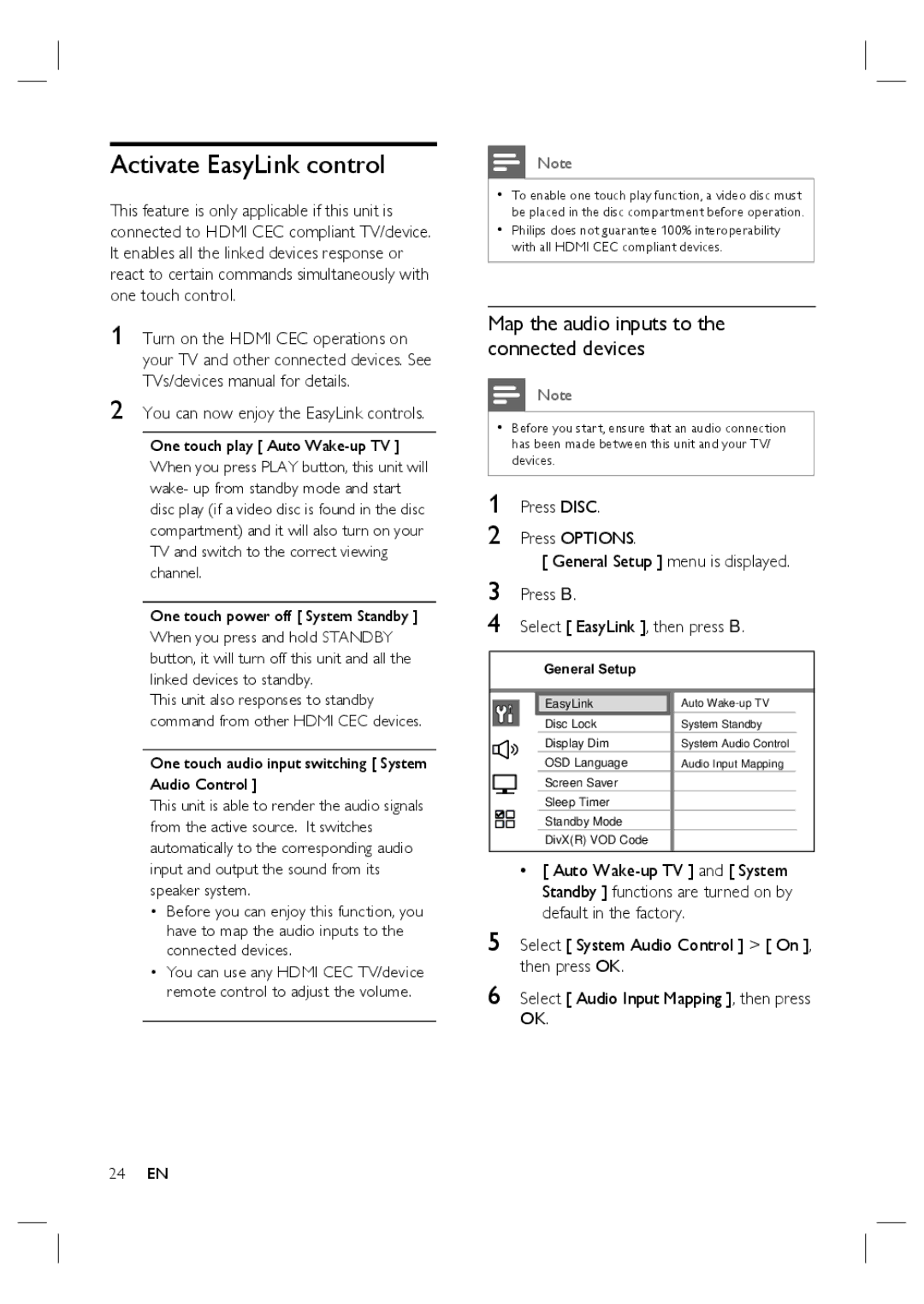Activate EasyLink control
This feature is only applicable if this unit is connected to HDMI CEC compliant TV/device. It enables all the linked devices response or react to certain commands simultaneously with one touch control.
1 Turn on the HDMI CEC operations on your TV and other connected devices. See TVs/devices manual for details.
2 You can now enjoy the EasyLink controls.
One touch play [ Auto
One touch power off [ System Standby ] When you press and hold STANDBY button, it will turn off this unit and all the linked devices to standby.
This unit also responses to standby command from other HDMI CEC devices.
One touch audio input switching [ System Audio Control ]
This unit is able to render the audio signals from the active source. It switches automatically to the corresponding audio input and output the sound from its speaker system.
•Before you can enjoy this function, you have to map the audio inputs to the connected devices.
•You can use any HDMI CEC TV/device remote control to adjust the volume.
3
4
EasyLink | Auto |
Disc Lock | System Standby |
Display Dim | System Audio Control |
OSD Language | Audio Input Mapping |
Screen Saver |
|
Sleep Timer |
|
Standby Mode |
|
DivX(R) VOD Code |
|
•[ Auto
5 Select [ System Audio Control ] > [ On ], then press OK.
6 Select [ Audio Input Mapping ], then press OK.
24EN