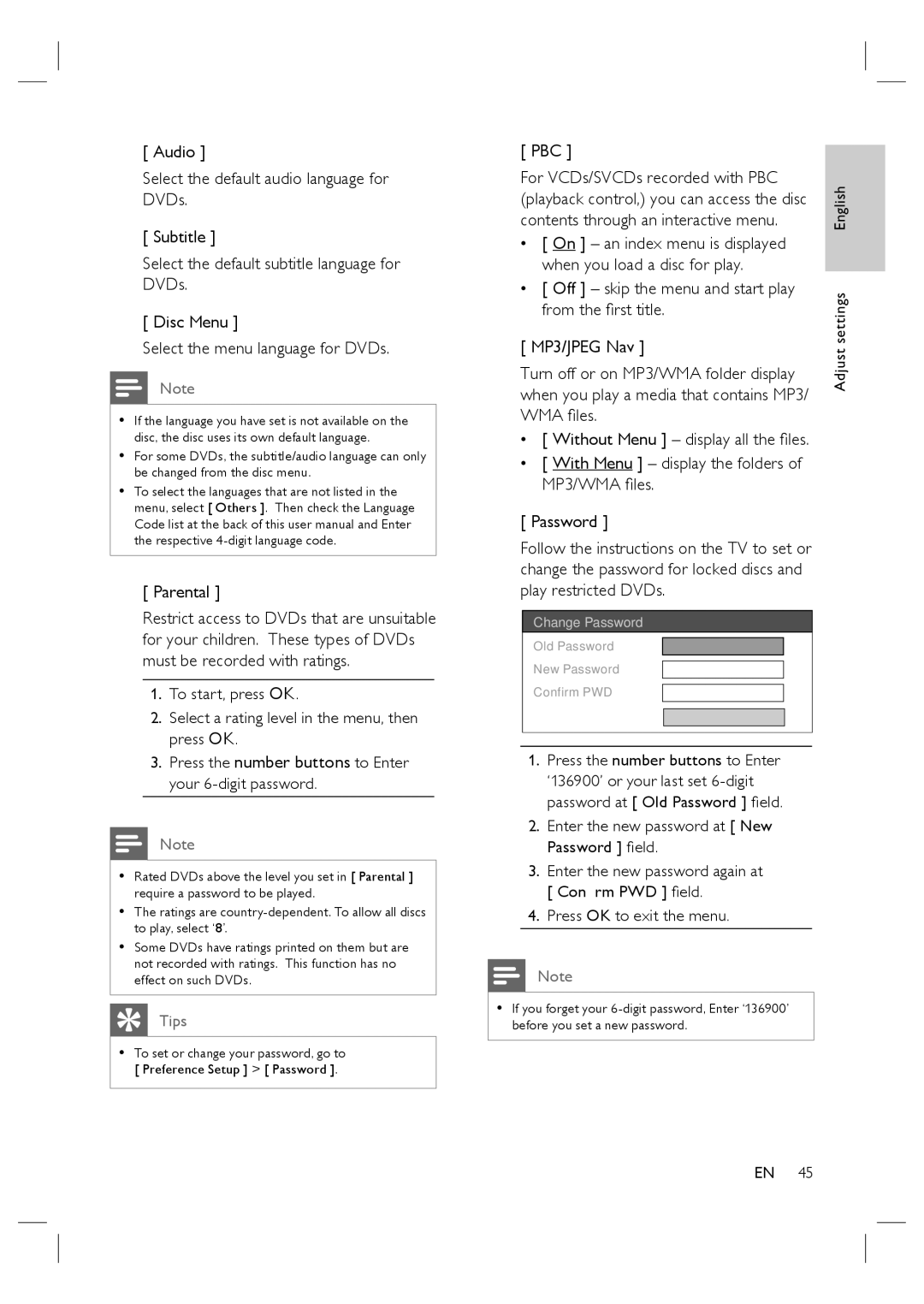[ Audio ]
Select the default audio language for DVDs.
[ Subtitle ]
Select the default subtitle language for DVDs.
[ Disc Menu ]
Select the menu language for DVDs.
Note
•If the language you have set is not available on the disc, the disc uses its own default language.
•For some DVDs, the subtitle/audio language can only be changed from the disc menu.
•To select the languages that are not listed in the menu, select [ Others ]. Then check the Language Code list at the back of this user manual and Enter the respective
[ Parental ]
Restrict access to DVDs that are unsuitable for your children. These types of DVDs must be recorded with ratings.
1.To start, press OK.
2.Select a rating level in the menu, then press OK.
3.Press the number buttons to Enter your
Note
•Rated DVDs above the level you set in [ Parental ] require a password to be played.
•The ratings are
•Some DVDs have ratings printed on them but are not recorded with ratings. This function has no effect on such DVDs.
Tips
•To set or change your password, go to [ Preference Setup ] > [ Password ].
[ PBC ]
For VCDs/SVCDs recorded with PBC (playback control,) you can access the disc contents through an interactive menu.
•[ On ] – an index menu is displayed when you load a disc for play.
•[ Off ] – skip the menu and start play from the first title.
[ MP3/JPEG Nav ]
Turn off or on MP3/WMA folder display when you play a media that contains MP3/ WMA files.
•[ Without Menu ] – display all the files.
•[ With Menu ] – display the folders of MP3/WMA files.
[ Password ]
Follow the instructions on the TV to set or change the password for locked discs and play restricted DVDs.
Change Password
Old Password
New Password
Confirm PWD
OK
1.Press the number buttons to Enter ‘136900’ or your last set
2.Enter the new password at [ New Password ] field.
3.Enter the new password again at [ Confirm PWD ] field.
4.Press OK to exit the menu.
Note
•If you forget your
Adjust settings English
EN 45