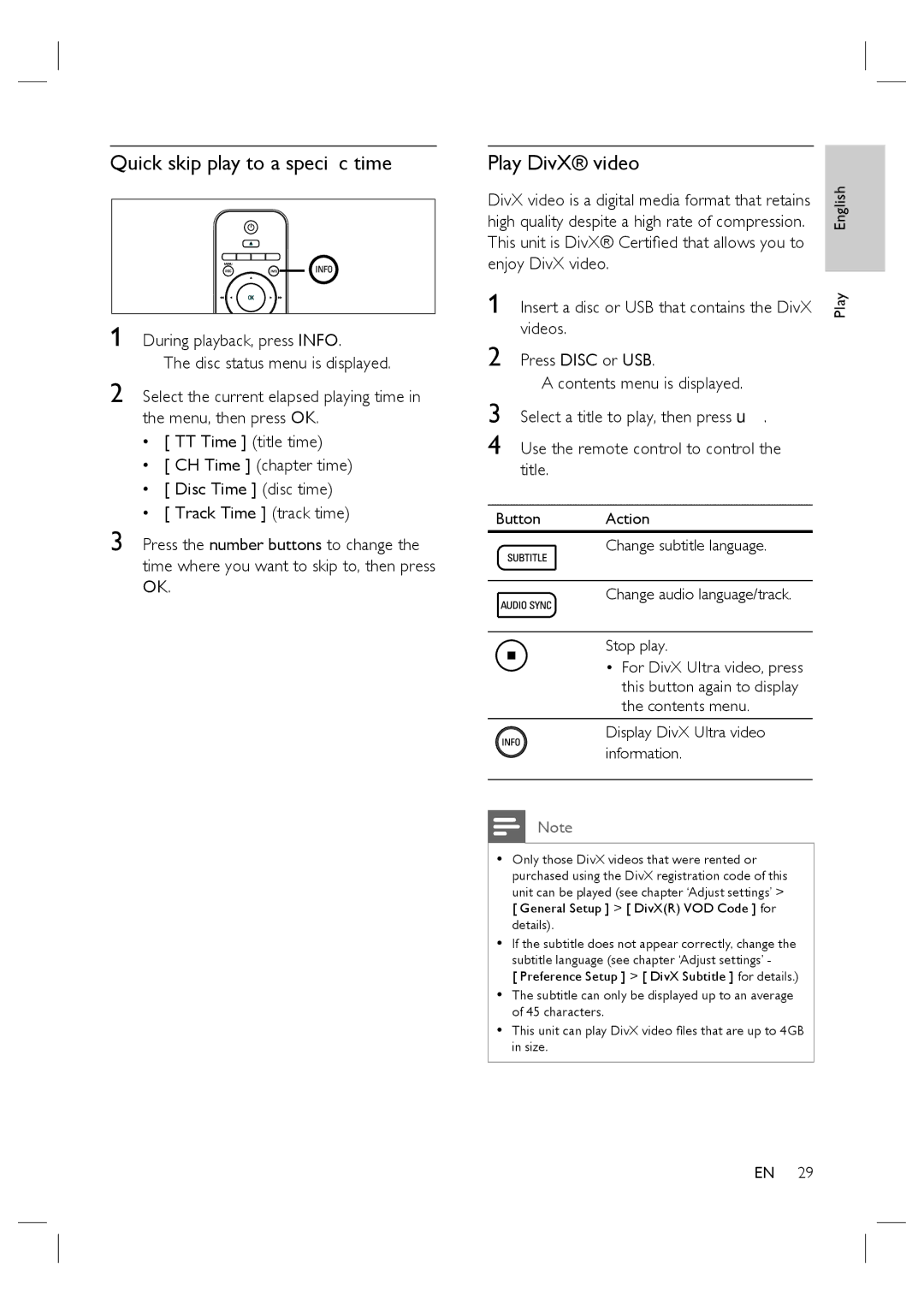Quick skip play to a specific time
1 During playback, press INFO.
The disc status menu is displayed.
2 Select the current elapsed playing time in the menu, then press OK.
•[ TT Time ] (title time)
•[ CH Time ] (chapter time)
•[ Disc Time ] (disc time)
•[ Track Time ] (track time)
3 Press the number buttons to change the time where you want to skip to, then press OK.
Play DivX® video
DivX video is a digital media format that retains high quality despite a high rate of compression. This unit is DivX® Certified that allows you to enjoy DivX video.
1 Insert a disc or USB that contains the DivX videos.
2 Press DISC or USB.
A contents menu is displayed.
3
4 Use the remote control to control the title.
Button Action
Change subtitle language.
Change audio language/track.
Stop play.
•For DivX Ultra video, press this button again to display the contents menu.
Display DivX Ultra video information.
Note
•Only those DivX videos that were rented or purchased using the DivX registration code of this unit can be played (see chapter ‘Adjust settings’ > [ General Setup ] > [ DivX(R) VOD Code ] for details).
•If the subtitle does not appear correctly, change the subtitle language (see chapter ‘Adjust settings’ -
[ Preference Setup ] > [ DivX Subtitle ] for details.)
•The subtitle can only be displayed up to an average of 45 characters.
•This unit can play DivX video files that are up to 4GB in size.
Play English
EN 29