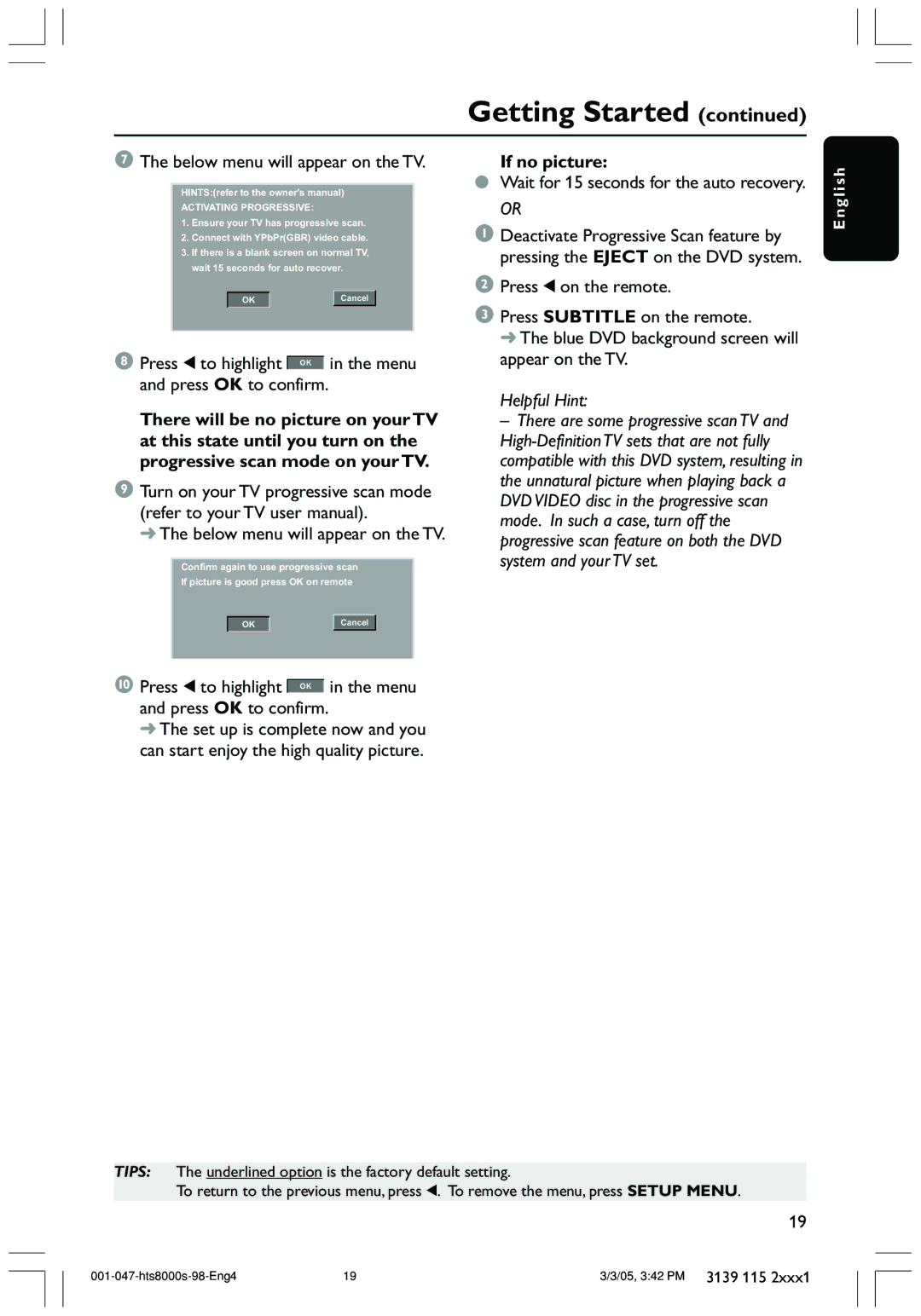Getting Started (continued)
7The below menu will appear on the TV.
HINTS:(refer to the owner's manual)
ACTIVATING PROGRESSIVE:
1.Ensure your TV has progressive scan.
2.Connect with YPbPr(GBR) video cable.
3.If there is a blank screen on normal TV, wait 15 seconds for auto recover.
OK |
| Cancel |
8 Press 1 to highlight |
|
| in the menu |
OK |
| ||
and press OK to confirm. |
| ||
There will be no picture on your TV at this state until you turn on the progressive scan mode on your TV.
9Turn on your TV progressive scan mode (refer to your TV user manual).
➜ The below menu will appear on the TV.
Confirm again to use progressive scan
If picture is good press OK on remote
OK |
| Cancel |
0 Press 1 to highlight |
|
| in the menu |
OK |
| ||
and press OK to confirm. |
| ||
➜The set up is complete now and you can start enjoy the high quality picture.
If no picture:
●Wait for 15 seconds for the auto recovery.
OR
1Deactivate Progressive Scan feature by pressing the EJECT on the DVD system.
2Press 1 on the remote.
3Press SUBTITLE on the remote.
➜ The blue DVD background screen will appear on the TV.
Helpful Hint:
–There are some progressive scan TV and
E n g l i s h
TIPS: The underlined option is the factory default setting.
To return to the previous menu, press 1. To remove the menu, press SETUP MENU.
19
19 | 3/3/05, 3:42 PM 3139 115 2xxx1 |