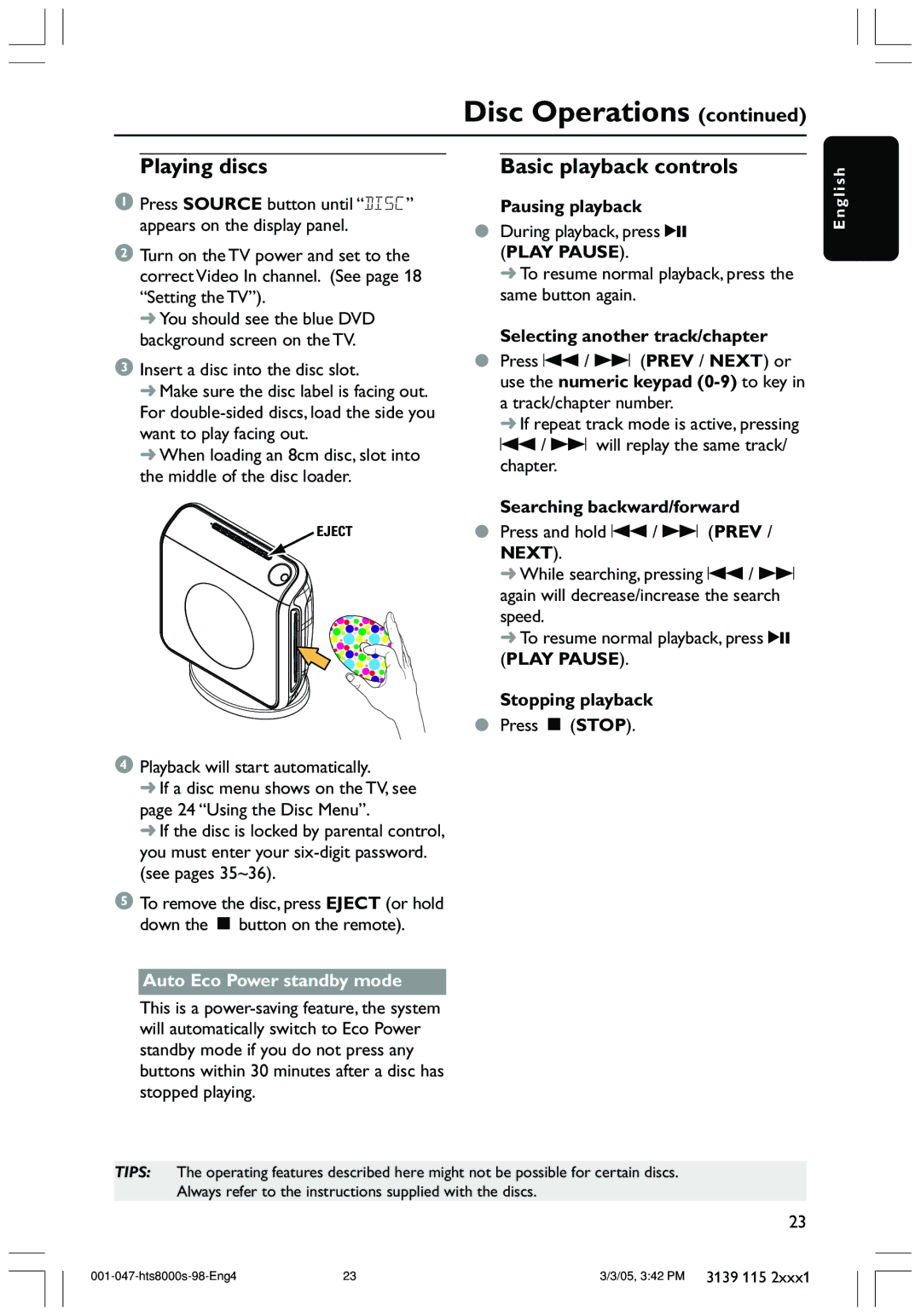Disc Operations (continued)
Playing discs
1Press SOURCE button until “DISC” appears on the display panel.
2Turn on the TV power and set to the correct Video In channel. (See page 18 “Setting the TV”).
➜ You should see the blue DVD background screen on the TV.
3Insert a disc into the disc slot.
➜Make sure the disc label is facing out. For
➜When loading an 8cm disc, slot into the middle of the disc loader.
EJECT
Basic playback controls
Pausing playback
●During playback, press 2; (PLAY PAUSE).
➜ To resume normal playback, press the same button again.
Selecting another track/chapter
●Press S / T (PREV / NEXT) or use the numeric keypad
➜ If repeat track mode is active, pressing S / T will replay the same track/ chapter.
Searching backward/forward
●Press and hold S / T (PREV / NEXT).
➜While searching, pressing S / T again will decrease/increase the search speed.
➜To resume normal playback, press 2; (PLAY PAUSE).
Stopping playback
●Press Ç (STOP).
E n g l i s h
4Playback will start automatically.
➜If a disc menu shows on the TV, see page 24 “Using the Disc Menu”.
➜If the disc is locked by parental control, you must enter your
5To remove the disc, press EJECT (or hold down the Ç button on the remote).
Auto Eco Power standby mode
This is a
TIPS: The operating features described here might not be possible for certain discs. Always refer to the instructions supplied with the discs.
23
23 | 3/3/05, 3:42 PM 3139 115 2xxx1 |