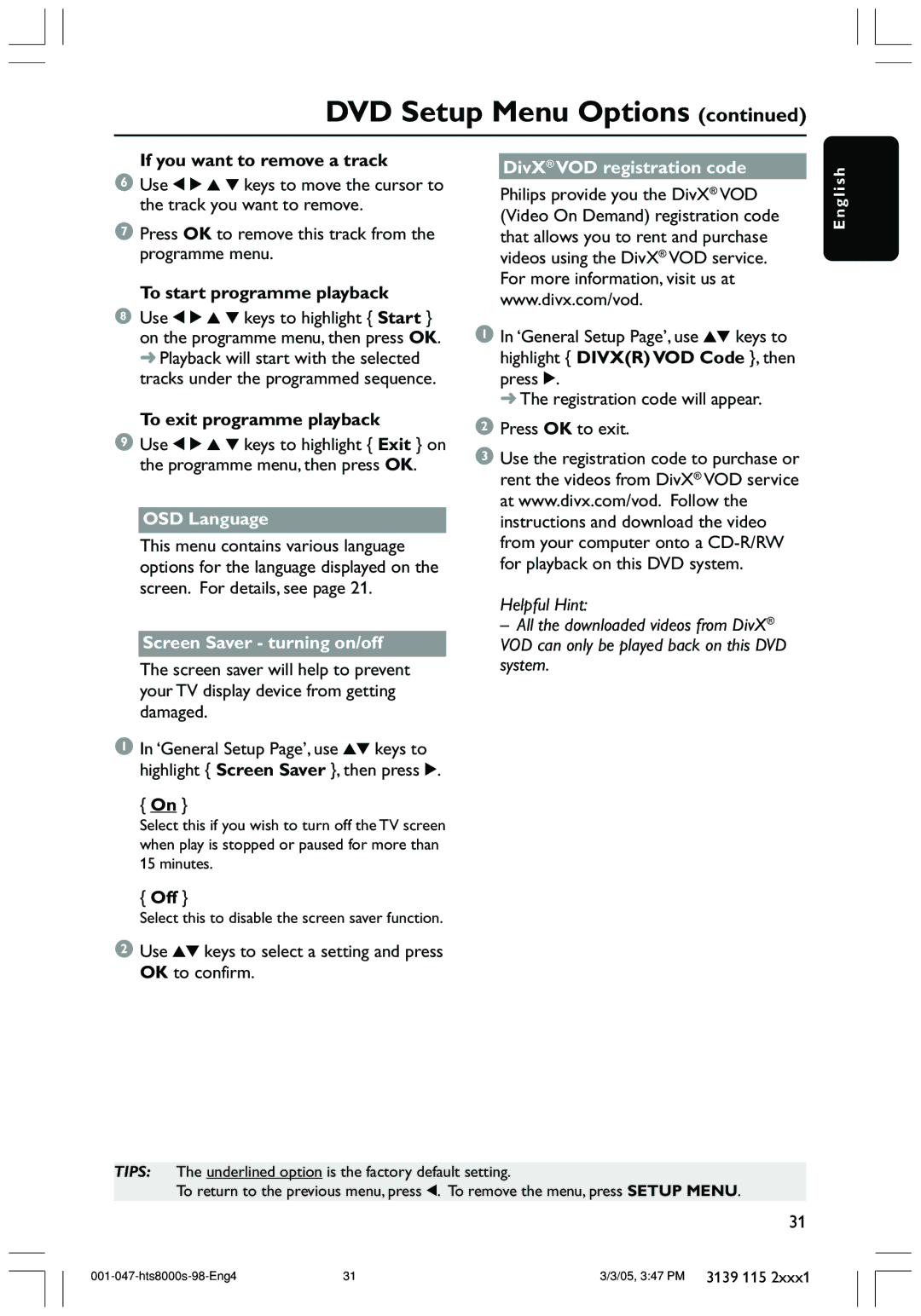DVD Setup Menu Options (continued)
If you want to remove a track
6Use 1 2 3 4 keys to move the cursor to the track you want to remove.
7Press OK to remove this track from the programme menu.
To start programme playback
8Use 1 2 3 4 keys to highlight { Start } on the programme menu, then press OK. ➜ Playback will start with the selected tracks under the programmed sequence.
DivX® VOD registration code
Philips provide you the DivX® VOD (Video On Demand) registration code that allows you to rent and purchase videos using the DivX® VOD service. For more information, visit us at www.divx.com/vod.
1In ‘General Setup Page’, use 34 keys to highlight { DIVX(R) VOD Code }, then press 2.
➜ The registration code will appear.
English
To exit programme playback
9Use 1 2 3 4 keys to highlight { Exit } on the programme menu, then press OK.
OSD Language
This menu contains various language options for the language displayed on the screen. For details, see page 21.
Screen Saver - turning on/off
The screen saver will help to prevent your TV display device from getting damaged.
1In ‘General Setup Page’, use 34 keys to highlight { Screen Saver }, then press 2.
{On }
Select this if you wish to turn off the TV screen when play is stopped or paused for more than 15 minutes.
{Off }
Select this to disable the screen saver function.
2Use 34 keys to select a setting and press OK to confirm.
2Press OK to exit.
3Use the registration code to purchase or rent the videos from DivX® VOD service at www.divx.com/vod. Follow the instructions and download the video from your computer onto a
Helpful Hint:
– All the downloaded videos from DivX® VOD can only be played back on this DVD system.
TIPS: The underlined option is the factory default setting.
To return to the previous menu, press 1. To remove the menu, press SETUP MENU.
31
31 | 3/3/05, 3:47 PM 3139 115 2xxx1 |