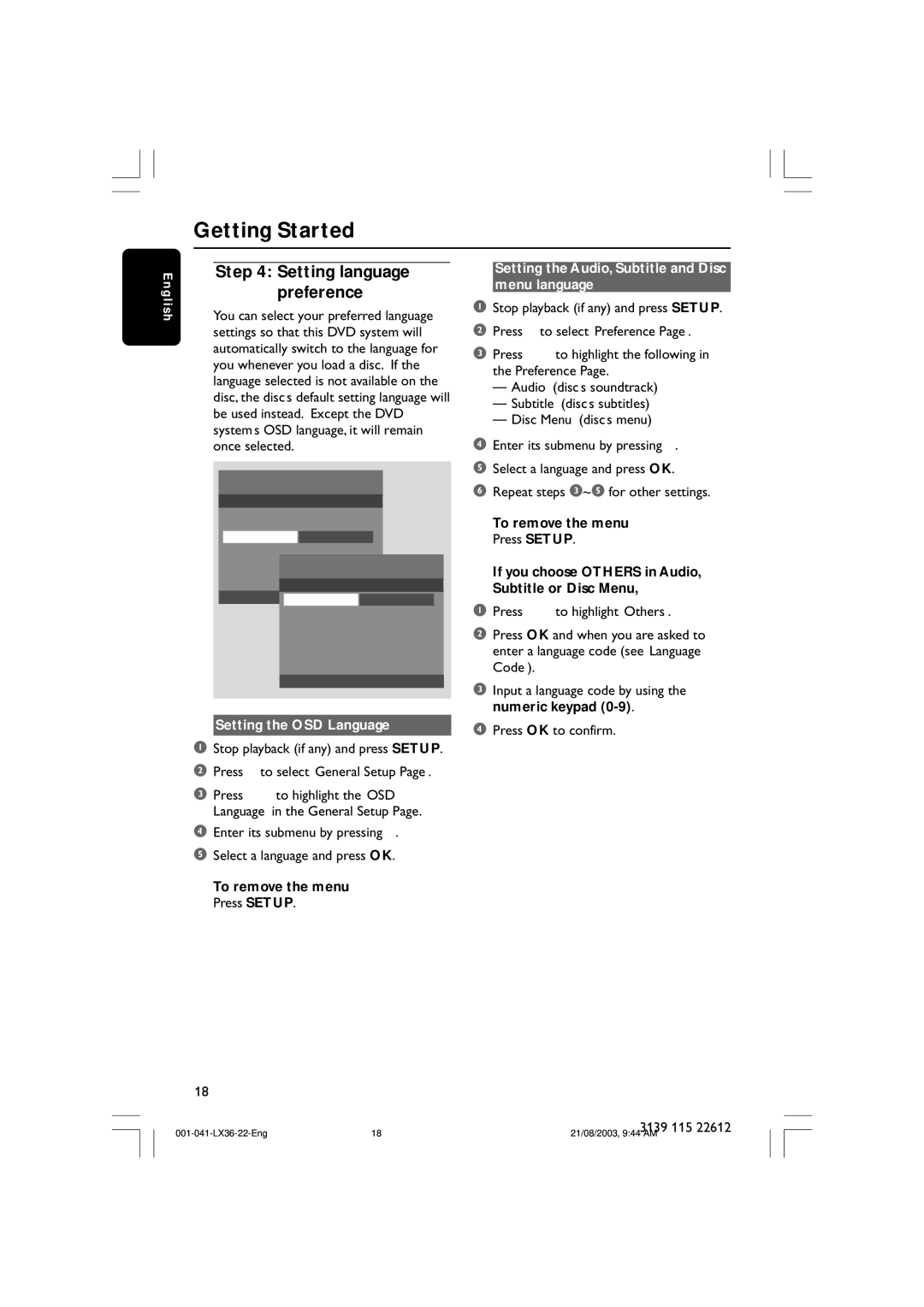LX3600D/25 specifications
The Philips LX3600D/25 is a versatile and reliable home entertainment system that brings an immersive audio experience right into your living room. This all-in-one device is designed to meet the needs of various multimedia formats, ensuring that users can enjoy their favorite music, movies, and games without any hassle.One of the standout features of the LX3600D/25 is its powerful audio output. Equipped with a robust amplifier and high-quality speakers, this system delivers crisp highs, rich mids, and deep bass, creating a balanced sound that enhances any audio experience. Whether you're enjoying a movie's soundtrack or listening to your favorite playlist, the sound quality is impressive and energy-boosting.
The LX3600D/25 also supports multiple input options, making it incredibly versatile. It includes various connectivity ports such as USB, HDMI, and AUX, allowing users to connect their smartphones, tablets, and other devices easily. The inclusion of Bluetooth technology adds further convenience, enabling wireless streaming of music from compatible devices. This makes it simple to share your favorite tracks with friends and family without the clutter of wires.
In terms of design, the Philips LX3600D/25 boasts a sleek and modern aesthetic. Its compact size makes it perfect for any room, whether it's a small apartment or a larger living space. The user-friendly interface is easy to navigate, and the remote control provides added convenience, allowing users to adjust settings and switch between modes without getting up.
One of the notable technologies featured in the LX3600D/25 is the Dolby Digital Surround Sound system. This enhances the overall audio output, allowing users to enjoy a more immersive experience when watching films or playing video games. The sound feels three-dimensional, effectively placing listeners right in the middle of the action.
Additionally, the LX3600D/25 comes with a built-in equalizer, offering customization for different music genres or personal preferences. Users can easily adjust the bass and treble levels, tailoring the sound output to suit their listening habits.
In summary, the Philips LX3600D/25 is an all-encompassing audio solution that combines powerful sound performance, versatile connectivity options, and user-friendly features. Whether for casual listening or full-scale movie nights, it's a solid choice for anyone looking to elevate their home entertainment experience.