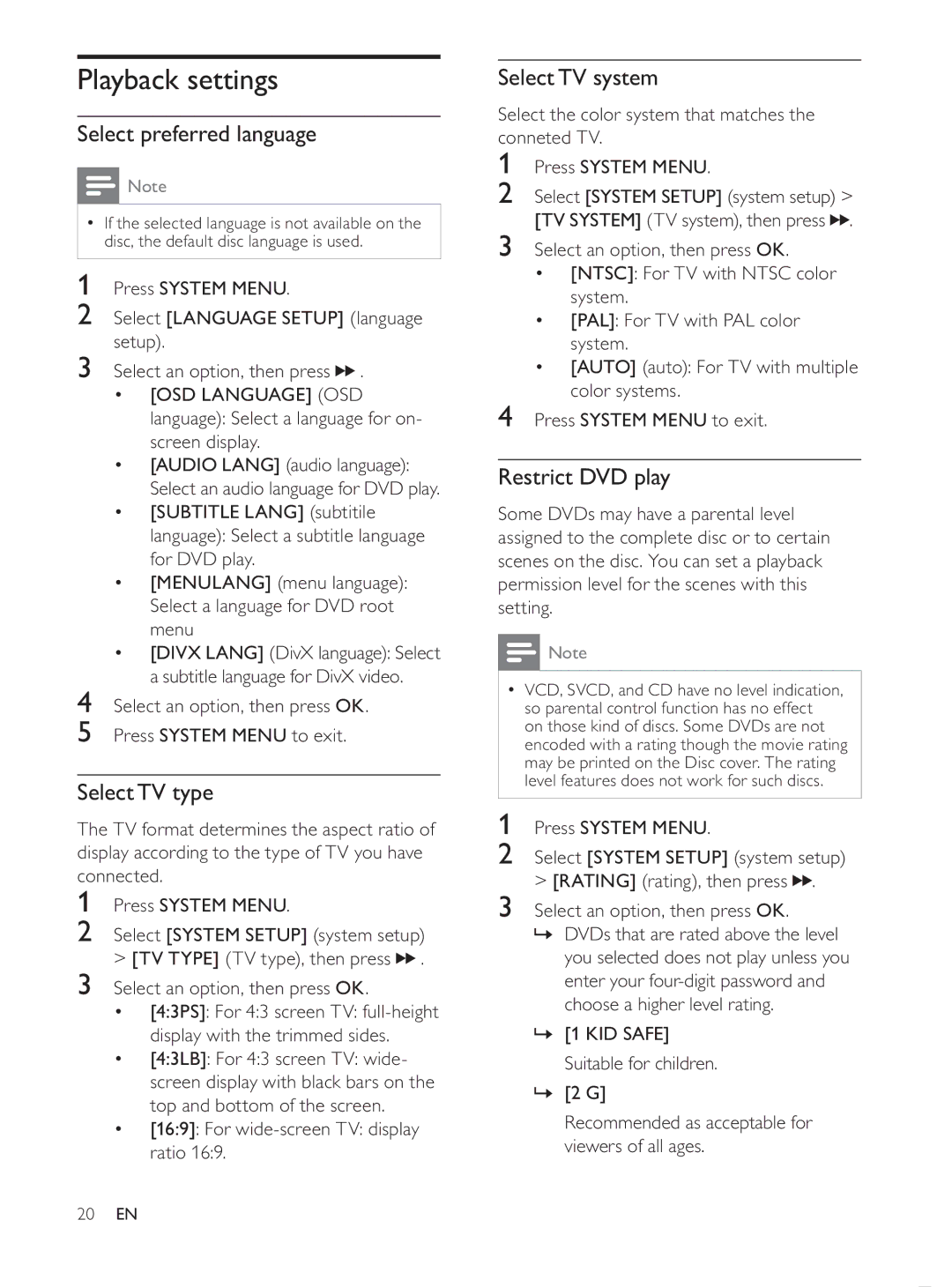MCD107/98 specifications
The Philips MCD107/98 is a compact and stylish audio system designed to enhance the listening experience in any setting. This mini hi-fi system is particularly well-regarded for its versatility and impressive sound quality. With its sophisticated design and user-friendly features, it caters to various audio needs, whether at home or on the go.One of the main features of the MCD107/98 is its sleek and modern aesthetic, which allows it to blend seamlessly into both contemporary and traditional interiors. The system incorporates a CD player, radio tuner, and the ability to connect external devices, making it an all-in-one solution for music lovers. Its compact size ensures it doesn't take up much space, making it suitable for small rooms or apartments.
The system is equipped with Digital Sound Control, allowing users to adjust sound settings to match their personal preferences or the genre of music they are listening to. This feature ensures that the audio output remains rich and clear, providing an enjoyable listening experience regardless of the source. Additionally, the MCD107/98 includes Dynamic Bass Boost technology, which enhances low-frequency sounds for a deeper, more powerful bass response.
Another notable characteristic is the integration of a USB port, which lets users easily connect and play music from their USB devices. This functionality adds convenience, allowing users to access their favorite tracks without the need for traditional media. Furthermore, the MCD107/98 supports CDs, CD-Rs, and MP3 CDs, affording a range of options for enjoying music collections.
Connectivity is enhanced by the inclusion of an AUX input, enabling users to connect smartphones, tablets, or other audio devices directly. This feature broadens the usability of the system, accommodating various devices and playlists.
In summary, the Philips MCD107/98 is a well-rounded mini audio system that combines modern design with smart features. With its Digital Sound Control, Dynamic Bass Boost, and versatile connectivity options, it promises to deliver a satisfying audio experience. Whether it's for casual listening or entertaining guests, the MCD107/98 represents a reliable choice for those seeking quality sound in a compact package.