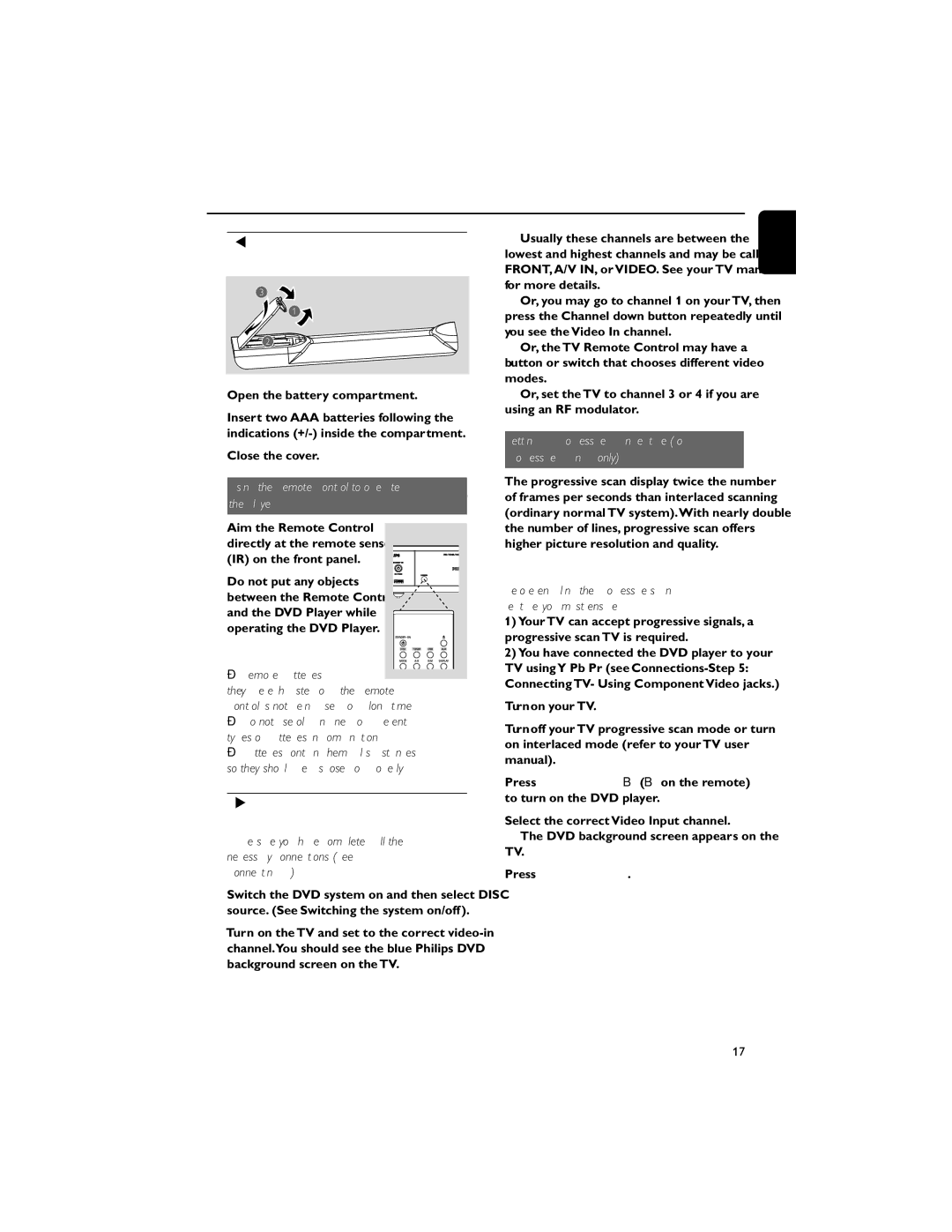MCD706, MCD706/98 specifications
The Philips MCD706/98 and MCD706 are compact audio systems that exemplify modern audio technology and user-friendliness. Designed for users who value versatility and quality sound, these systems are perfect for home entertainment, allowing users to enjoy music, movies, and more in a compact form.One of the standout features of the Philips MCD706 series is its powerful sound output. The system typically includes two high-quality speakers that deliver rich audio, ensuring immersive listening experiences. With a total output power that can reach up to 50 watts RMS, users can enjoy loud and clear sound whether they are hosting a gathering or simply relaxing at home.
The MCD706/98 integrates a variety of playback options to accommodate diverse audio sources. It is equipped with a CD player that supports various formats, including CD-R and CD-RW, allowing users to play their favorite discs with ease. Additionally, the inclusion of a USB port enables direct playback of MP3 music files stored on USB devices, making it incredibly convenient for users who have digital music collections.
Connectivity is another strong feature of this audio system. It often includes an auxiliary input, enabling the connection of external devices such as smartphones, tablets, or laptops. This flexibility ensures that users can enjoy their audio content from various sources effortlessly. Furthermore, Bluetooth connectivity is a valuable addition, allowing for wireless streaming of music from compatible devices, enhancing convenience and reducing clutter.
The Philips MCD706/98 and MCD706 also come equipped with FM radio, featuring a digital tuner that provides access to a wide range of radio stations. With preset memory for favorite stations, users can easily navigate their preferred channels.
User-friendly features are apparent in the design of the system. The intuitive remote control allows for easy navigation of various functions without needing to leave the comfort of your seat. The compact design of the MCD706 series makes it suitable for small spaces, fitting seamlessly into any room while still delivering quality sound performance.
In summary, the Philips MCD706/98 and MCD706 offer a wealth of features that cater to audiophiles and casual listeners alike. With powerful sound output, versatile playback options, and modern connectivity features, these systems provide an exceptional audio experience that fits well into contemporary lifestyles. Whether it's for music, movies, or radio, the Philips MCD706 series stands out as a reliable choice for any audio enthusiast.