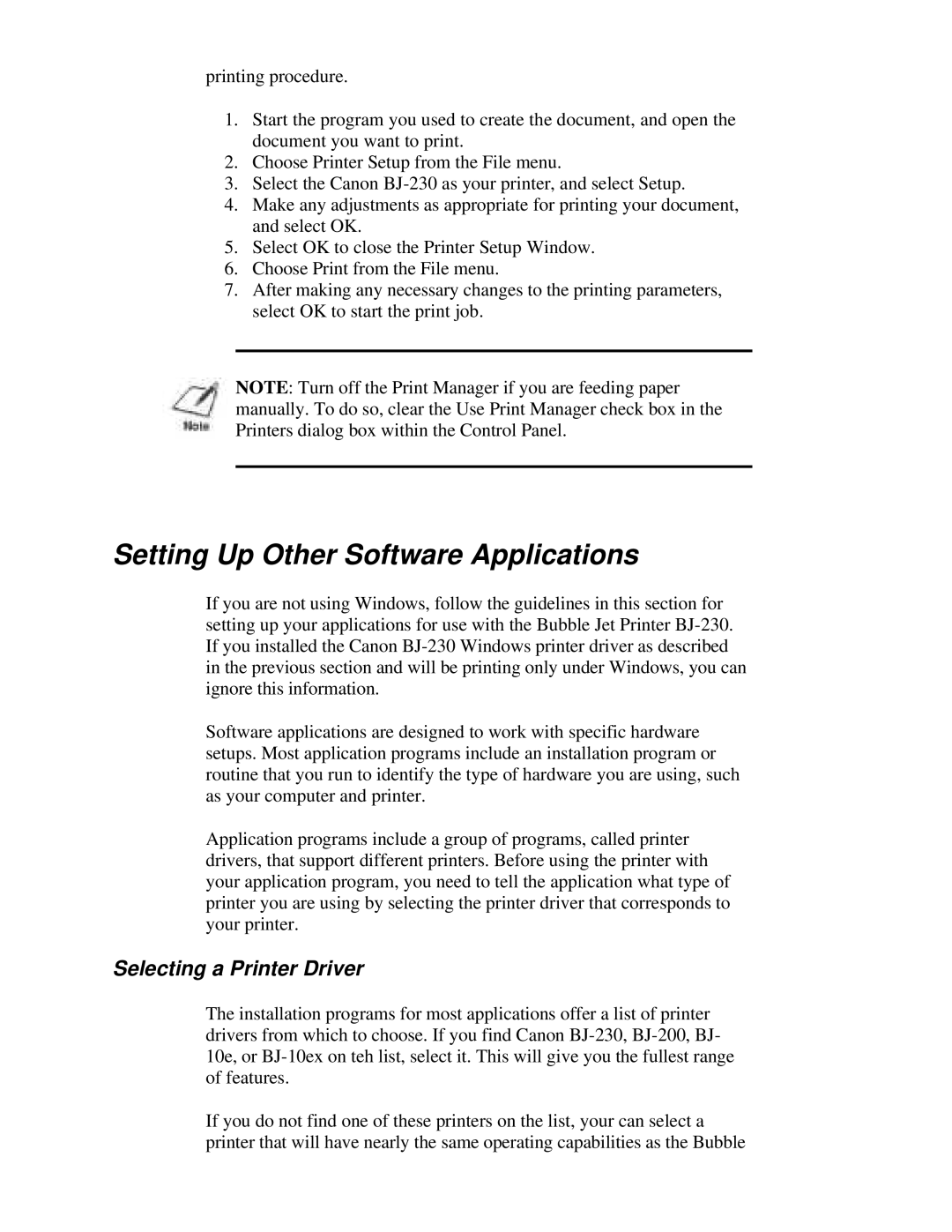printing procedure.
1.Start the program you used to create the document, and open the document you want to print.
2.Choose Printer Setup from the File menu.
3.Select the Canon
4.Make any adjustments as appropriate for printing your document, and select OK.
5.Select OK to close the Printer Setup Window.
6.Choose Print from the File menu.
7.After making any necessary changes to the printing parameters, select OK to start the print job.
NOTE: Turn off the Print Manager if you are feeding paper manually. To do so, clear the Use Print Manager check box in the Printers dialog box within the Control Panel.
Setting Up Other Software Applications
If you are not using Windows, follow the guidelines in this section for setting up your applications for use with the Bubble Jet Printer
Software applications are designed to work with specific hardware setups. Most application programs include an installation program or routine that you run to identify the type of hardware you are using, such as your computer and printer.
Application programs include a group of programs, called printer drivers, that support different printers. Before using the printer with your application program, you need to tell the application what type of printer you are using by selecting the printer driver that corresponds to your printer.
Selecting a Printer Driver
The installation programs for most applications offer a list of printer drivers from which to choose. If you find Canon
If you do not find one of these printers on the list, your can select a printer that will have nearly the same operating capabilities as the Bubble