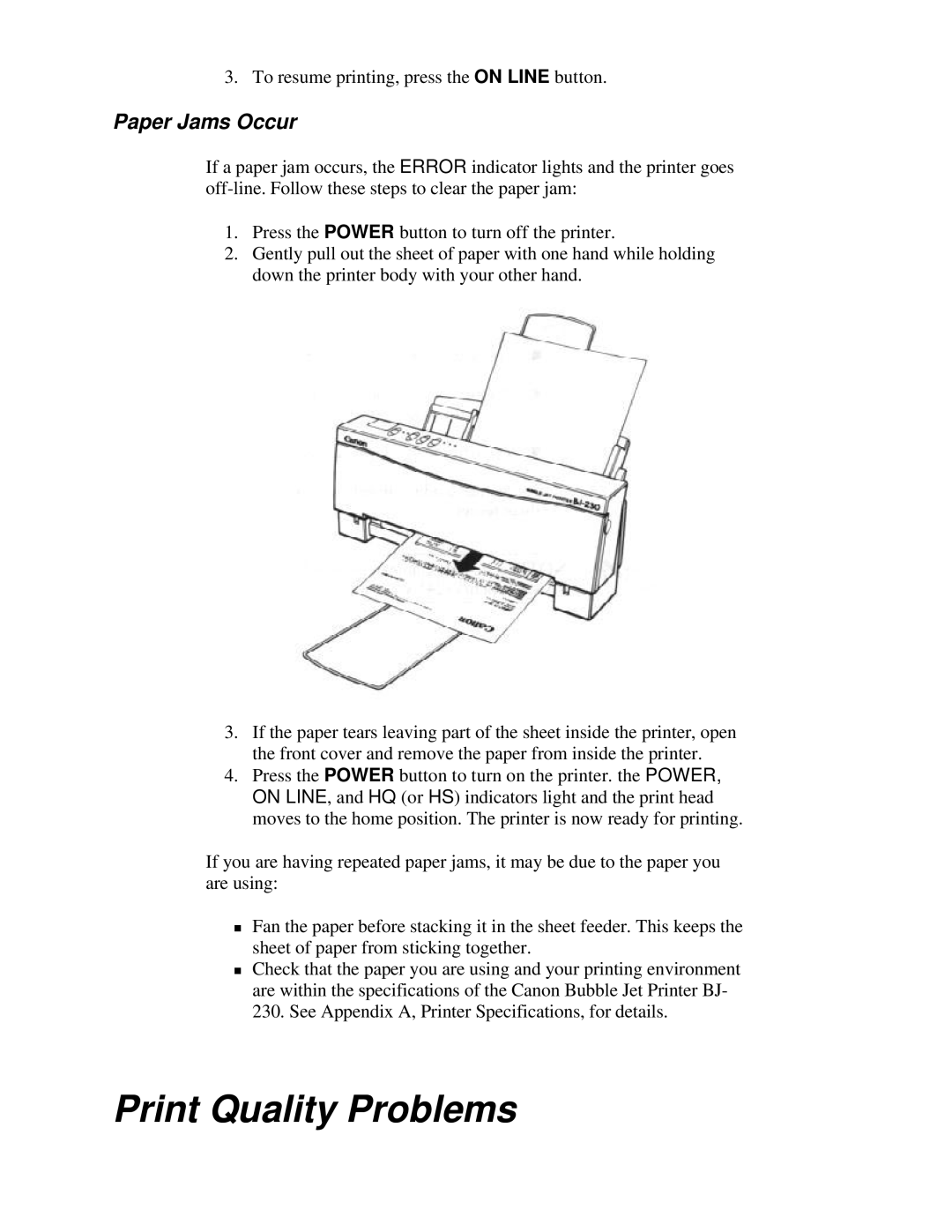3. To resume printing, press the ON LINE button.
Paper Jams Occur
If a paper jam occurs, the ERROR indicator lights and the printer goes
1.Press the POWER button to turn off the printer.
2.Gently pull out the sheet of paper with one hand while holding down the printer body with your other hand.
3.If the paper tears leaving part of the sheet inside the printer, open the front cover and remove the paper from inside the printer.
4.Press the POWER button to turn on the printer. the POWER, ON LINE, and HQ (or HS) indicators light and the print head moves to the home position. The printer is now ready for printing.
If you are having repeated paper jams, it may be due to the paper you are using:
Fan the paper before stacking it in the sheet feeder. This keeps the
Tsheet of paper from sticking together.
Check that the paper you are using and your printing environment are within the specifications of the Canon Bubble Jet Printer BJ- 230. See Appendix A, Printer Specifications, for details.