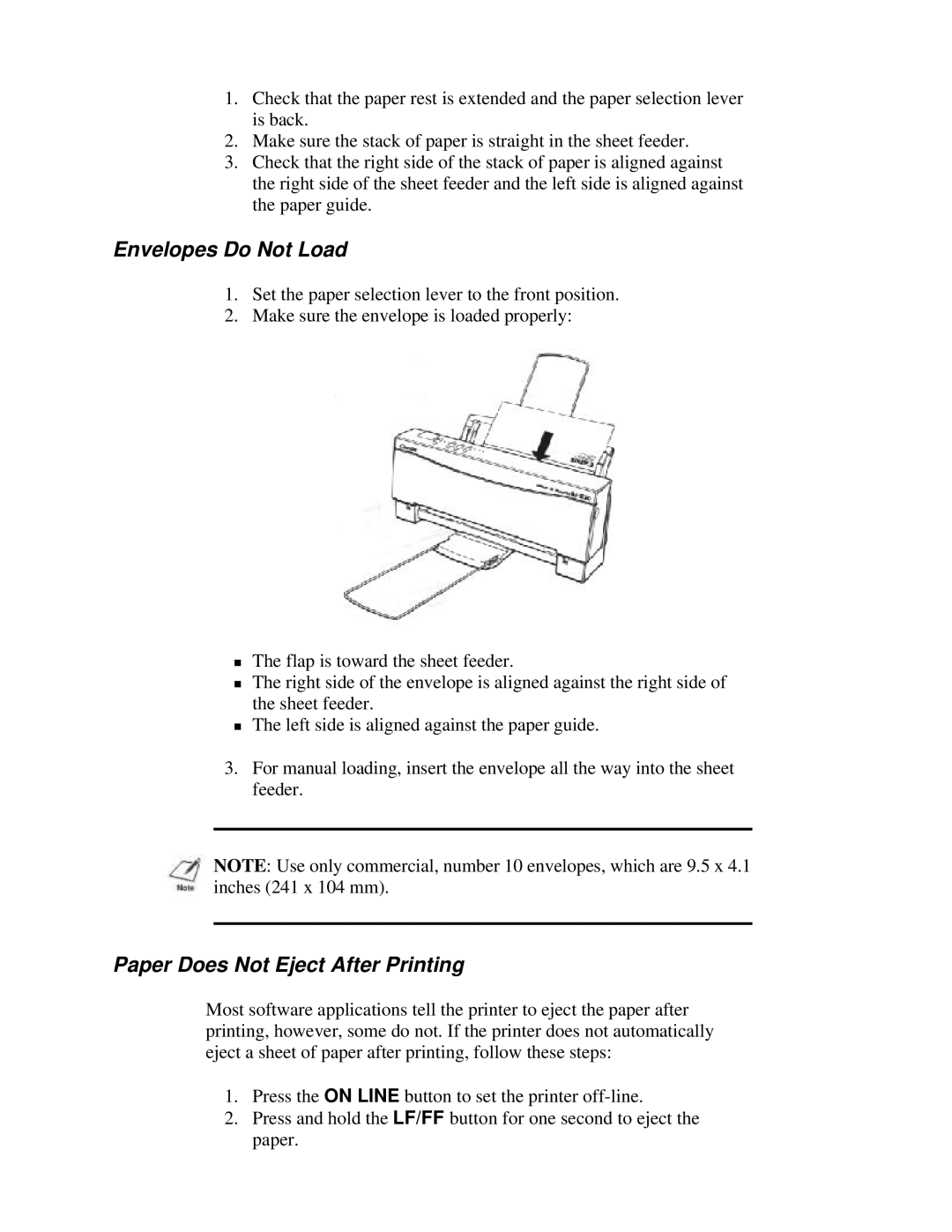1.Check that the paper rest is extended and the paper selection lever is back.
2.Make sure the stack of paper is straight in the sheet feeder.
3.Check that the right side of the stack of paper is aligned against the right side of the sheet feeder and the left side is aligned against the paper guide.
Envelopes Do Not Load
1.Set the paper selection lever to the front position.
2.Make sure the envelope is loaded properly:
The flap is toward the sheet feeder.
The right side of the envelope is aligned against the right side of
Tthe sheet feeder.
The left side is aligned against the paper guide.
3.For manual loading, insert the envelope all the way into the sheet feeder.
NOTE: Use only commercial, number 10 envelopes, which are 9.5 x 4.1 inches (241 x 104 mm).
Paper Does Not Eject After Printing
Most software applications tell the printer to eject the paper after printing, however, some do not. If the printer does not automatically eject a sheet of paper after printing, follow these steps:
1.Press the ON LINE button to set the printer
2.Press and hold the LF/FF button for one second to eject the paper.