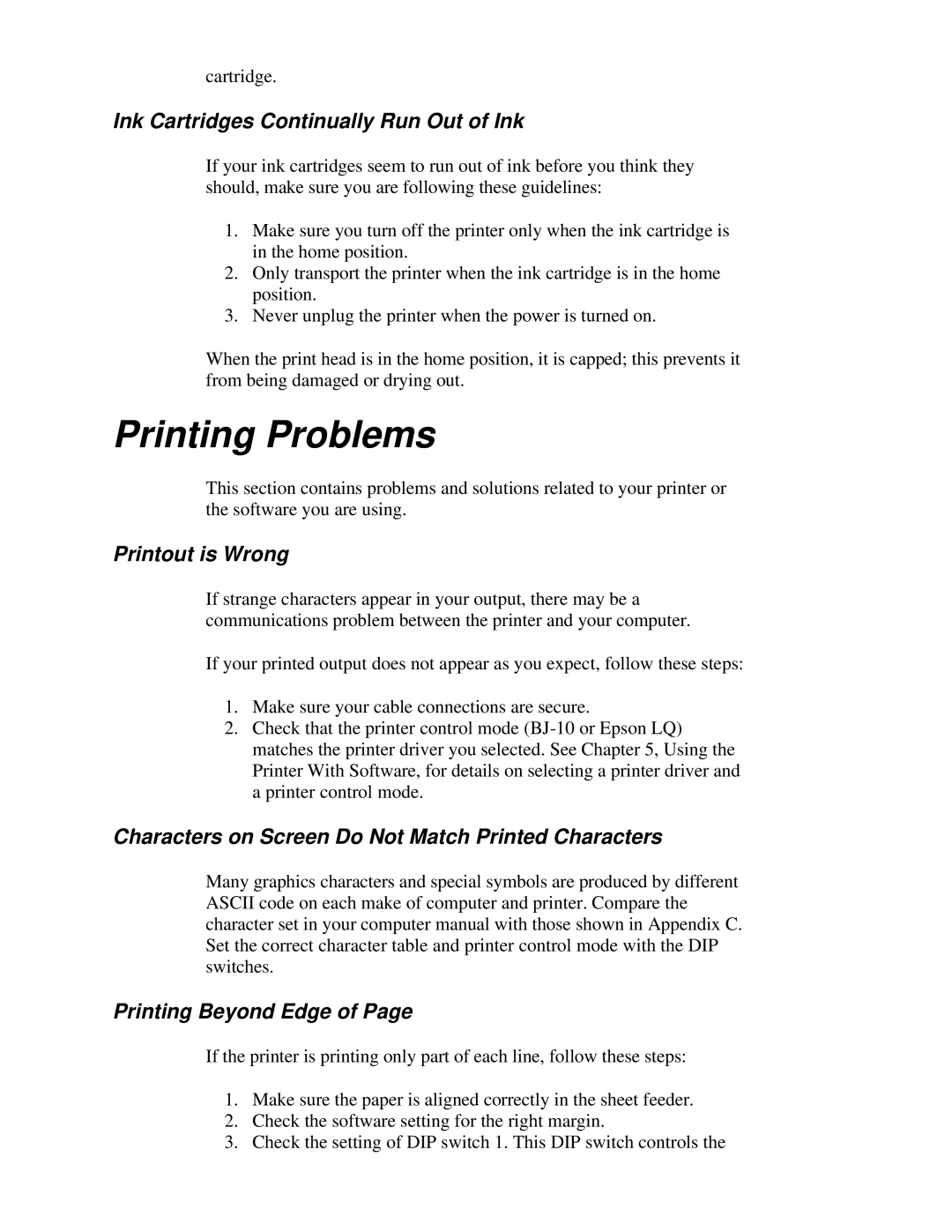cartridge.
Ink Cartridges Continually Run Out of Ink
If your ink cartridges seem to run out of ink before you think they should, make sure you are following these guidelines:
1.Make sure you turn off the printer only when the ink cartridge is in the home position.
2.Only transport the printer when the ink cartridge is in the home position.
3.Never unplug the printer when the power is turned on.
When the print head is in the home position, it is capped; this prevents it from being damaged or drying out.
Printing Problems
This section contains problems and solutions related to your printer or the software you are using.
Printout is Wrong
If strange characters appear in your output, there may be a communications problem between the printer and your computer.
If your printed output does not appear as you expect, follow these steps:
1.Make sure your cable connections are secure.
2.Check that the printer control mode
Characters on Screen Do Not Match Printed Characters
Many graphics characters and special symbols are produced by different ASCII code on each make of computer and printer. Compare the character set in your computer manual with those shown in Appendix C. Set the correct character table and printer control mode with the DIP switches.
Printing Beyond Edge of Page
If the printer is printing only part of each line, follow these steps:
1.Make sure the paper is aligned correctly in the sheet feeder.
2.Check the software setting for the right margin.
3.Check the setting of DIP switch 1. This DIP switch controls the