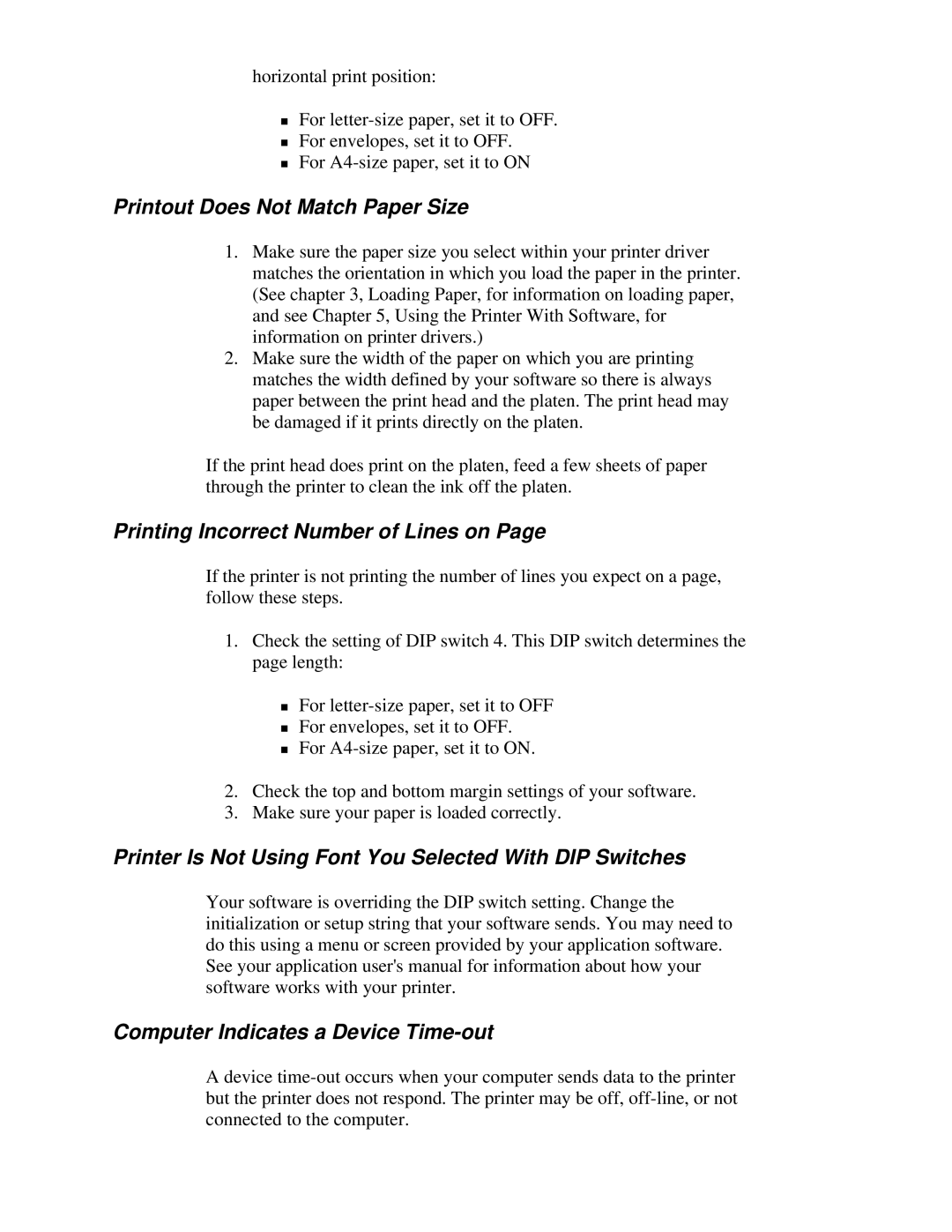horizontal print position:
For
TFor envelopes, set it to OFF. For
Printout Does Not Match Paper Size
1.Make sure the paper size you select within your printer driver matches the orientation in which you load the paper in the printer. (See chapter 3, Loading Paper, for information on loading paper, and see Chapter 5, Using the Printer With Software, for information on printer drivers.)
2.Make sure the width of the paper on which you are printing matches the width defined by your software so there is always paper between the print head and the platen. The print head may be damaged if it prints directly on the platen.
If the print head does print on the platen, feed a few sheets of paper through the printer to clean the ink off the platen.
Printing Incorrect Number of Lines on Page
If the printer is not printing the number of lines you expect on a page, follow these steps.
1.Check the setting of DIP switch 4. This DIP switch determines the page length:
For
TFor envelopes, set it to OFF. For
2.Check the top and bottom margin settings of your software.
3.Make sure your paper is loaded correctly.
Printer Is Not Using Font You Selected With DIP Switches
Your software is overriding the DIP switch setting. Change the initialization or setup string that your software sends. You may need to do this using a menu or screen provided by your application software. See your application user's manual for information about how your software works with your printer.
Computer Indicates a Device
A device