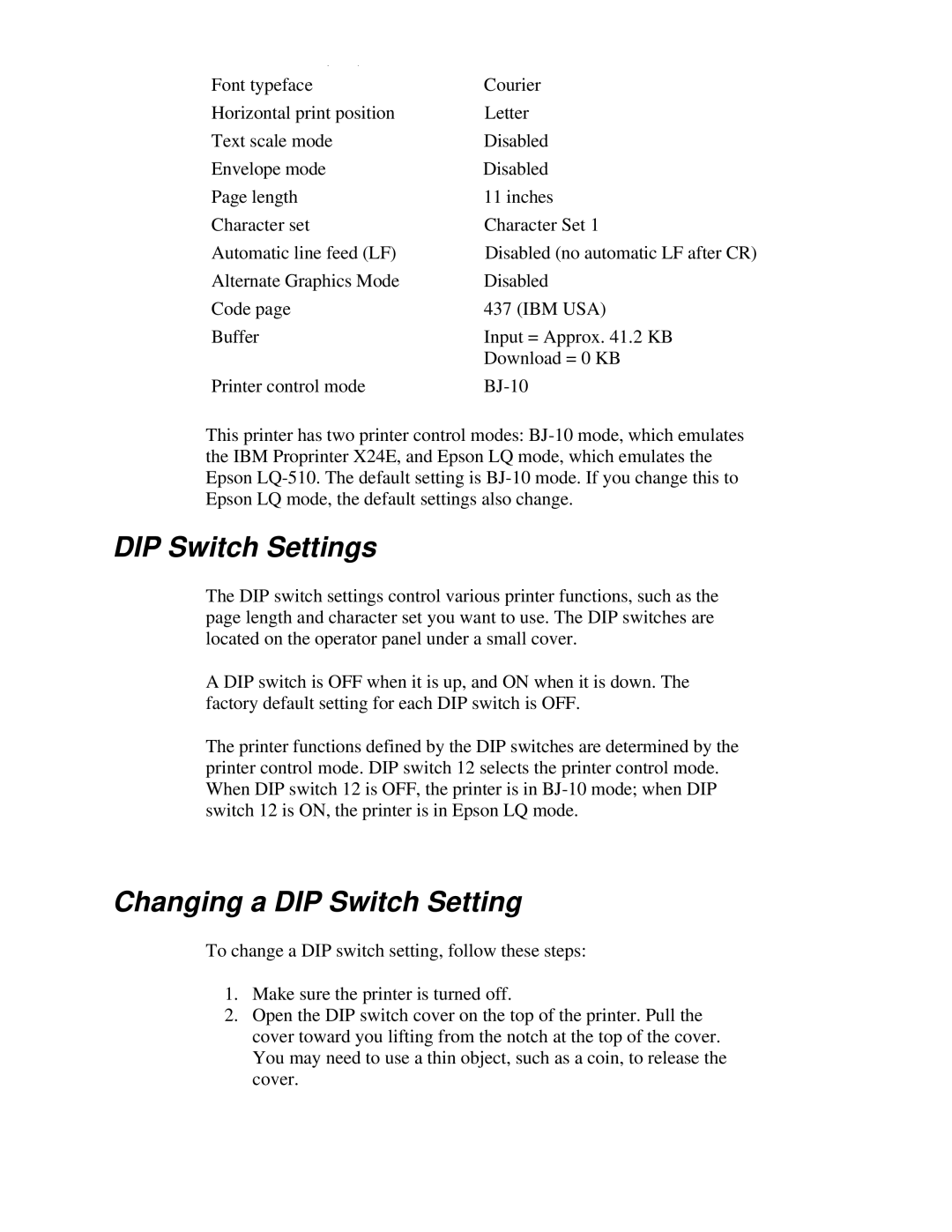Font typeface | Courier |
Horizontal print position | Letter |
Text scale mode | Disabled |
Envelope mode | Disabled |
Page length | 11 inches |
Character set | Character Set 1 |
Automatic line feed (LF) | Disabled (no automatic LF after CR) |
Alternate Graphics Mode | Disabled |
Code page | 437 (IBM USA) |
Buffer | Input = Approx. 41.2 KB |
| Download = 0 KB |
Printer control mode |
This printer has two printer control modes:
DIP Switch Settings
The DIP switch settings control various printer functions, such as the page length and character set you want to use. The DIP switches are located on the operator panel under a small cover.
A DIP switch is OFF when it is up, and ON when it is down. The factory default setting for each DIP switch is OFF.
The printer functions defined by the DIP switches are determined by the printer control mode. DIP switch 12 selects the printer control mode. When DIP switch 12 is OFF, the printer is in
Changing a DIP Switch Setting
To change a DIP switch setting, follow these steps:
1.Make sure the printer is turned off.
2.Open the DIP switch cover on the top of the printer. Pull the cover toward you lifting from the notch at the top of the cover. You may need to use a thin object, such as a coin, to release the cover.