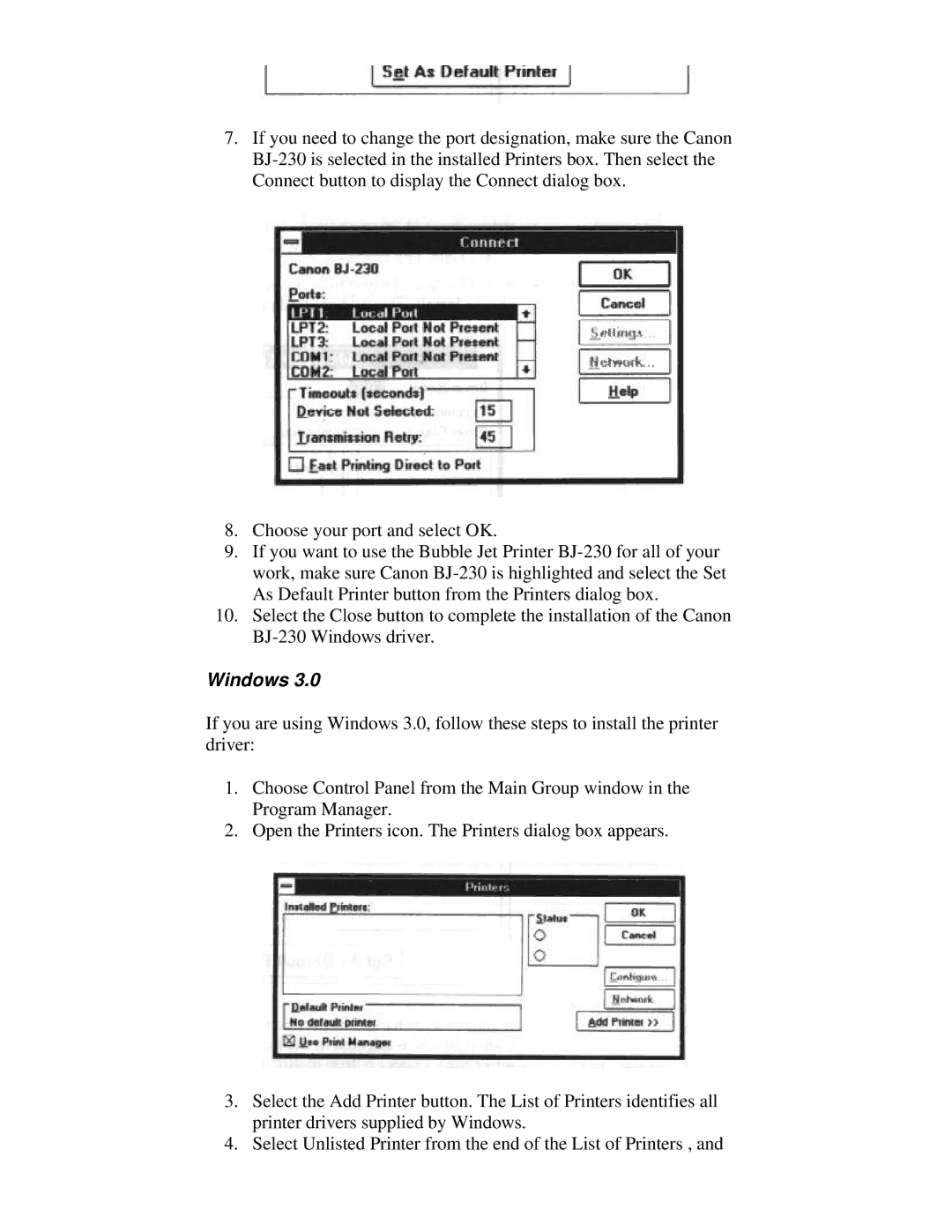7.If you need to change the port designation, make sure the Canon
8.Choose your port and select OK.
9.If you want to use the Bubble Jet Printer
10.Select the Close button to complete the installation of the Canon
Windows 3.0
If you are using Windows 3.0, follow these steps to install the printer driver:
1.Choose Control Panel from the Main Group window in the Program Manager.
2.Open the Printers icon. The Printers dialog box appears.
3.Select the Add Printer button. The List of Printers identifies all printer drivers supplied by Windows.
4.Select Unlisted Printer from the end of the List of Printers , and