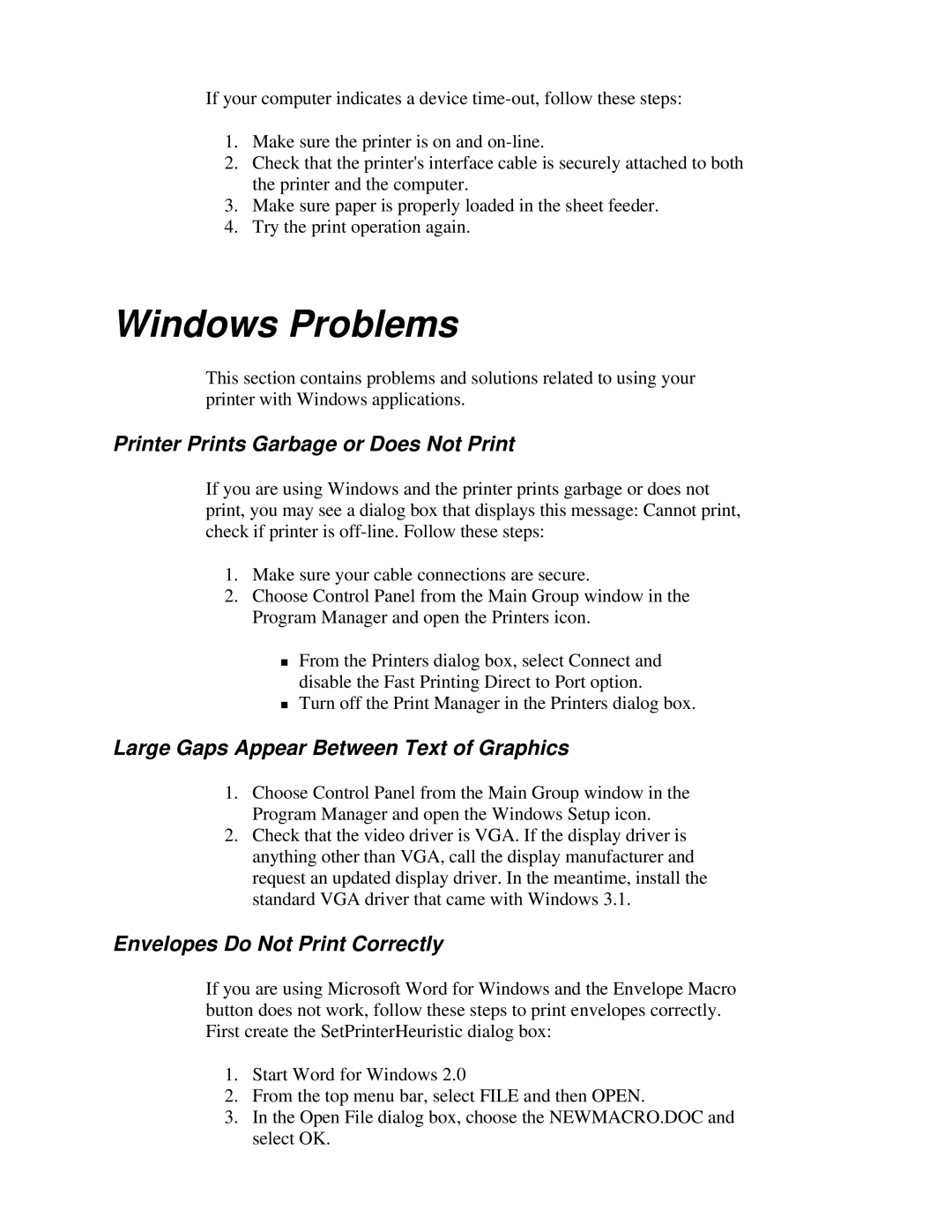If your computer indicates a device
1.Make sure the printer is on and
2.Check that the printer's interface cable is securely attached to both the printer and the computer.
3.Make sure paper is properly loaded in the sheet feeder.
4.Try the print operation again.
Windows Problems
This section contains problems and solutions related to using your printer with Windows applications.
Printer Prints Garbage or Does Not Print
If you are using Windows and the printer prints garbage or does not print, you may see a dialog box that displays this message: Cannot print, check if printer is
1.Make sure your cable connections are secure.
2.Choose Control Panel from the Main Group window in the Program Manager and open the Printers icon.
From the Printers dialog box, select Connect and
Tdisable the Fast Printing Direct to Port option.
Turn off the Print Manager in the Printers dialog box.
Large Gaps Appear Between Text of Graphics
1.Choose Control Panel from the Main Group window in the Program Manager and open the Windows Setup icon.
2.Check that the video driver is VGA. If the display driver is anything other than VGA, call the display manufacturer and request an updated display driver. In the meantime, install the standard VGA driver that came with Windows 3.1.
Envelopes Do Not Print Correctly
If you are using Microsoft Word for Windows and the Envelope Macro button does not work, follow these steps to print envelopes correctly. First create the SetPrinterHeuristic dialog box:
1.Start Word for Windows 2.0
2.From the top menu bar, select FILE and then OPEN.
3.In the Open File dialog box, choose the NEWMACRO.DOC and select OK.