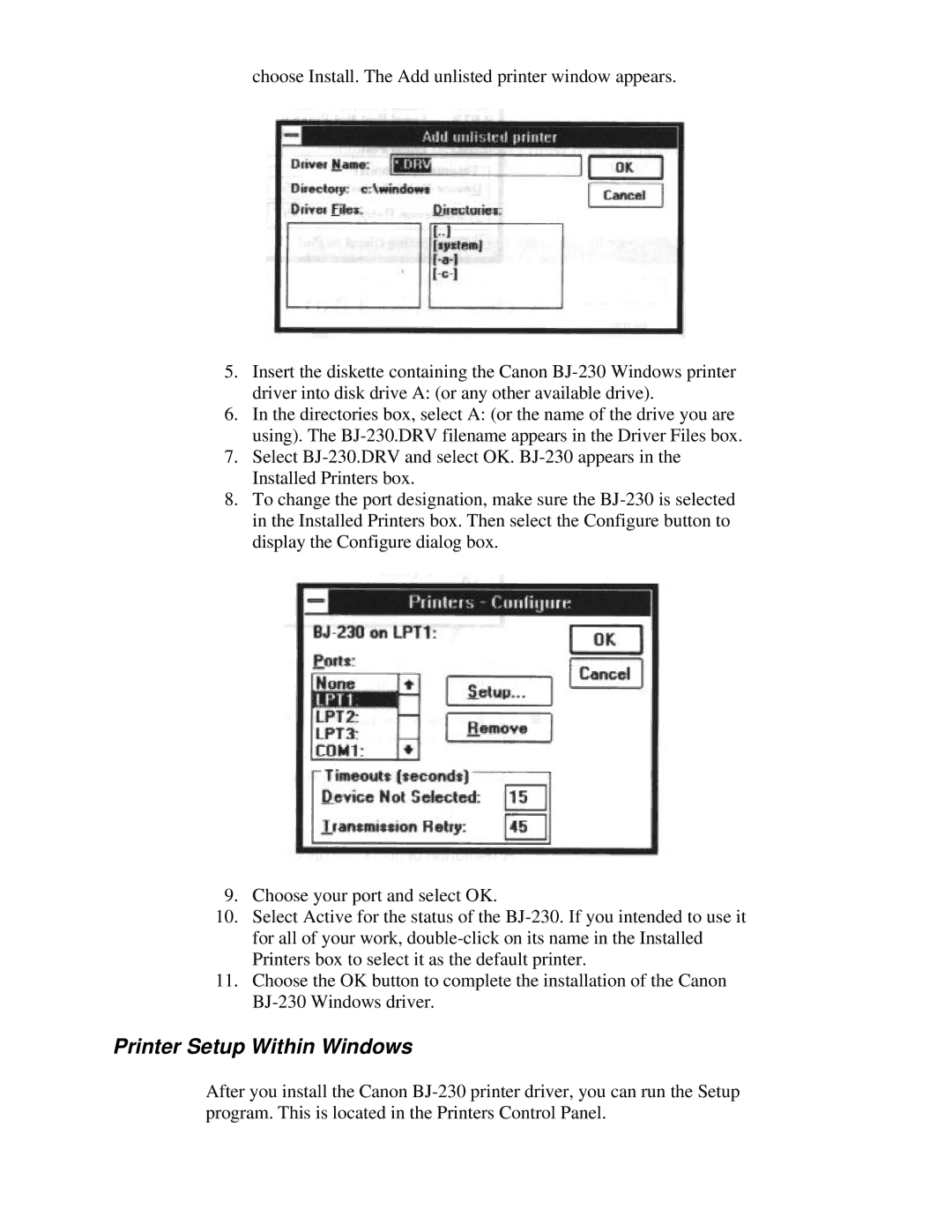choose Install. The Add unlisted printer window appears.
5.Insert the diskette containing the Canon BJ-230 Windows printer driver into disk drive A: (or any other available drive).
6.In the directories box, select A: (or the name of the drive you are using). The BJ-230.DRV filename appears in the Driver Files box.
7.Select BJ-230.DRV and select OK. BJ-230 appears in the Installed Printers box.
8.To change the port designation, make sure the BJ-230 is selected in the Installed Printers box. Then select the Configure button to display the Configure dialog box.
9.Choose your port and select OK.
10.Select Active for the status of the BJ-230. If you intended to use it for all of your work, double-click on its name in the Installed Printers box to select it as the default printer.
11.Choose the OK button to complete the installation of the Canon BJ-230 Windows driver.
Printer Setup Within Windows
After you install the Canon BJ-230 printer driver, you can run the Setup program. This is located in the Printers Control Panel.