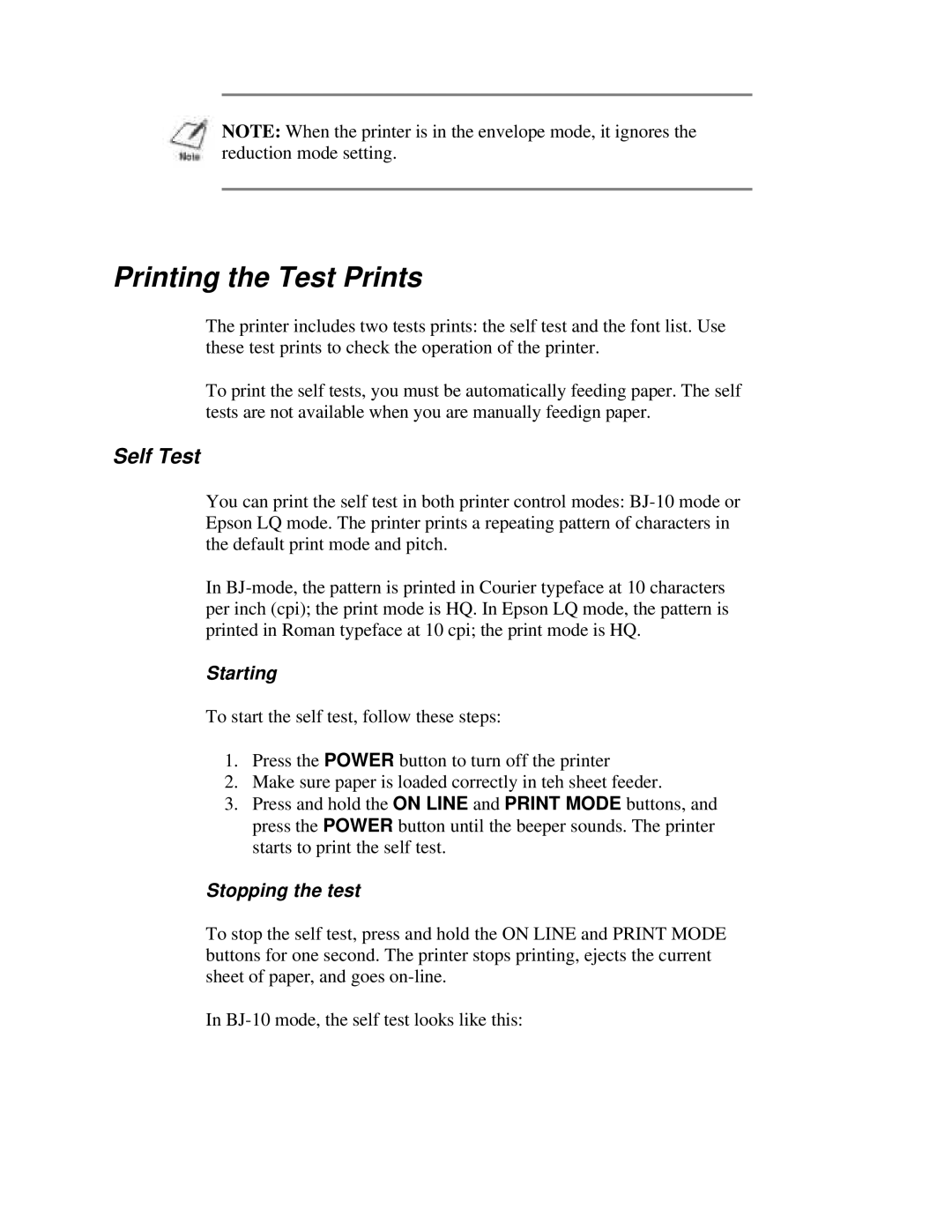NOTE: When the printer is in the envelope mode, it ignores the reduction mode setting.
Printing the Test Prints
The printer includes two tests prints: the self test and the font list. Use these test prints to check the operation of the printer.
To print the self tests, you must be automatically feeding paper. The self tests are not available when you are manually feedign paper.
Self Test
You can print the self test in both printer control modes:
In
Starting
To start the self test, follow these steps:
1.Press the POWER button to turn off the printer
2.Make sure paper is loaded correctly in teh sheet feeder.
3.Press and hold the ON LINE and PRINT MODE buttons, and press the POWER button until the beeper sounds. The printer starts to print the self test.
Stopping the test
To stop the self test, press and hold the ON LINE and PRINT MODE buttons for one second. The printer stops printing, ejects the current sheet of paper, and goes
In