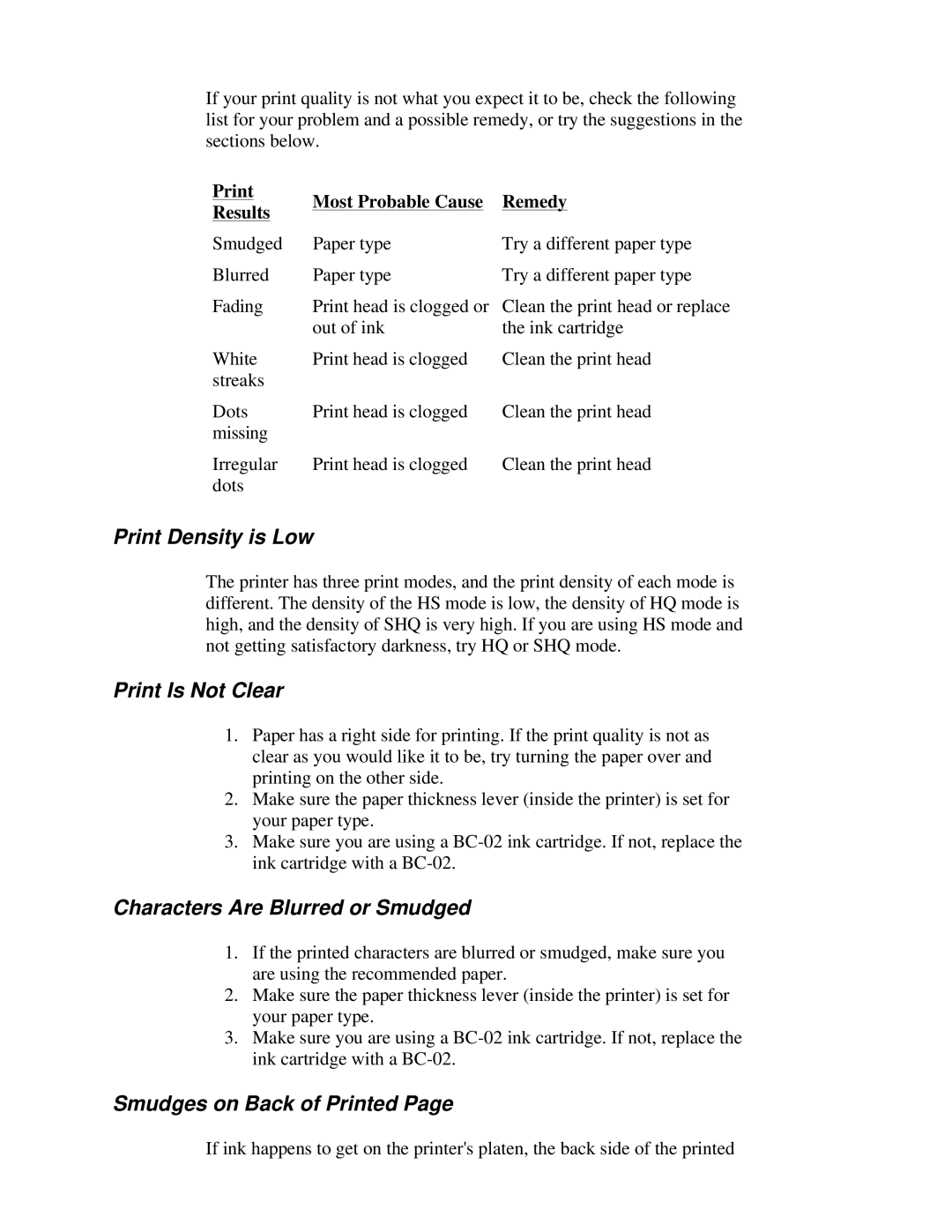If your print quality is not what you expect it to be, check the following list for your problem and a possible remedy, or try the suggestions in the sections below.
Print Results
Smudged
Blurred
Fading
White streaks
Most Probable Cause | Remedy |
Paper type | Try a different paper type |
Paper type | Try a different paper type |
Print head is clogged or | Clean the print head or replace |
out of ink | the ink cartridge |
Print head is clogged | Clean the print head |
Dots | Print head is clogged | Clean the print head |
missing |
|
|
Irregular | Print head is clogged | Clean the print head |
dots |
|
|
Print Density is Low
The printer has three print modes, and the print density of each mode is different. The density of the HS mode is low, the density of HQ mode is high, and the density of SHQ is very high. If you are using HS mode and not getting satisfactory darkness, try HQ or SHQ mode.
Print Is Not Clear
1.Paper has a right side for printing. If the print quality is not as clear as you would like it to be, try turning the paper over and printing on the other side.
2.Make sure the paper thickness lever (inside the printer) is set for your paper type.
3.Make sure you are using a
Characters Are Blurred or Smudged
1.If the printed characters are blurred or smudged, make sure you are using the recommended paper.
2.Make sure the paper thickness lever (inside the printer) is set for your paper type.
3.Make sure you are using a
Smudges on Back of Printed Page
If ink happens to get on the printer's platen, the back side of the printed