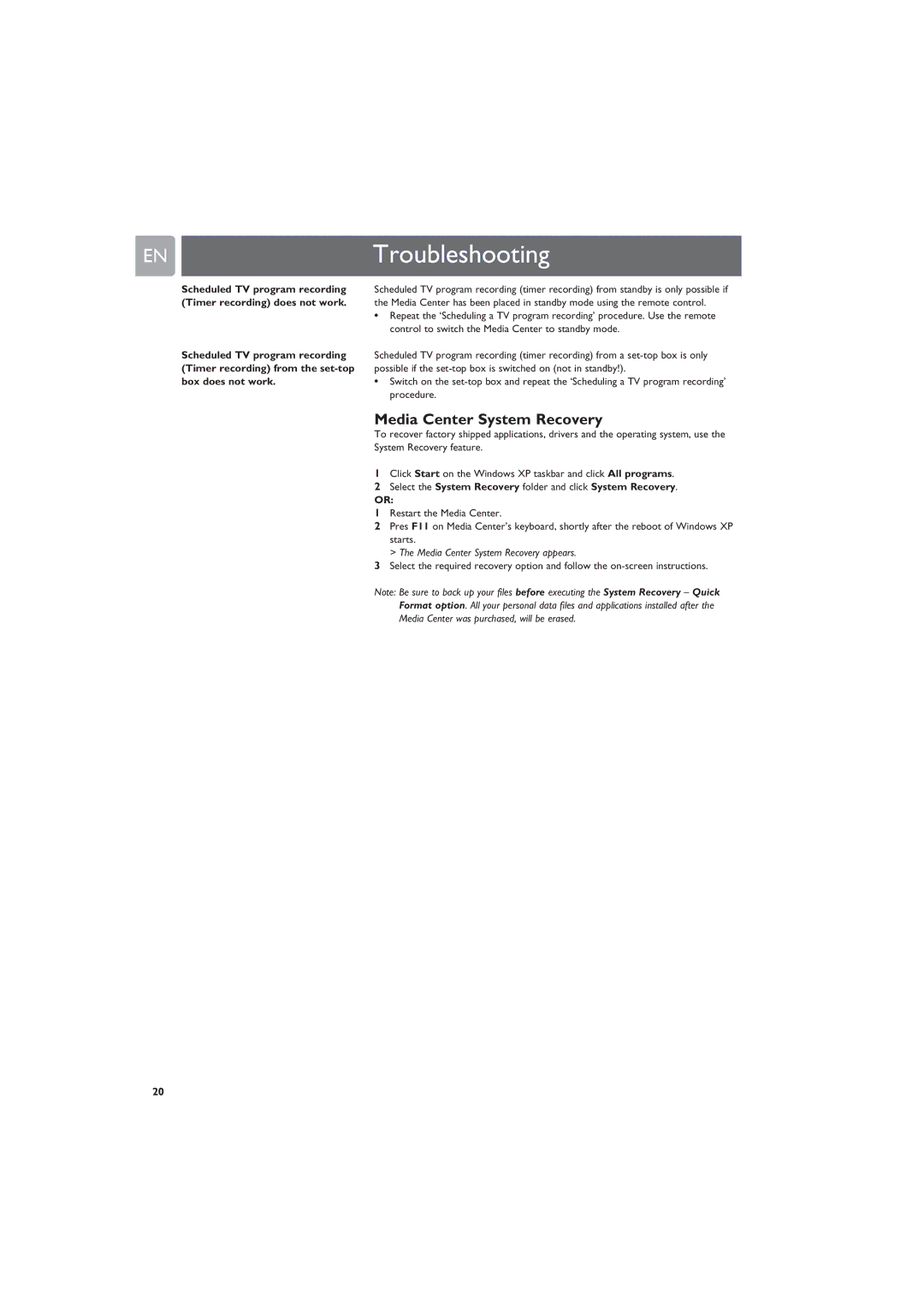ENTroubleshooting
Scheduled TV program recording (Timer recording) does not work.
Scheduled TV program recording (Timer recording) from the
Scheduled TV program recording (timer recording) from standby is only possible if the Media Center has been placed in standby mode using the remote control.
•Repeat the ‘Scheduling a TV program recording’ procedure. Use the remote control to switch the Media Center to standby mode.
Scheduled TV program recording (timer recording) from a
•Switch on the
Media Center System Recovery
To recover factory shipped applications, drivers and the operating system, use the System Recovery feature.
1Click Start on the Windows XP taskbar and click All programs.
2Select the System Recovery folder and click System Recovery.
OR:
1Restart the Media Center.
2Pres F11 on Media Center’s keyboard, shortly after the reboot of Windows XP starts.
> The Media Center System Recovery appears.
3Select the required recovery option and follow the
Note: Be sure to back up your files before executing the System Recovery – Quick Format option. All your personal data files and applications installed after the Media Center was purchased, will be erased.
20