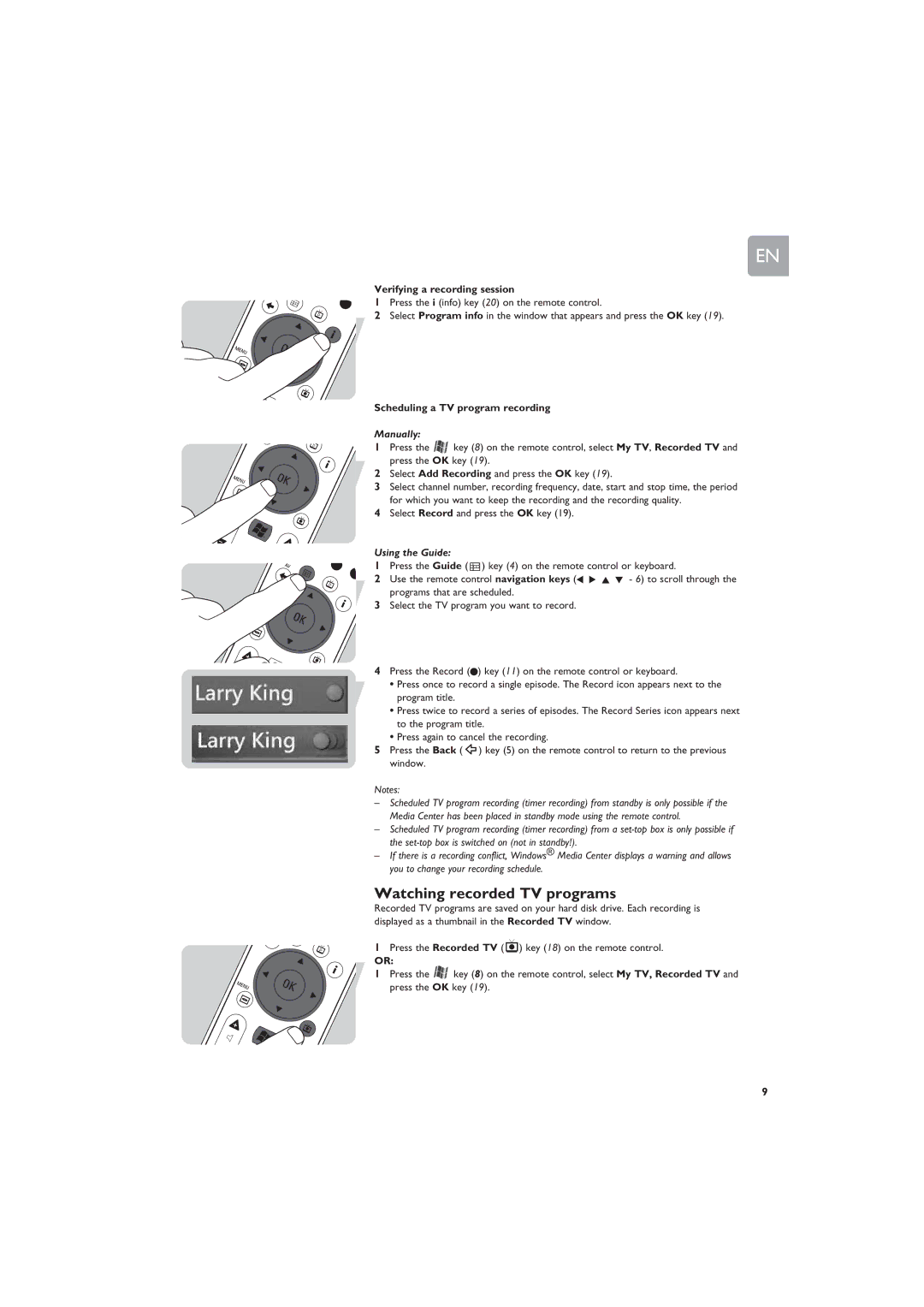EN
Verifying a recording session
1Press the i (info) key (20) on the remote control.
2Select Program info in the window that appears and press the OK key (19).
Scheduling a TV program recording
Manually:
1Press the ![]() key (8) on the remote control, select My TV, Recorded TV and press the OK key (19).
key (8) on the remote control, select My TV, Recorded TV and press the OK key (19).
2Select Add Recording and press the OK key (19).
3Select channel number, recording frequency, date, start and stop time, the period for which you want to keep the recording and the recording quality.
4Select Record and press the OK key (19).
Using the Guide:
1Press the Guide ( ![]() ) key (4) on the remote control or keyboard.
) key (4) on the remote control or keyboard.
2Use the remote control navigation keys (1 2 3 4 - 6) to scroll through the programs that are scheduled.
3Select the TV program you want to record.
4Press the Record (0) key (11) on the remote control or keyboard.
•Press once to record a single episode. The Record icon appears next to the program title.
•Press twice to record a series of episodes. The Record Series icon appears next to the program title.
•Press again to cancel the recording.
5Press the Back ( ![]() ) key (5) on the remote control to return to the previous window.
) key (5) on the remote control to return to the previous window.
Notes:
–Scheduled TV program recording (timer recording) from standby is only possible if the Media Center has been placed in standby mode using the remote control.
–Scheduled TV program recording (timer recording) from a
–If there is a recording conflict, Windows® Media Center displays a warning and allows you to change your recording schedule.
Watching recorded TV programs
Recorded TV programs are saved on your hard disk drive. Each recording is displayed as a thumbnail in the Recorded TV window.
1Press the Recorded TV ( ![]() ) key (18) on the remote control.
) key (18) on the remote control.
OR:
1Press the ![]() key (8) on the remote control, select My TV, Recorded TV and press the OK key (19).
key (8) on the remote control, select My TV, Recorded TV and press the OK key (19).
9