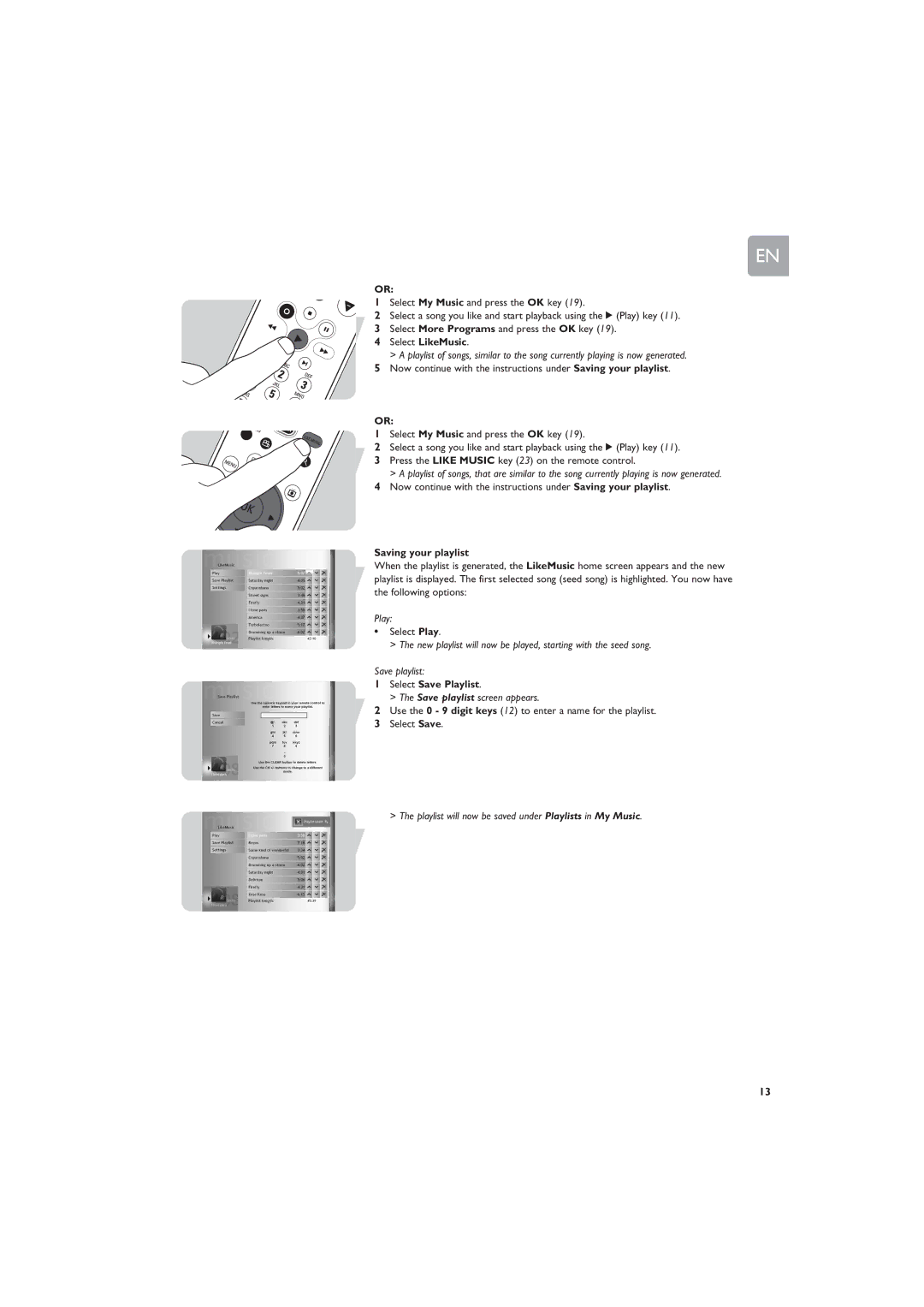EN
OR:
1Select My Music and press the OK key (19).
2Select a song you like and start playback using the 2 (Play) key (11).
3Select More Programs and press the OK key (19).
4Select LikeMusic.
> A playlist of songs, similar to the song currently playing is now generated.
5Now continue with the instructions under Saving your playlist.
OR:
1Select My Music and press the OK key (19).
2Select a song you like and start playback using the 2 (Play) key (11).
3Press the LIKE MUSIC key (23) on the remote control.
> A playlist of songs, that are similar to the song currently playing is now generated.
4Now continue with the instructions under Saving your playlist.
Saving your playlist
When the playlist is generated, the LikeMusic home screen appears and the new playlist is displayed. The first selected song (seed song) is highlighted. You now have the following options:
Play:
•Select Play.
> The new playlist will now be played, starting with the seed song.
Save playlist:
1Select Save Playlist.
> The Save playlist screen appears.
2Use the 0 - 9 digit keys (12) to enter a name for the playlist.
3Select Save.
> The playlist will now be saved under Playlists in My Music.
13