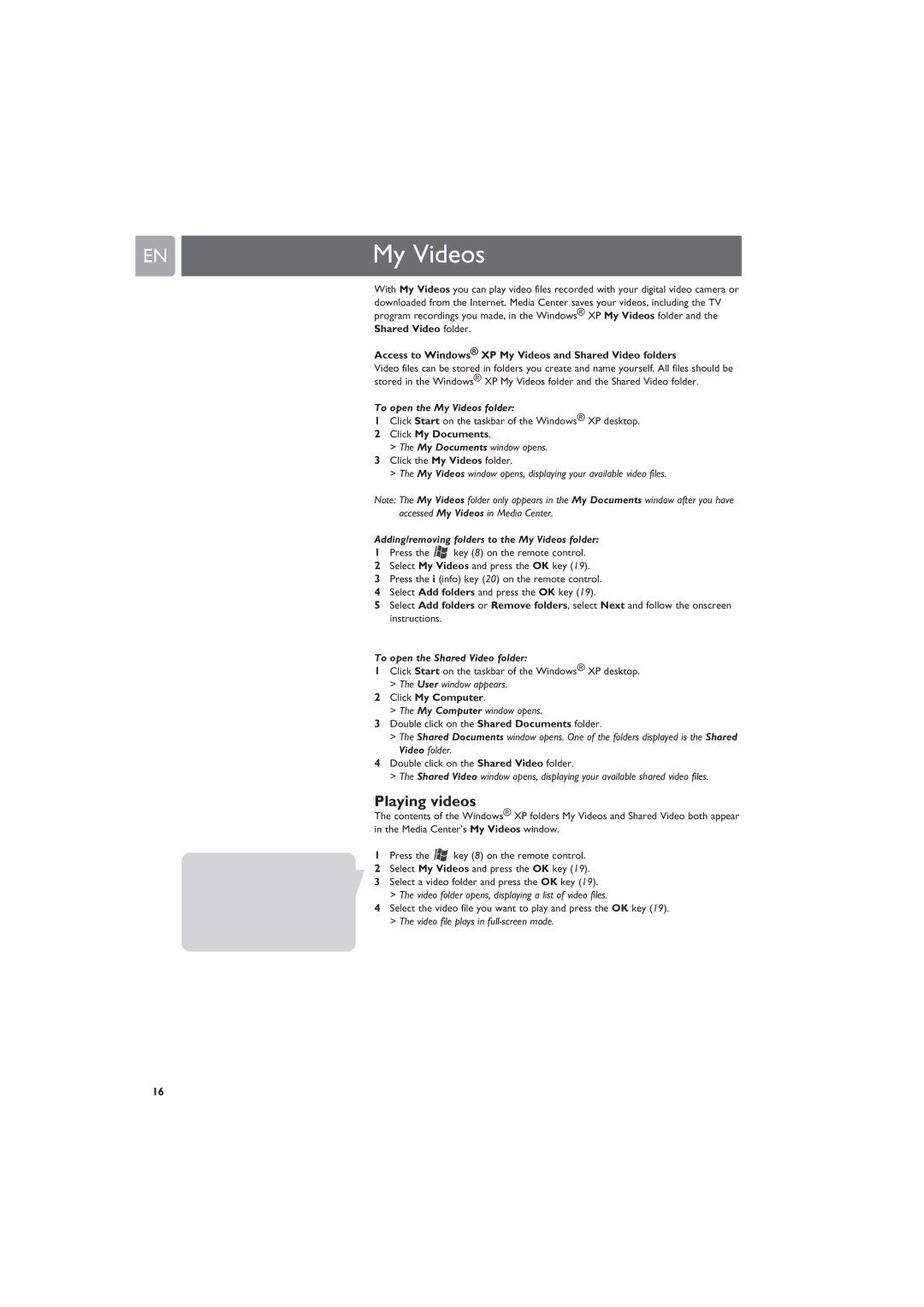EN | My Videos |
With My Videos you can play video files recorded with your digital video camera or downloaded from the Internet. Media Center saves your videos, including the TV program recordings you made, in the Windows® XP My Videos folder and the Shared Video folder.
Access to Windows® XP My Videos and Shared Video folders
Video files can be stored in folders you create and name yourself. All files should be stored in the Windows® XP My Videos folder and the Shared Video folder.
To open the My Videos folder:
1Click Start on the taskbar of the Windows® XP desktop.
2Click My Documents.
>The My Documents window opens.
3Click the My Videos folder.
>The My Videos window opens, displaying your available video files.
Note: The My Videos folder only appears in the My Documents window after you have accessed My Videos in Media Center.
Adding/removing folders to the My Videos folder:
1Press the ![]() key (8) on the remote control.
key (8) on the remote control.
2Select My Videos and press the OK key (19).
3Press the i (info) key (20) on the remote control.
4Select Add folders and press the OK key (19).
5Select Add folders or Remove folders, select Next and follow the onscreen instructions.
To open the Shared Video folder:
1Click Start on the taskbar of the Windows® XP desktop.
>The User window appears.
2Click My Computer.
>The My Computer window opens.
3Double click on the Shared Documents folder.
>The Shared Documents window opens. One of the folders displayed is the Shared Video folder.
4Double click on the Shared Video folder.
>The Shared Video window opens, displaying your available shared video files.
Playing videos
The contents of the Windows® XP folders My Videos and Shared Video both appear in the Media Center’s My Videos window.
1Press the ![]() key (8) on the remote control.
key (8) on the remote control.
2Select My Videos and press the OK key (19).
3Select a video folder and press the OK key (19).
>The video folder opens, displaying a list of video files.
4Select the video file you want to play and press the OK key (19).
>The video file plays in
16