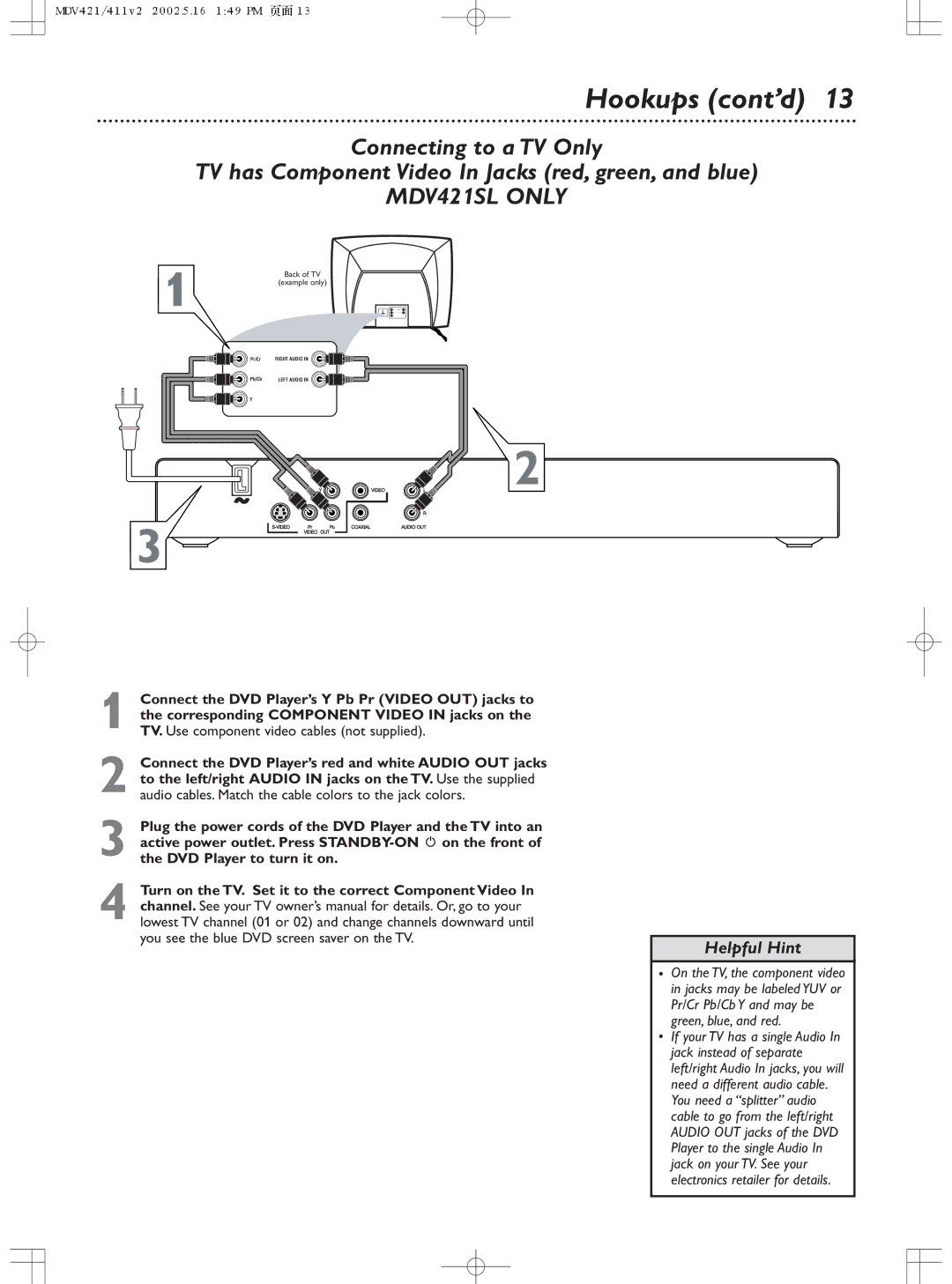Hookups (cont’d) 13
Connecting to a TV Only
TV has Component Video In Jacks (red, green, and blue)
MDV421SL ONLY
1
3
Back of TV
(example only)
Pr/Cr | RIGHT AUDIO IN |
Pb/Cb | LEFT AUDIO IN |
Y |
|
2
Connect the DVD Player’s Y Pb Pr (VIDEO OUT) jacks to |
| |
the corresponding COMPONENT VIDEO IN jacks on the |
| |
1 TV. Use component video cables (not supplied). |
| |
Connect the DVD Player’s red and white AUDIO OUT jacks |
| |
to the left/right AUDIO IN jacks on the TV. Use the supplied |
| |
2 audio cables. Match the cable colors to the jack colors. |
| |
Plug the power cords of the DVD Player and the TV into an |
| |
active power outlet. Press |
| |
3 the DVD Player to turn it on. |
| |
Turn on the TV. Set it to the correct Component Video In |
| |
channel. See your TV owner’s manual for details. Or, go to your |
| |
4 lowest TV channel (01 or 02) and change channels downward until |
| |
you see the blue DVD screen saver on the TV. |
| |
Helpful Hint | ||
| ||
| • On the TV, the component video | |
| in jacks may be labeled YUV or | |
| Pr/Cr Pb/Cb Y and may be | |
| green, blue, and red. | |
| • If your TV has a single Audio In | |
| jack instead of separate | |
| left/right Audio In jacks, you will | |
| need a different audio cable. | |
| You need a “splitter” audio | |
| cable to go from the left/right | |
| AUDIO OUT jacks of the DVD | |
| Player to the single Audio In | |
| jack on your TV. See your | |
| electronics retailer for details. | |
|
|