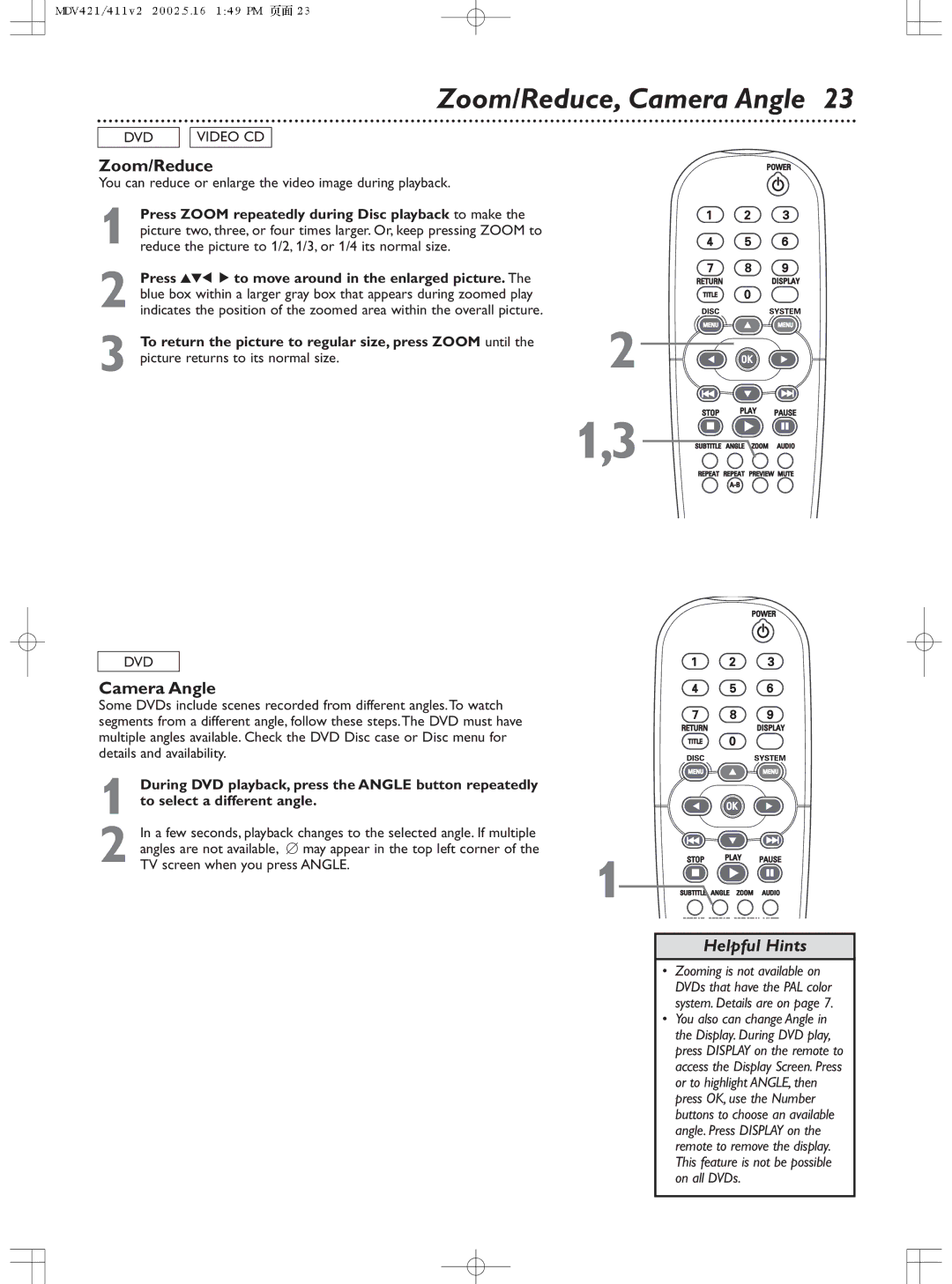Zoom/Reduce, Camera Angle 23
DVD |
| VIDEO CD |
|
|
|
Zoom/Reduce
You can reduce or enlarge the video image during playback.
1 Press ZOOM repeatedly during Disc playback to make the picture two, three, or four times larger. Or, keep pressing ZOOM to reduce the picture to 1/2, 1/3, or 1/4 its normal size.
2 Press 341 2 to move around in the enlarged picture. The blue box within a larger gray box that appears during zoomed play indicates the position of the zoomed area within the overall picture.
3 To return the picture to regular size, press ZOOM until the picture returns to its normal size.
DVD
Camera Angle
Some DVDs include scenes recorded from different angles.To watch segments from a different angle, follow these steps.The DVD must have multiple angles available. Check the DVD Disc case or Disc menu for details and availability.
1 During DVD playback, press the ANGLE button repeatedly to select a different angle.
2 In a few seconds, playback changes to the selected angle. If multiple angles are not available, ∅ may appear in the top left corner of the TV screen when you press ANGLE.
2
1,3
1
Helpful Hints
•Zooming is not available on DVDs that have the PAL color system. Details are on page 7.
•You also can change Angle in the Display. During DVD play, press DISPLAY on the remote to access the Display Screen. Press or to highlight ANGLE, then press OK, use the Number buttons to choose an available angle. Press DISPLAY on the remote to remove the display. This feature is not be possible on all DVDs.